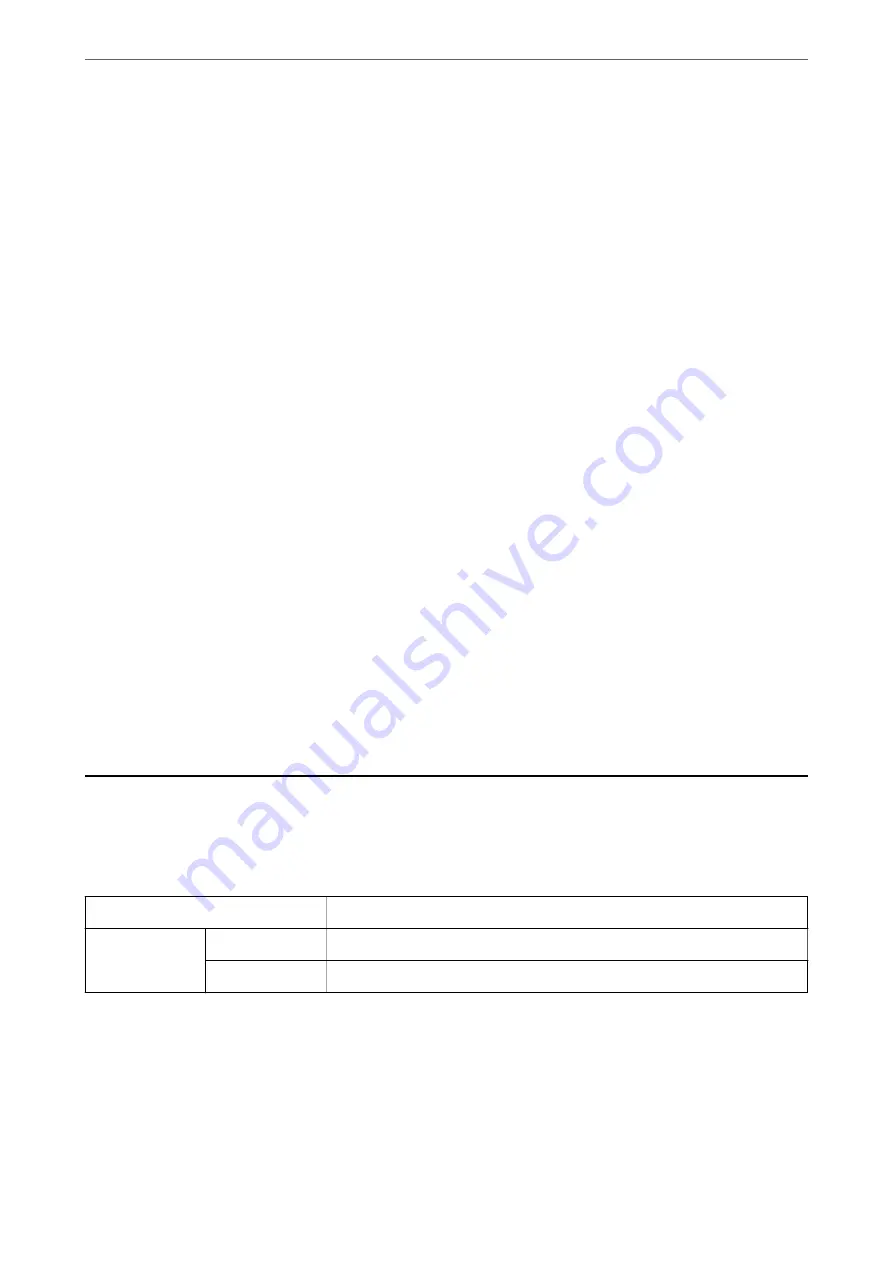
Settings
>
Restore Default Settings
Resets the following menus to their defaults.
❏
Network Settings
❏
Copy Settings
❏
Scan Settings
❏
Clear All Data and Settings
Firmware Update
Select the menus on the control panel as described below.
Settings
>
Firmware Update
Update:
Check if the latest version of the firmware has been uploaded to the network server. The firmware is
updated when new firmware is found. Once the update has started, it cannot be interrupted.
Current Version:
Displays the current firmware version of your printer.
Notification:
Select
On
to receive a notification if a firmware update is available.
Related Information
&
“Updating the Printer's Firmware using the Control Panel” on page 112
Product Specifications
Printer Specifications
Print Head Nozzle Placement
Black ink nozzles: 180×2 rows
Weight of Paper
*
Plain Paper
64 to 90 g/m2(17 to 24lb)
Envelopes
Envelope #10, DL, C6: 75 to 90 g/m2 (20 to 24 lb)
*
Even when the paper thickness is within this range, the paper may not feed in the printer or the print quality may decline
depending on the paper properties or quality.
>
>
220
Summary of Contents for ET-M2120 Series
Page 1: ...User s Guide Printing Copying Scanning Maintaining the Printer Solving Problems NPD6205 01 EN ...
Page 15: ...Part Names and Functions Front 16 Rear 17 ...
Page 31: ...Placing Originals Placing Originals on the Scanner Glass 32 ...
Page 74: ...Copying Copying Originals 75 Copying ID card 80 ...
Page 228: ...Where to Get Help Technical Support Web Site 229 Contacting Epson Support 229 ...












































