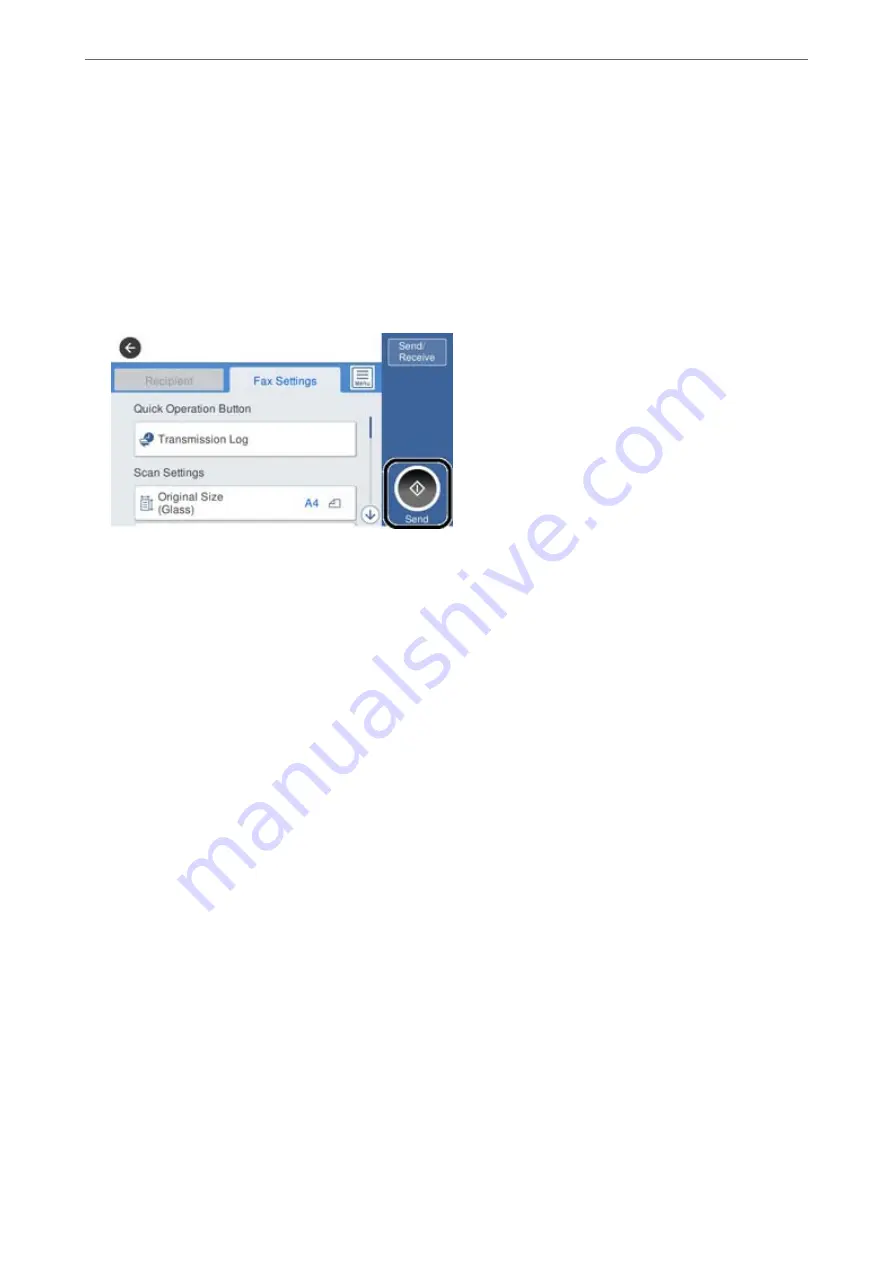
Note:
When sharing a single phone line, make sure you connect the phone device to the EXT. port of the printer. If you split
the line to connect the phone device and the printer separately, the phone and the printer do not work correctly.
3.
Select
Fax
on the home screen.
4.
Pick up the handset.
If a message to start sending or receiving faxes is displayed as shown on the following screen, the connection
has been established.
Related Information
&
“Making the Printer Ready to Send and Receive Faxes” on page 390
&
“Making Settings to Use an Answering Machine” on page 393
&
“Making Settings to Receive Faxes Operating Only a Connected Phone” on page 393
&
Making the Printer Ready to Send and Receive Faxes
Fax Setting Wizard
configures the basic fax features to make the printer ready to send and receive faxes.
The Wizard is displayed automatically when the printer is turned on for the first time. You can also display the
wizard manually from the printer's control panel. You need to run the wizard again in case the wizard is skipped
when the printer is first turned on or when the connection environment has changed.
❏
The items below are what you can set through the wizard.
❏
Header
(
Your Phone Number
and
Fax Header
)
❏
Receive Mode
(
Auto
or
Manual
)
❏
Distinctive Ring Detection (DRD) Setting
❏
The items below are set automatically according to the connection environment.
❏
Dial Mode
(such as
Tone
or
Pulse
)
❏
Other items in
Basic Settings
remain as they are.
Related Information
&
>
>
390
Summary of Contents for ET-5800 Series
Page 17: ...Part Names and Functions Front 18 Inside 20 Rear 21 ...
Page 29: ...Loading Paper Paper Handling Precautions 30 Paper Size and Type Settings 30 Loading Paper 31 ...
Page 34: ...Placing Originals Placing Originals 35 Originals that are not Supported by the ADF 36 ...
Page 456: ...Where to Get Help Technical Support Web Site 457 Contacting Epson Support 457 ...






























