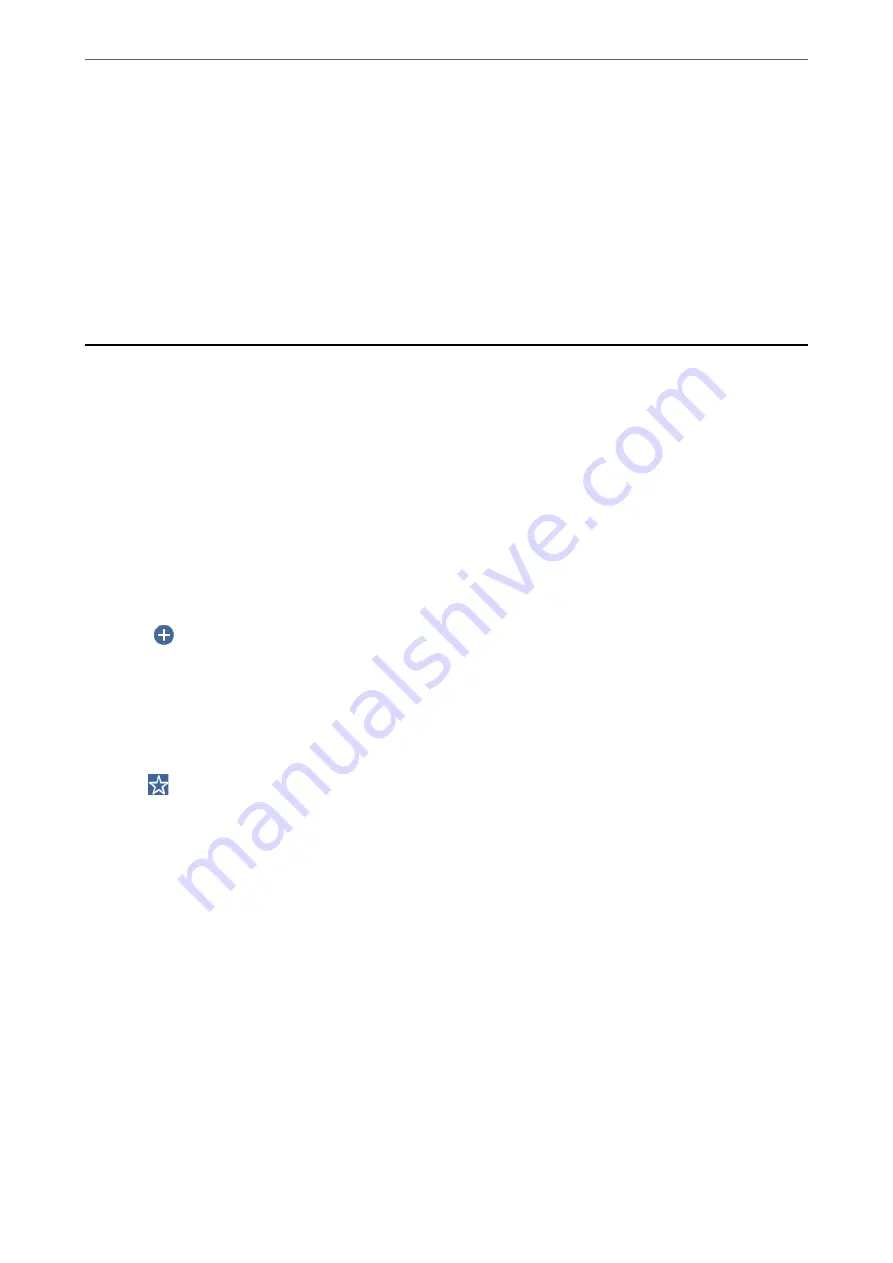
File Name:
❏
Filename Prefix:
Enter a prefix for the name of the images in alphanumeric characters and symbols.
❏
Add Date:
Add the date to the file name.
❏
Add Time:
Add the time to the file name.
Scanning Originals to the Cloud
Before using this feature, make settings using Epson Connect. See the following Epson Connect portal website for
details.
(Europe only)
1.
Place the originals.
“Placing Originals” on page 35
2.
Select
Scan
>
Cloud
on the control panel.
3.
Select
on the top of the screen, and then select a destination.
4.
Make the scan settings.
“Basic Menu Options for Scanning to the Cloud” on page 100
“Advanced Menu Options for Scanning to the Cloud” on page 101
Note:
Select
to save your settings as a preset.
5.
Tap
x
.
Basic Menu Options for Scanning to the Cloud
Note:
The items may not be available depending on other settings you made.
B&W/Color
Select whether to scan in monochrome or in color.
File Format:
Select the format in which to save the scanned image.
2-Sided:
Scan both sides of the original.
>
Scanning Originals to the Cloud
>
Basic Menu Options for Scanning to the Cloud
100
Summary of Contents for ET-5800 Series
Page 17: ...Part Names and Functions Front 18 Inside 20 Rear 21 ...
Page 29: ...Loading Paper Paper Handling Precautions 30 Paper Size and Type Settings 30 Loading Paper 31 ...
Page 34: ...Placing Originals Placing Originals 35 Originals that are not Supported by the ADF 36 ...
Page 456: ...Where to Get Help Technical Support Web Site 457 Contacting Epson Support 457 ...






























