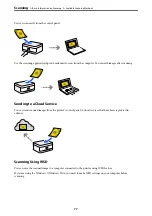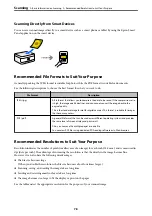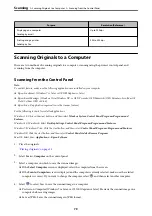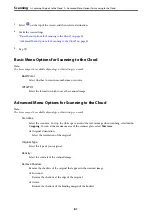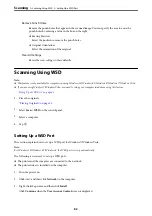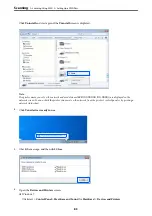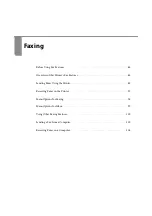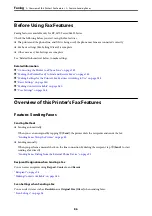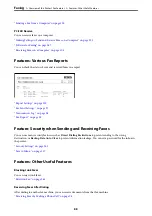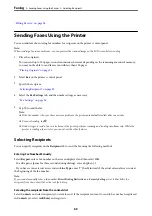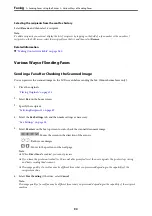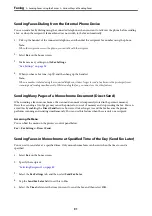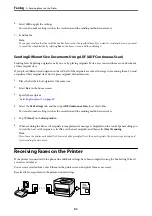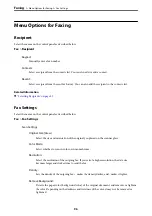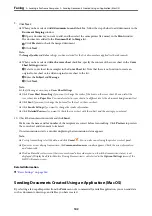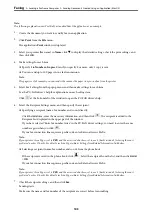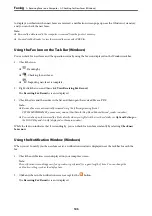Selecting the recipients from the sent fax history
Select
Recent
, and then select a recipient.
Note:
To delete recipients you entered, display the list of recipients by tapping on the field of a fax number or the number of
recipients on the LCD screen, select the recipient from the list, and then select
Remove
.
Related Information
&
“Making Contacts Available” on page 280
Various Ways of Sending Faxes
Sending a Fax after Checking the Scanned Image
You can preview the scanned image on the LCD screen before sending the fax. (Monochrome faxes only)
1.
Place the originals.
“Placing Originals” on page 35
2.
Select
Fax
on the home screen.
3.
Specify the recipient.
“Selecting Recipients” on page 89
4.
Select the
Fax Settings
tab, and then make settings as necessary.
5.
Select
Preview
on the fax top screen to scan, check the scanned document image.
-
: Moves the screen in the direction of the arrows.
-
: Reduces or enlarges.
-
: Moves to the previous or the next page.
Note:
❏
When
Direct Send
is enabled, you cannot preview.
❏
If you leave the printer untouched for 20 seconds after prompted to set the next originals, the printer stops storing
and starts sending the document.
❏
The image quality of a sent fax may be different from what you previewed depending on the capability of the
recipient machine.
6.
Select
Start Sending
. Otherwise, select
Cancel
Note:
The image quality of a sent fax may be different from what you previewed depending on the capability of the recipient
machine.
>
Sending Faxes Using the Printer
>
90