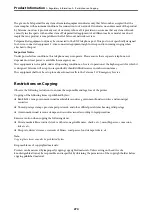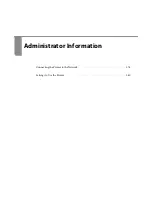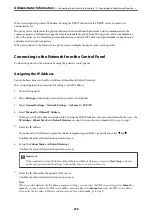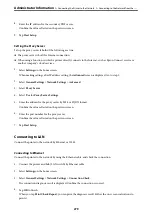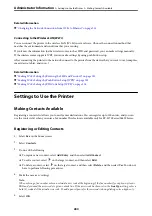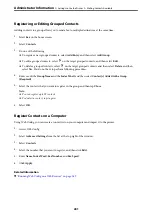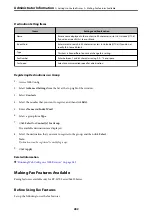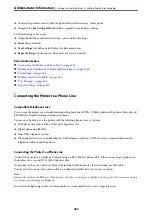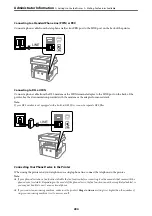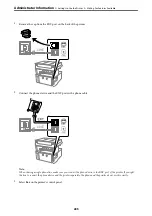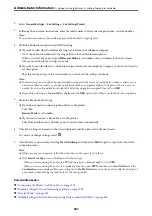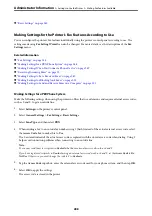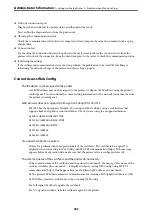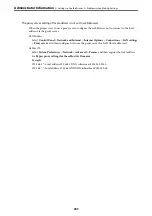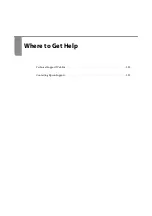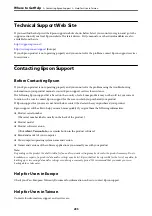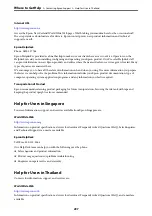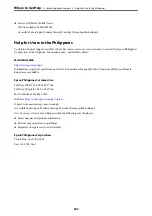&
Making Settings for the Printer's Fax Features According to Use
You can configure the printer's fax features individually using the printer's control panel according to use. The
settings made using
Fax Setting Wizard
can also be changed. For more details, see the descriptions of the
Fax
Settings
menu.
Related Information
&
&
“Making Settings for a PBX Phone System” on page 288
&
“Making Settings When You Connect a Phone Device” on page 289
&
“Receiving Incoming Faxes” on page 93
&
“Making Settings to Save Received Faxes” on page 289
&
“Making Settings for Blocking Junk Faxes” on page 290
&
“Making Settings to Send and Receive Faxes on a Computer” on page 291
Making Settings for a PBX Phone System
Make the following settings when using the printer in offices that use extensions and require external access codes,
such as 0 and 9, to get an outside line.
1.
Select
Settings
on the printer's control panel.
2.
Select
General Settings
>
Fax Settings
>
Basic Settings
.
3.
Select
Line Type
, and then select
PBX
.
4.
When sending a fax to an outside fax number using # (hash) instead of the actual external access code, select
the
Access Code
box to make this to
Use
.
The #, entered instead of the actual access code, is replaced with the stored access code when dialing. Using #
helps avoid connection problems when connecting to an outside line.
Note:
You cannot send faxes to recipients in
Contacts
that have external access codes such as 0 and 9.
If you have registered recipients in
Contacts
using an external access code such as 0 and 9, set the
Access Code
to
Do
Not Use
. Otherwise, you must change the code to # in
Contacts
.
5.
Tap the
Access Code
input box, enter the external access code used for your phone system, and then tap
OK
.
6.
Select
OK
to apply the settings.
The access code is stored in the printer.
>
>
288