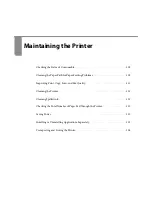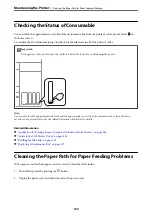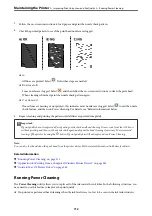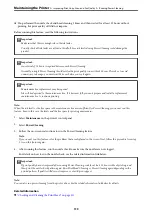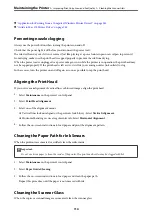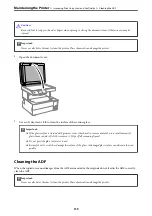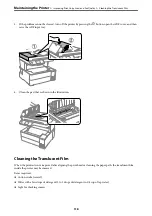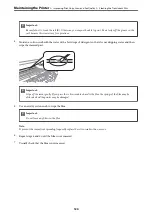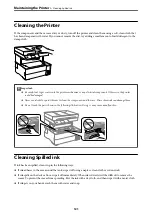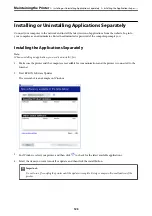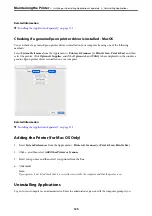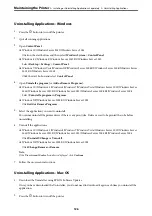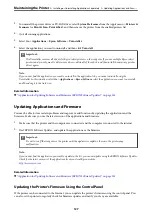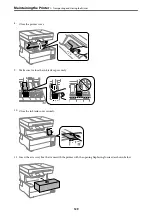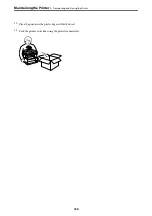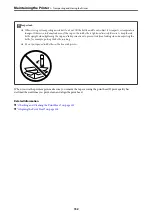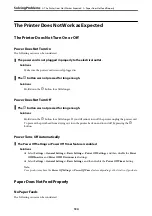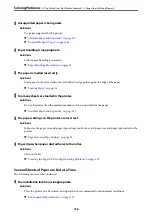Checking the Total Number of Pages Fed Through the
Printer
You can check the total number of pages fed through the printer. The information is printed together with the
nozzle check pattern.
1.
Select
Maintenance
on the printer's control panel.
2.
Select
Print Head Nozzle Check
.
3.
Follow the on-screen instructions to load paper and print the nozzle check pattern.
Note:
You can also check the total number of pages fed from the printer driver. See the related information link below for details.
Related Information
&
“Application for Printing from a Computer (Windows Printer Driver)” on page 243
&
“Guide to Mac OS Printer Driver” on page 245
Saving Power
The printer enters sleep mode or turns off automatically if no operations are performed for a set period. You can
adjust the time before power management is applied. Any increase will affect the product's energy efficiency. Please
consider the environment before making any change.
Depending on the location of purchase, the printer may have a feature that turns it off automatically if it is not
connected to the network for 30 minutes.
Saving Power (Control Panel)
1.
Select
Settings
on the home screen.
2.
Select
General Settings
>
Basic Settings
.
3.
Do one of the following.
Note:
Your product may have the
Power Off Settings
or
Power Off Timer
feature depending on the location of purchase.
❏
Select
Sleep Timer
or
Power Off Settings
>
Power Off If Inactive
or
Power Off If Disconnected
, and then
make settings.
❏
Select
Sleep Timer
or
Power Off Timer
, and then make settings.
>
>
122