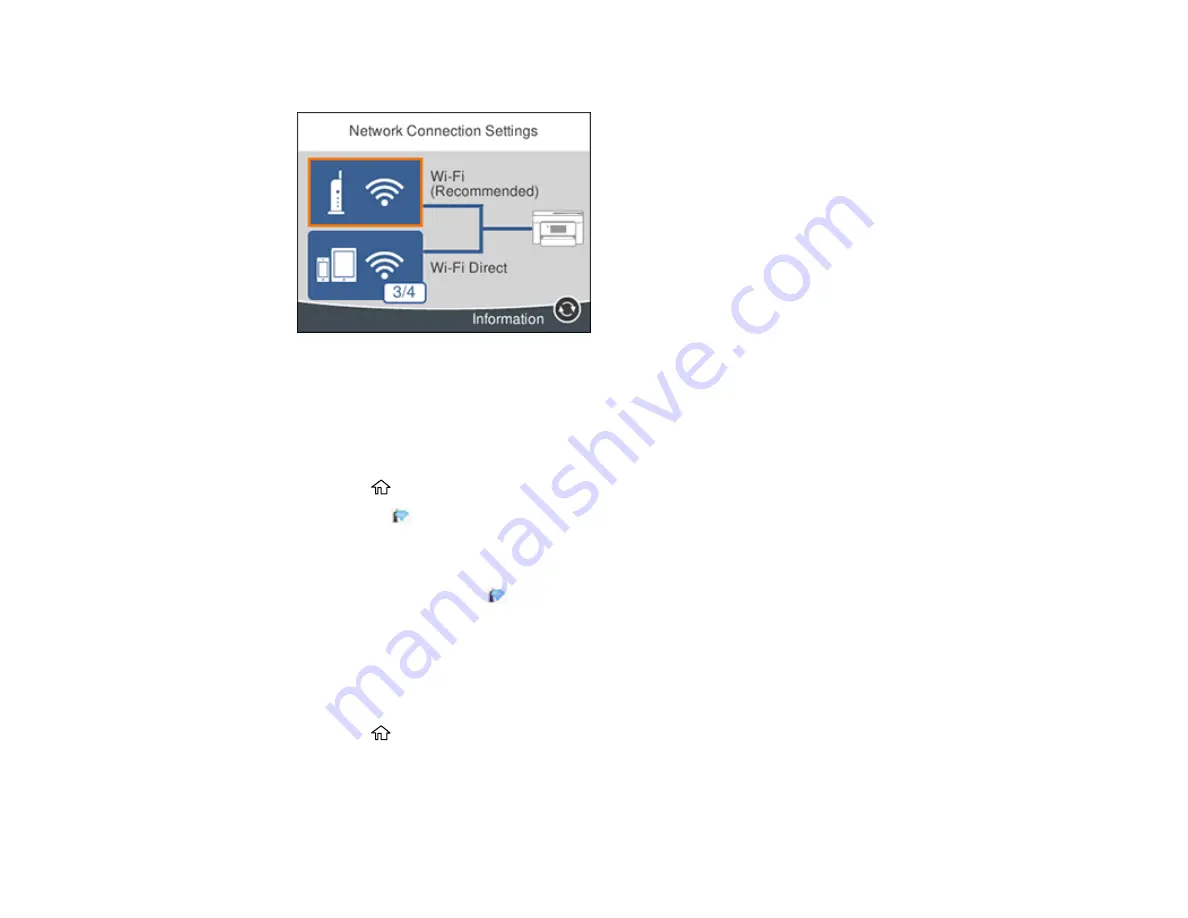
42
You see a screen like this:
3.
Select
Wi-Fi (Recommended)
.
4.
Select
Start Setup
or
Change Settings
.
5.
Select
Push Button Setup (WPS)
.
6.
Follow the instructions on the LCD screen to complete WPS setup.
7.
Press the
home button to exit.
You see the
icon on the LCD screen and should be able to connect to your product directly from
your computer or device, and then print. If you are printing from a computer, make sure you installed
the network software as described on the
Start Here
sheet.
Note:
If you don't see the
icon, repeat these steps to try again.
Parent topic:
Printing a Network Status Sheet
You can print a network status sheet for detailed information about your product's network status.
1.
Press the
home button, if necessary.
2.
Select
Settings
.
3.
Select
General Settings
.
Summary of Contents for ET-3750 series
Page 1: ...ET 3750 User s Guide ...
Page 2: ......
Page 21: ...21 Product Parts Inside 1 Document cover 2 Scanner glass 3 Control panel ...
Page 55: ...55 2 Pull out the paper cassette until it stops 3 Slide the edge guides outward ...
Page 147: ...147 3 Open the ink tank cover then open the cap for the ink tank you are going to fill ...
















































