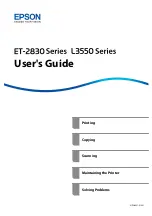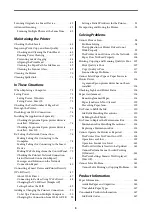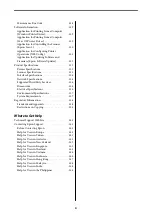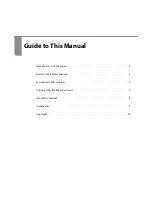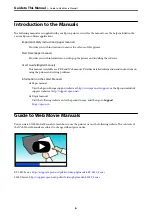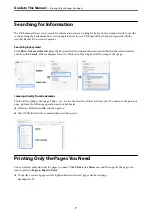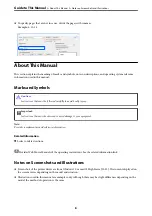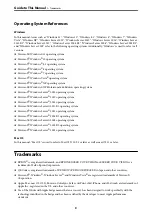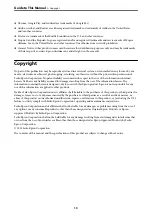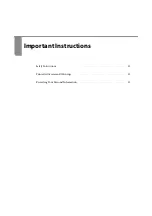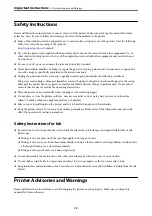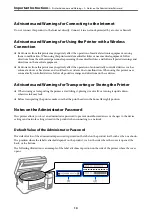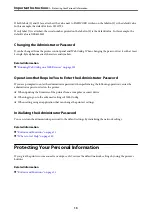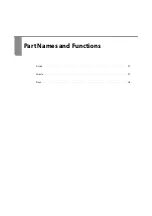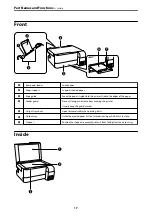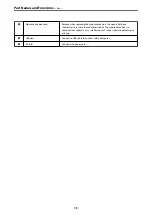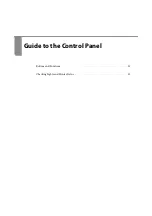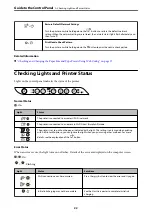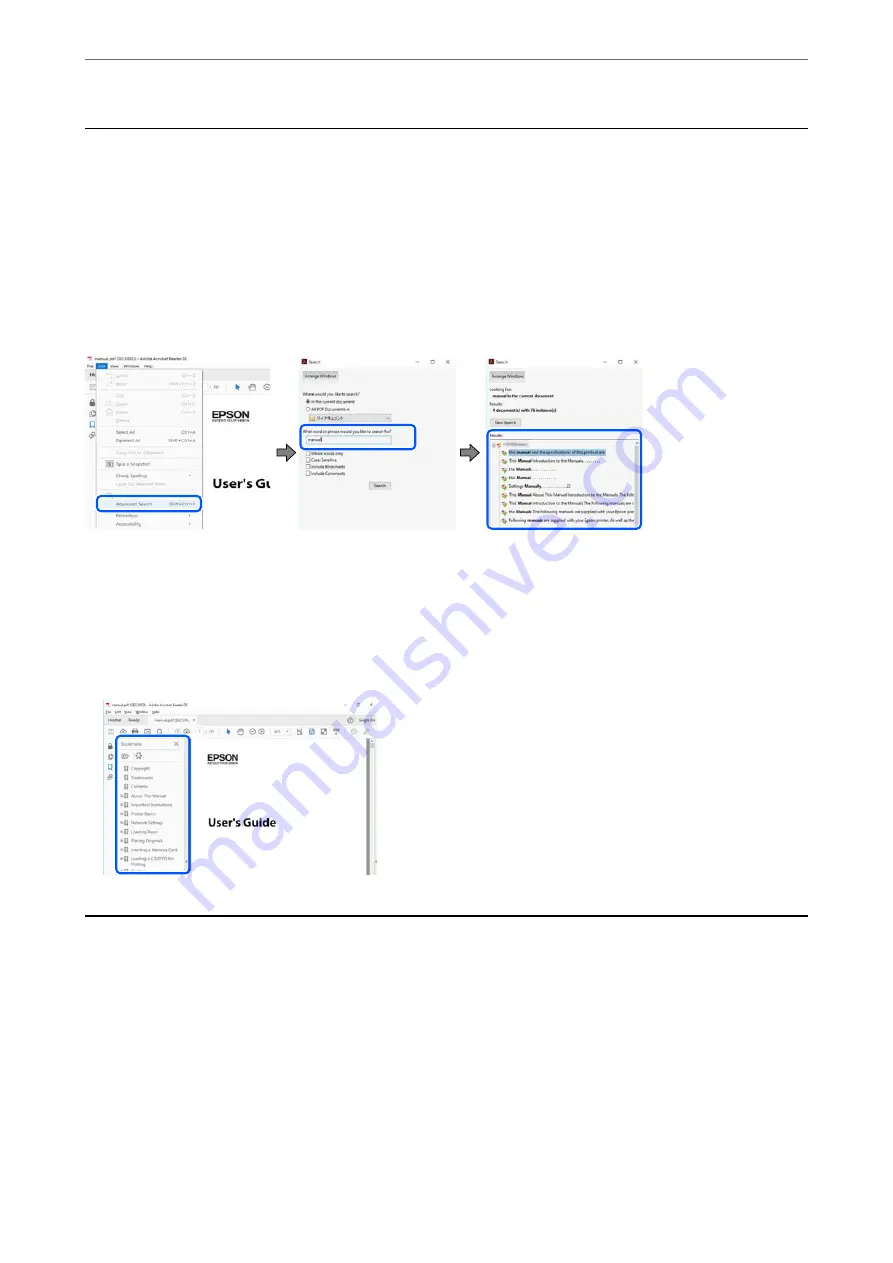
Searching for Information
The PDF manual allows you to search for information you are looking for by keyword, or jump directly to specific
sections using the bookmarks. This section explains how to use a PDF manual that has been opened in Adobe
Acrobat Reader DC on your computer.
Searching by keyword
Click
Edit
>
Advanced Search
. Enter the keyword (text) for information you want to find in the search window,
and then click
Search
. Hits are displayed as a list. Click one of the displayed hits to jump to that page.
Jumping directly from bookmarks
Click a title to jump to that page. Click + or > to view the lower level titles in that section. To return to the previous
page, perform the following operation on your keyboard.
❏
Windows: Hold down
Alt
. and then press
←
.
❏
Mac OS: Hold down the command key, and then press
←
.
Printing Only the Pages You Need
You can extract and print only the pages you need. Click
in the
File
menu, and then specify the pages you
want to print in
Pages
in
Pages to Print
.
❏
To specify a series of pages, enter a hyphen between the start page and the end page.
Example: 20-25
>
Printing Only the Pages You Need
7
Summary of Contents for ET-2830 Series
Page 1: ...User s Guide Printing Copying Scanning Maintaining the Printer Solving Problems NPD6951 01 EN ...
Page 16: ...Part Names and Functions Front 17 Inside 17 Rear 18 ...
Page 20: ...Guide to the Control Panel Buttons and Functions 21 Checking Lights and Printer Status 22 ...
Page 25: ...Loading Paper Paper Handling Precautions 26 Loading Papers 28 Loading Various Paper 30 ...
Page 31: ...Placing Originals Placing Originals on the Scanner Glass 32 ...
Page 55: ...Copying Copying Basics 56 Making Multiple Copies 56 ...
Page 160: ...Where to Get Help Technical Support Web Site 161 Contacting Epson Support 161 ...