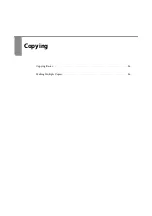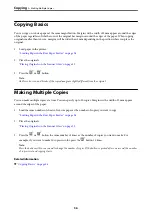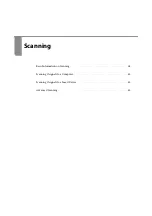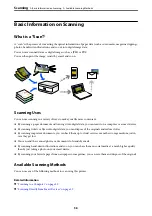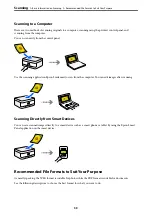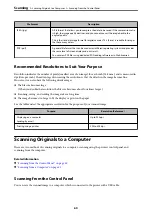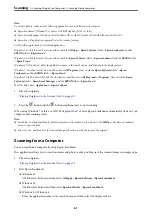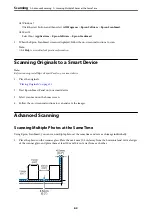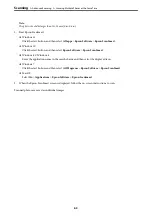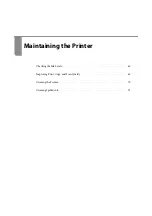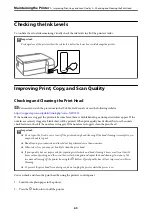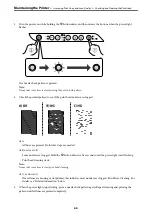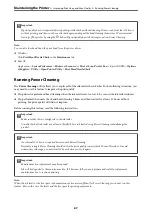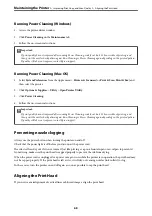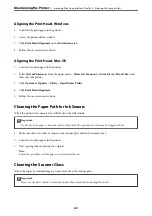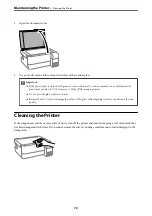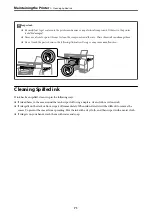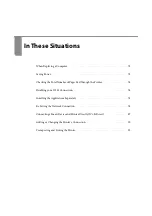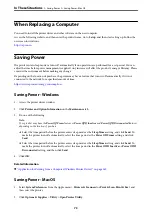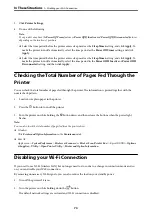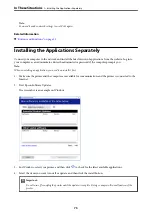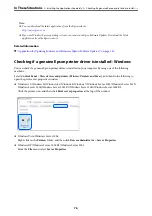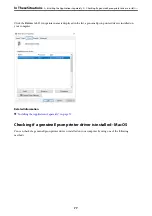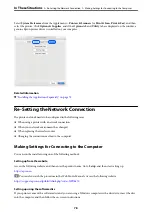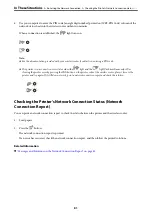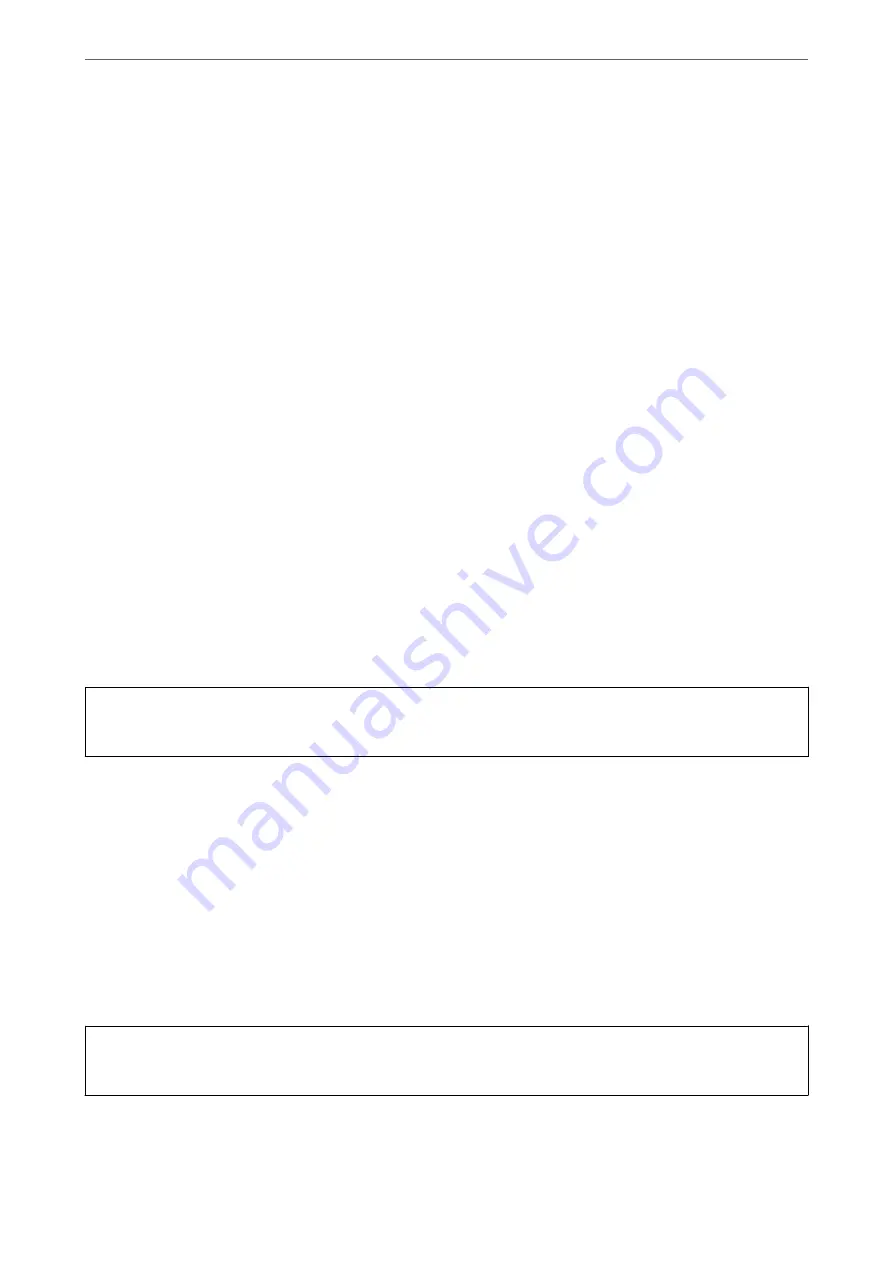
Aligning the Print Head - Windows
1.
Load A4-size plain paper in the printer.
2.
Access the printer driver window.
3.
Click
Print Head Alignment
on the
Maintenance
tab.
4.
Follow the on-screen instructions.
Aligning the Print Head - Mac OS
1.
Load A4-size plain paper in the printer.
2.
Select
System Preferences
from the Apple menu >
Printers & Scanners
(or
Print & Scan
,
Print & Fax
), and
then select the printer.
3.
Click
Options & Supplies
>
Utility
>
Open Printer Utility
.
4.
Click
Print Head Alignment
.
5.
Follow the on-screen instructions.
Cleaning the Paper Path for Ink Smears
When the printouts are smeared or scuffed, clean the roller inside.
c
Important:
Do not use tissue paper to clean the inside of the printer. The print head nozzles may be clogged with lint.
1.
Make sure there is no dust or stains on the scanner glass and the document cover.
2.
Load A4-size plain paper in the printer.
3.
Start copying without placing the original.
Note:
Repeat this procedure until the paper is not smeared with ink.
Cleaning the Scanner Glass
When the copies or scanned images are smeared, clean the scanner glass.
c
Important:
Never use alcohol or thinner to clean the printer. These chemicals can damage the printer.
>
Improving Print, Copy, and Scan Quality
>
69
Summary of Contents for ET-2830 Series
Page 1: ...User s Guide Printing Copying Scanning Maintaining the Printer Solving Problems NPD6951 01 EN ...
Page 16: ...Part Names and Functions Front 17 Inside 17 Rear 18 ...
Page 20: ...Guide to the Control Panel Buttons and Functions 21 Checking Lights and Printer Status 22 ...
Page 25: ...Loading Paper Paper Handling Precautions 26 Loading Papers 28 Loading Various Paper 30 ...
Page 31: ...Placing Originals Placing Originals on the Scanner Glass 32 ...
Page 55: ...Copying Copying Basics 56 Making Multiple Copies 56 ...
Page 160: ...Where to Get Help Technical Support Web Site 161 Contacting Epson Support 161 ...