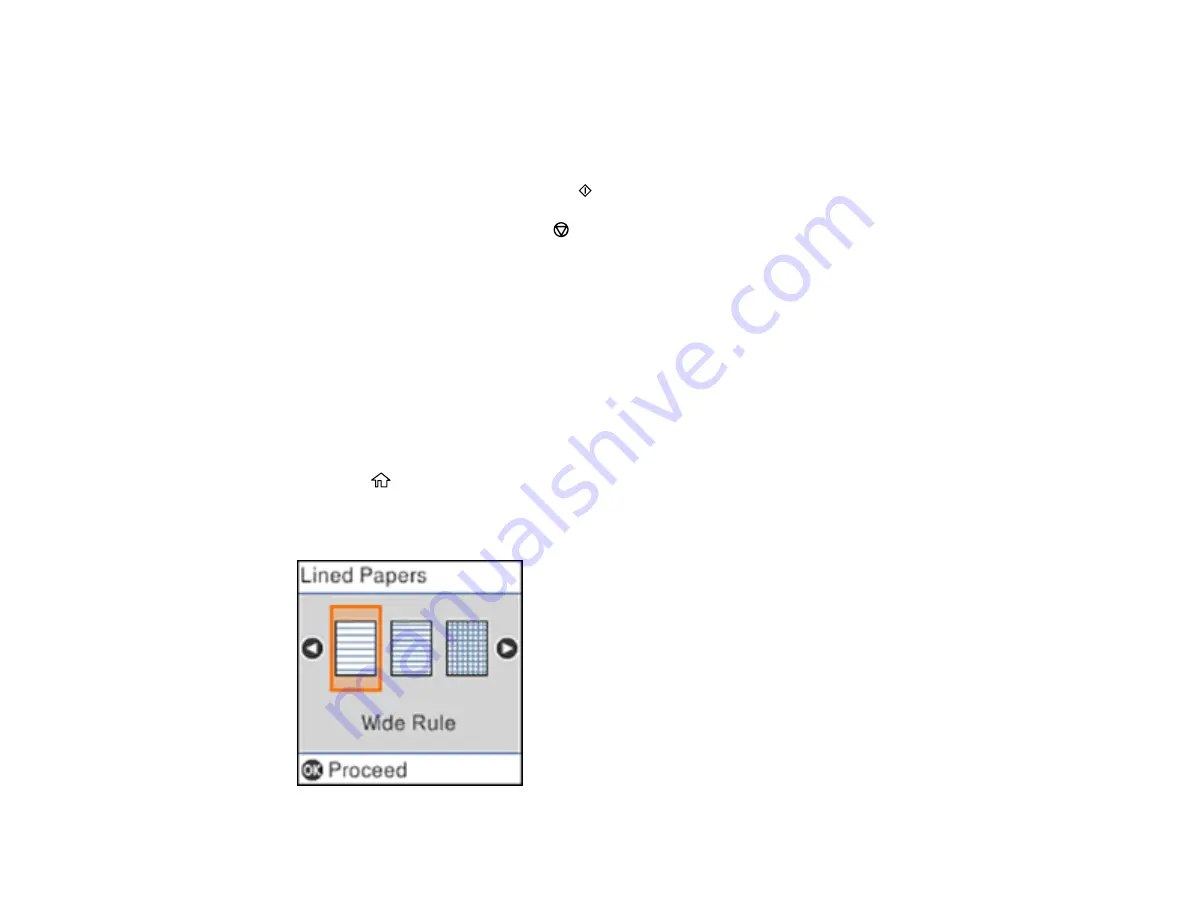
134
8.
Select the photo you want to use for your note paper and press the
OK
button.
Note:
To rotate the layout for your note paper, press the down arrow button.
9.
To print more than one sheet, press the up or down arrow button to select the number (up to 99).
10. When you are ready to print, press the
start button.
Note:
To cancel printing, press the
stop button.
Parent topic:
Printing Personalized Projects
Related tasks
Inserting a Memory Card
Loading Paper in the Sheet Feeder
Printing Lined Paper, Graph Paper, and Music Sheets
You can print music sheets, wide-rule or narrow-rule notebook paper, and graph paper.
1.
Load plain paper in one of these sizes: Letter (8.5 × 11 inches [216 × 279 mm]) or A4 (8.3 × 11.7
inches [210 × 297 mm]).
2.
Press the
home button, if necessary.
3.
Select
Personal Stationery
and press the
OK
button.
4.
Select
Lined Papers
and press the
OK
button.
Summary of Contents for ET-2750 series
Page 1: ...ET 2750 User s Guide ...
Page 2: ......
Page 17: ...17 Product Parts Inside 1 Document cover 2 Scanner glass 3 Scanner unit 4 Control panel ...
Page 62: ...62 Related topics Copying Scanning ...
Page 145: ...145 1 Turn on your product 2 Lift up the scanner unit ...
Page 146: ...146 3 Open the ink tank cover then open the cap for the ink tank you are going to fill ...
Page 189: ...189 2 Remove any jammed paper from the rear paper feed ...
Page 190: ...190 3 Lift the scanner unit and remove any jammed paper inside ...






























