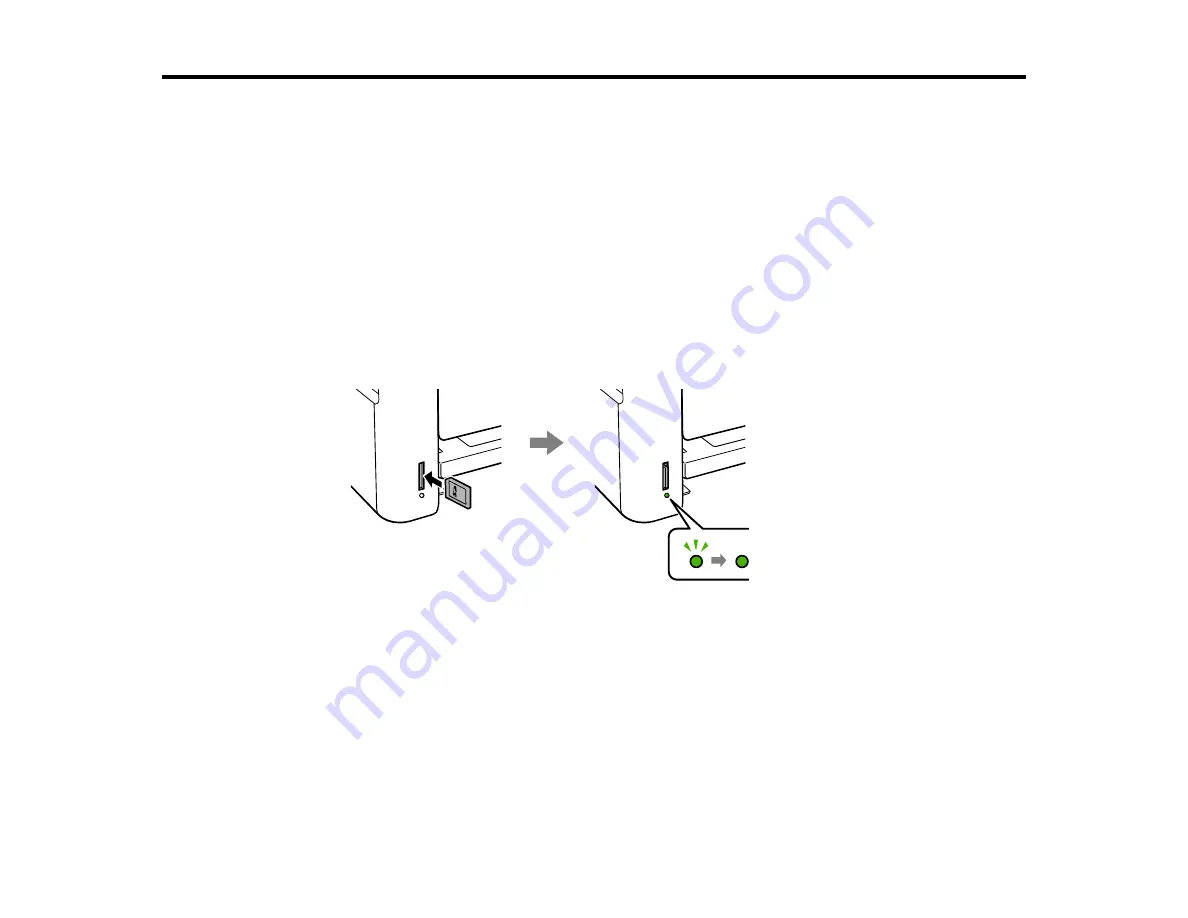
126
Using Memory Cards with Your Product
Follow the instructions here to work with a memory card inserted into your product.
Inserting a Memory Card
Printing from a Memory Card
Transferring Photos on a Memory Card
Inserting a Memory Card
Insert only one memory card at a time into the memory card slot on your product.
1.
Make sure the memory card and the files on it are compatible with your product before inserting the
card.
2.
Insert your memory card into the slot, making sure the card is oriented correctly.
Note:
Do not force the card all the way into the slot. Insert it only until it meets resistance.
The memory card access light flashes and then stays lit.
Caution:
Do not remove the memory card or turn off your product while the memory card access light is
flashing, or you may lose data from the memory card.
Memory Card Types
Memory Card File Specifications
Removing a Memory Card
Summary of Contents for ET-2750 series
Page 1: ...ET 2750 User s Guide ...
Page 2: ......
Page 17: ...17 Product Parts Inside 1 Document cover 2 Scanner glass 3 Scanner unit 4 Control panel ...
Page 62: ...62 Related topics Copying Scanning ...
Page 145: ...145 1 Turn on your product 2 Lift up the scanner unit ...
Page 146: ...146 3 Open the ink tank cover then open the cap for the ink tank you are going to fill ...
Page 189: ...189 2 Remove any jammed paper from the rear paper feed ...
Page 190: ...190 3 Lift the scanner unit and remove any jammed paper inside ...






























