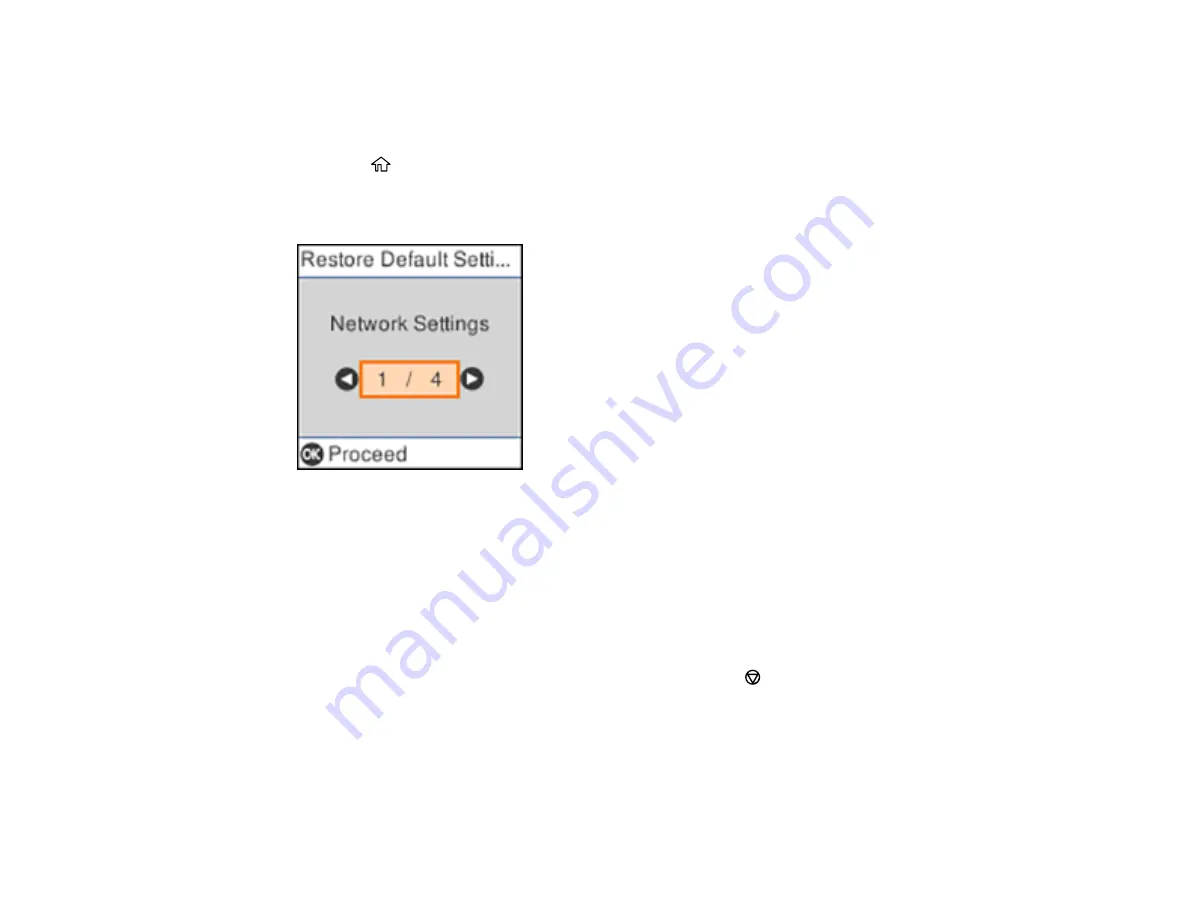
167
Resetting Control Panel Defaults
If you have a problem with settings on the product control panel, you can reset them to their factory
defaults. You can choose which settings to reset or reset them all.
1.
Press the
home button, if necessary.
2.
Select
Settings
and press the
OK
button.
3.
Select
Restore Default Settings
and press the
OK
button.
4.
Select one of these options and press the
OK
button:
•
Network Settings
: Resets all network settings.
•
Copy Settings
: Resets all copy settings.
•
Scan Settings
: Resets all scan settings.
•
Clear All Data and Settings
: Resets all settings.
You see a confirmation screen.
5.
Press the
OK
button to reset the selected settings. (Press the
stop button if you want to cancel the
operation.)
Parent topic:
Solving Setup Problems
Check these sections if you have problems while setting up your product.
Summary of Contents for ET-2720
Page 1: ...ET 2720 User s Guide ...
Page 2: ......
Page 10: ...10 Copyright Attribution 220 ...
Page 18: ...18 Product Parts Inside 1 Document cover 2 Scanner glass 3 Control panel ...
Page 113: ...113 You see an Epson Scan 2 window like this ...
Page 115: ...115 You see an Epson Scan 2 window like this ...
Page 117: ...117 You see this window ...
Page 142: ...142 You see a window like this 5 Click Print ...






























