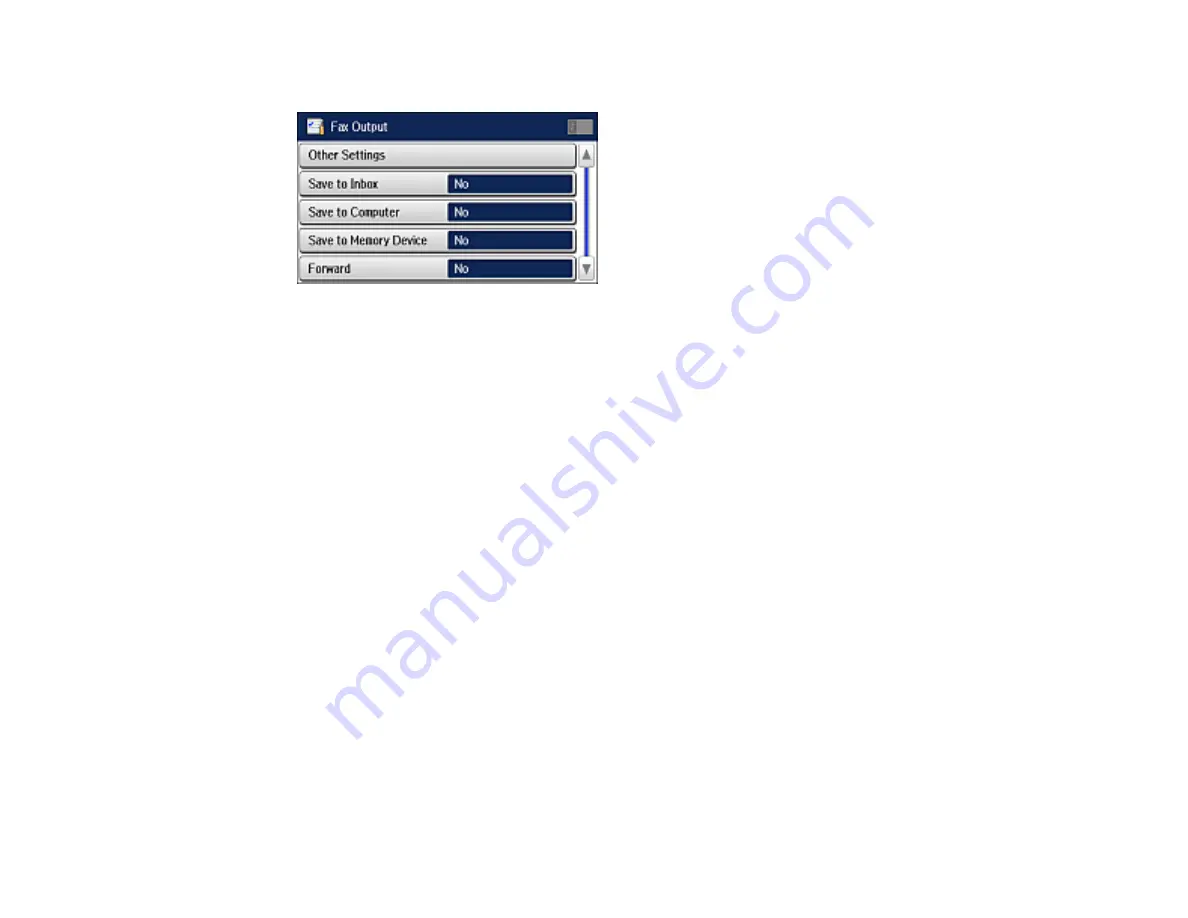
156
You see this screen:
8.
Select any of the settings for saving, forwarding, and printing faxes.
Note:
If you want to save faxes to your computer, you must use the Epson FAX Utility to enable this
feature.
9.
If you selected
Save to Memory Device
or
Forward
, select
Other Settings
.
10. Do the following, depending on the options you want to use:
• Select
Where to Forward
and select up to 5 destinations from the displayed Contacts list.
• Select
Options When Forwarding Failed
and select
or
Save to Inbox
if forwarding fails.
• Select
Create Folder to Save
, and follow the instructions on the screen to create a folder for
saving faxes on a memory device.
11. Select additional settings as necessary.
Note:
If you select
Save to Inbox
, faxes are saved in the product's memory. Delete faxes after viewing
or printing to prevent the memory from filling up. Even if you select other options for saving faxes, they
may be saved temporarily in the product's memory.
Parent topic:
Setting Up Fax Features Using the Product Control Panel
Related references
Output Settings - Fax
Set the output options you want to use for incoming faxes.
Summary of Contents for ET-16500
Page 1: ...ET 16500 User s Guide ...
Page 2: ......
Page 70: ...70 3 Open the rear paper feed slot and push it back 4 Slide out the edge guides ...
Page 88: ...88 Related topics Copying ...
Page 132: ...132 You see an Epson Scan 2 window like this ...
Page 134: ...134 You see an Epson Scan 2 window like this ...
Page 136: ...136 You see this window ...
Page 143: ...143 DSL connection 1 Telephone wall jack 2 DSL filter 3 DSL modem ...
Page 144: ...144 ISDN connection 1 ISDN wall jack 2 Terminal adapter or ISDN router ...
Page 155: ...155 You see this screen 6 Select Fax Output You see this screen 7 Select Settings ...
Page 264: ...264 2 Press the tabs and open the rear cover 3 Remove the duplexer ...






























