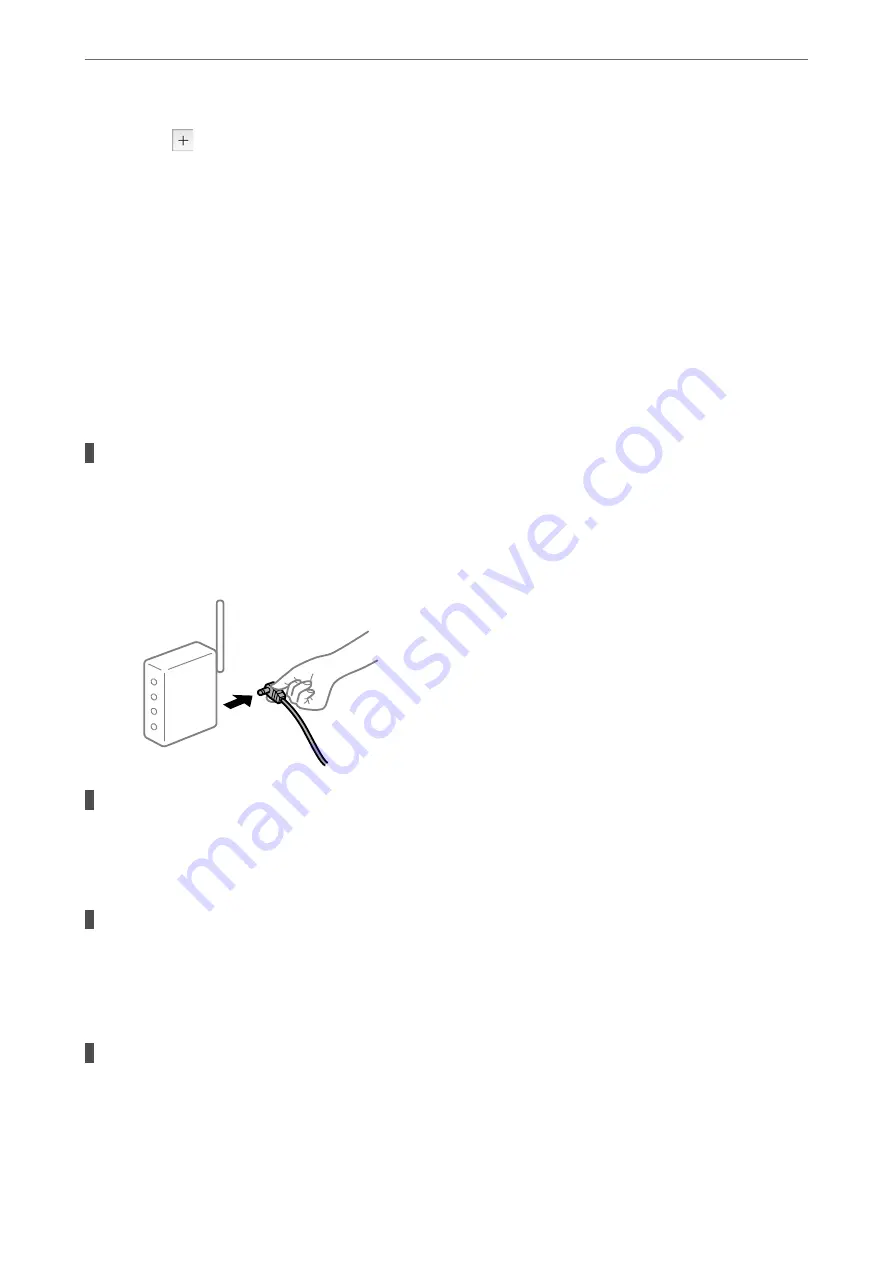
4.
Click the
icon, and then add your scanner on the
Add Network Scanner
screen.
If you cannot search for the scanner or cannot scan even if the correct scanner is selected, see the related
information.
Related Information
&
“Cannot connect to a Network” on page 157
&
“The Scanner Cannot Connect by USB” on page 159
&
“Cannot Scan Even Though a Connection has been Correctly Established” on page 159
Cannot connect to a Network
The problem could be one of the following issues.
Something is wrong with the network devices for Wi-Fi connection.
Solutions
Turn off the devices you want to connect to the network. Wait for about 10 seconds, and then turn on the
devices in the following order; wireless router, computer or smart device, and then scanner. Move the
scanner and computer or smart device closer to the wireless router to help with radio wave
communication, and then try to make network settings again.
Devices cannot receive signals from the wireless router because they are too far apart.
Solutions
After moving the computer or the smart device and the scanner closer to the wireless router, turn off the
wireless router, and then turn it back on.
When changing the wireless router, the settings do not match the new router.
Solutions
Make the connection settings again so that they match the new wireless router.
&
“When Replacing the Wireless Router” on page 178
The SSIDs connected from the computer or smart device and computer are different.
Solutions
When you are using multiple wireless routers at the same time or the wireless router has multiple SSIDs
and devices are connected to different SSIDs, you cannot connect to the wireless router.
>
>
Cannot Start Scanning from Computer
157






























