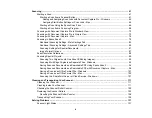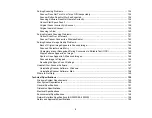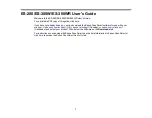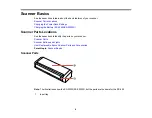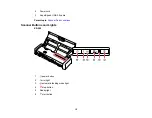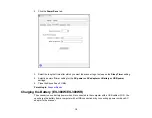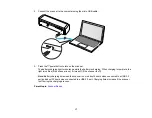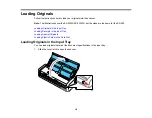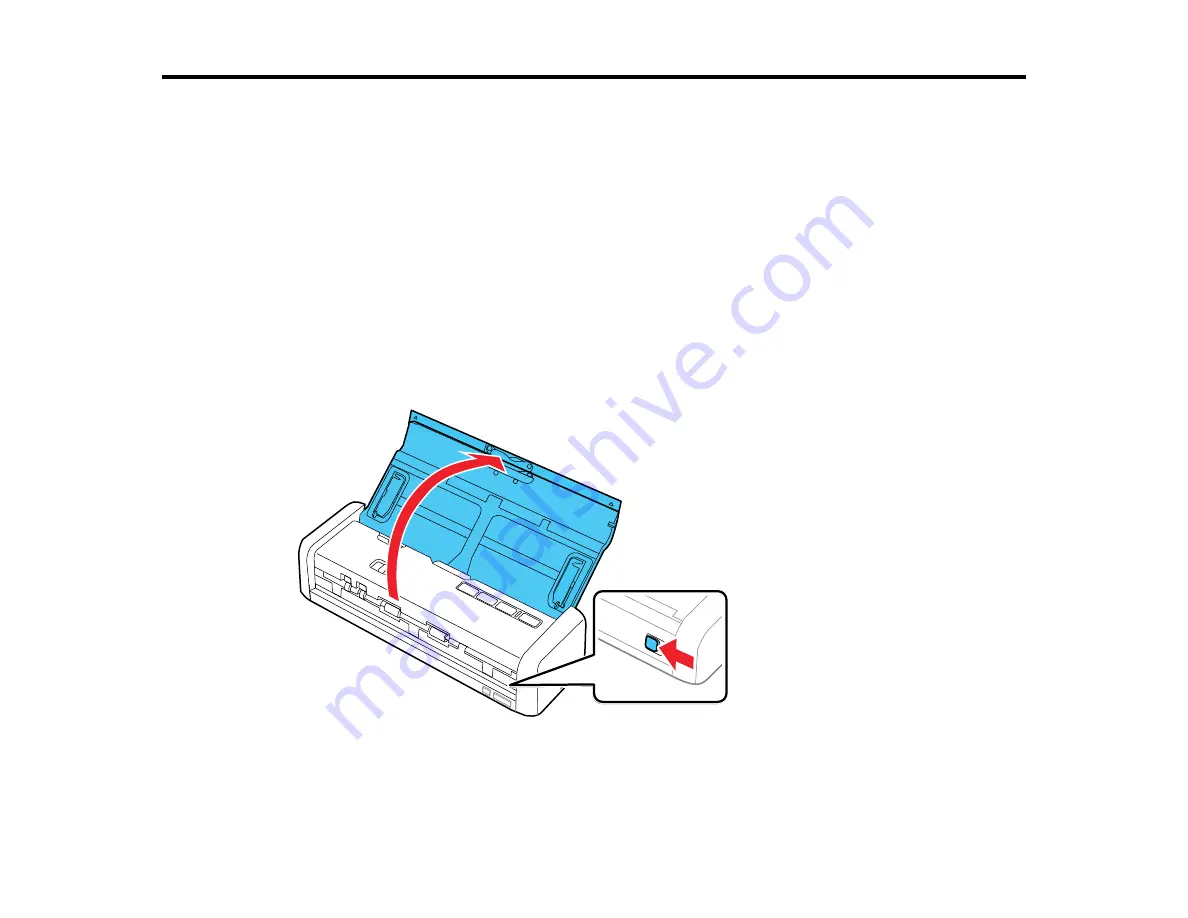
18
Loading Originals
Follow the instructions here to load your originals into the scanner.
Note:
The illustrations show the ES-300W/ES-300WR, but the steps are the same for the ES-200.
Loading Originals in the Input Tray
Loading Receipts in the Input Tray
Loading Special Originals
Loading Plastic Cards in the Card Slot
Loading Originals in the Input Tray
You can load originals that meet the document specifications in the input tray.
1.
Slide the cover latch to open the scanner.