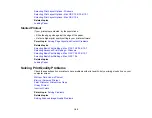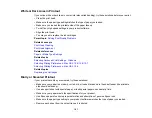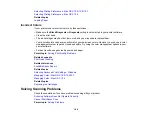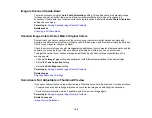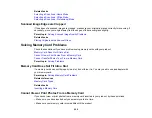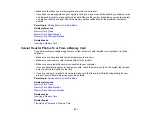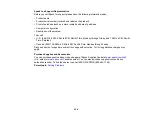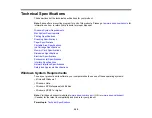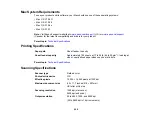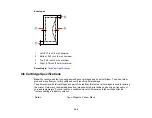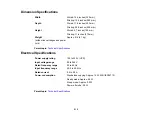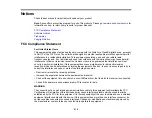When to Uninstall Your Product Software
If you have a problem that requires you to uninstall and re-install your software, follow the instructions for
your operating system.
Uninstalling Product Software - Windows
Uninstalling Product Software - Mac OS X
Parent topic:
Uninstalling Product Software - Windows
You can uninstall and then re-install your product software to solve certain problems.
1.
Turn off the product.
2.
Disconnect any interface cables.
3.
Click
or
Start
, and select
All Programs
or
Programs
.
4.
Select
EPSON
, select your product, then click
EPSON Printer Software Uninstall
.
Note:
If you see a
User Account Control
window, click
Yes
or
Continue
.
5.
In the next window, select your product and click
OK
. Then follow any on-screen instructions.
6.
Open the Windows
Control Panel
utility.
7.
Do one of the following to uninstall Epson Event Manager, then follow any on-screen instructions:
•
Windows 7 or Windows Vista
: Select
Programs and Features
. (In Classic view, select
Programs
and click
Uninstall a program
.) Select
Epson Event Manager
and click
Uninstall/Change
.
•
Windows XP
: Double-click
Add or Remove Programs
. Select
Epson Event Manager
and click
Change/Remove
.
8.
Do one of the following to uninstall Epson Scan, then follow any on-screen instructions:
•
Windows 7 or Windows Vista
: Select
Epson Scan
and click
Uninstall/Change
.
•
Windows XP
: Select
Epson Scan
and click
Change/Remove
.
9.
Restart your computer, then see the
Start Here
sheet to re-install your software.
Note:
If you find that re-installing your product software does not solve a problem, contact Epson.
202
Summary of Contents for Epson Stylus NX330
Page 1: ...Epson Stylus NX330 User s Guide ...
Page 2: ......
Page 10: ...Default Delay Times for Power Management for Epson Products 221 Copyright Attribution 221 10 ...
Page 11: ...Epson Stylus NX330 User s Guide Welcome to the Epson Stylus NX330 User s Guide 11 ...
Page 20: ...Product Parts Back 1 AC inlet 2 USB port Parent topic Product Parts Locations 20 ...
Page 87: ...87 ...
Page 97: ...3 Adjust the scan area as necessary 97 ...
Page 104: ...104 ...
Page 112: ...3 Adjust the scan area as necessary 112 ...
Page 144: ...144 ...
Page 157: ...157 ...
Page 163: ...163 ...