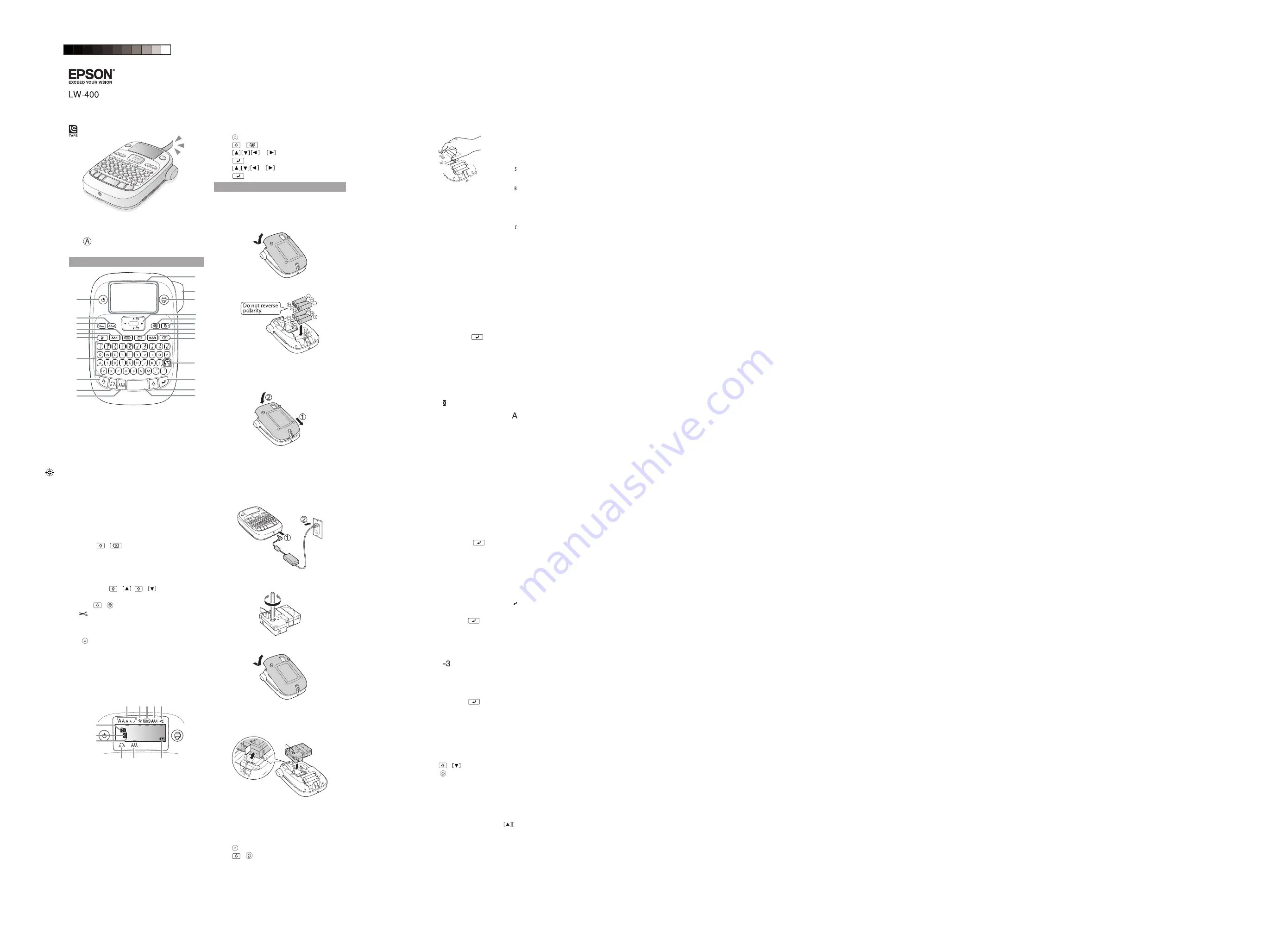
Display settings
You can adjust the following display settings:
Backlight:
Turns the backlight of the display on or off.
Contrast:
Adjusts the density of the fonts on the
display. (Value: -5 to +5)
Language:
Changes the language of the settings and
messages on the display.
inch:cm:
Selects the unit of measurement for length.
To adjust display settings, follow the steps below:
1. Press to turn on the product.
2. Press
+
.
3. Press
or
to highlight a setting, then
press
to select it.
4. Press
or
to select setting options, then
press
.
Setup
This product operates with batteries (not included) or
with an AC adapter (not included).
Inserting batteries
1. Remove the rear cover.
2. Insert 6 AA alkaline batteries.
Note:
If you need to install a tape cartridge, see “Inserting
a tape cartridge” below.
3. Replace the cover and snap it into place.
Optional AC adapter (APT0615Z1-1)
Warning:
Make sure to use AC adapter APT0615Z1-1 or
damage may occur.
1. Plug one end of the AC adapter into the product.
2. Plug the the other end of the AC adapter into the wall
outlet.
Inserting a tape cartridge
1. Remove any slack from the ink ribbon.
2. Remove the rear cover, if necessary.
3. Insert the tape cartridge and press it down firmly until
it snaps into place. If there is excess tape, feed the end
of the tape through the tape guide slot.
4. Replace the cover and snap it into place.
Preparing the tape
After inserting a tape cartridge, make sure to feed
some tape through the tape guide slot to position it
for printing.
1. Press to turn on the product.
2. Press
+
.
.
.
+
.
Button names and functions
1
2
3
4
5
6
7
8
9
11
12
13
14
15
16
17
18
19
20
21
22
23
10
1. Power
2. Font
3. Font size
4. Frame
5. Font style
6. Settings
7. Character keys
8. Shift key
9. Caps lock
10. Accent
11. Space
12. Shift key
13. Select/Enter
14. Punctuation
15. Delete (
+
deletes all text)
16. Symbols
17. Special formats
18. Print copies
19. Preview
20. Cursor keys (
+
,
+
goes to
previous or next label)
21. Print (
+
feeds the tape)
22.
Cut button
23. Display
Turning the power off
Press to turn off the power. If using an AC adapter,
disconnect it from the wall outlet and the product.
If batteries are inserted, remove them only if the product
will not be used for a long period of time.
Display indicators
Indicators on the display show whether or not settings
are enabled.
1
2 3 4 5
6
7
8
9
10
11
1. Font size
2. Font width
3. Frame
4. Font style
5. Vertical text
6. Battery level
7. Accent mark options
8. Upper/lower case
9. Cursor (blinks to indicate current position)
10. Line number (appears when multiple lines exist)
Note:
You can print up to four lines of text.
11. Label number (you can save up to 50 labels)
3.
Read these instructions before using your product.
User’s Guide
*41209250*
*412092500*








