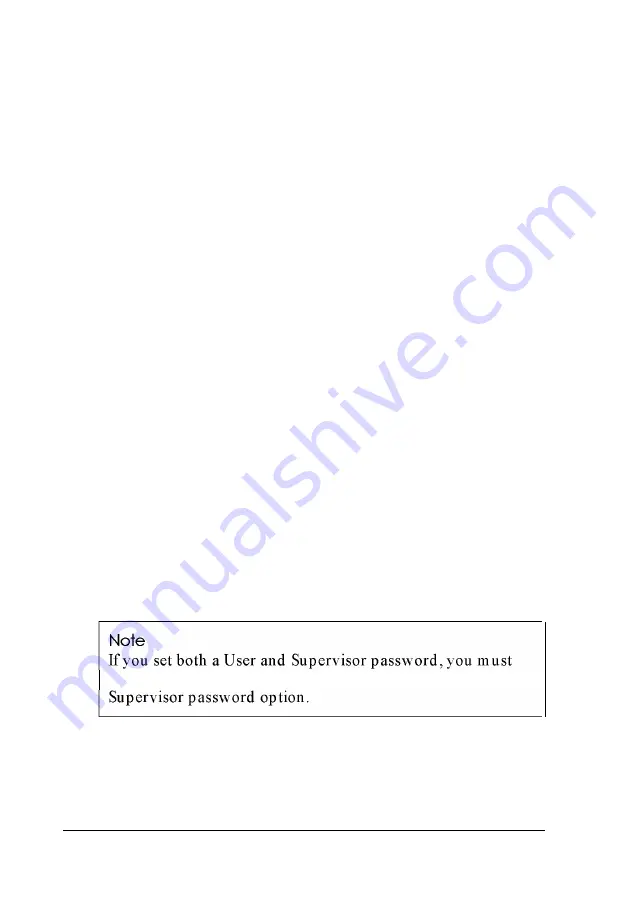
Entering or changing passwords
To specify a User password, you must first specify a Supervisor
password. Follow these steps to enter or change a password:
1 . S e l e c t S e t S u p e r v i s o r P a s s w o r d a n d p r e s s
E n t e r .
2.
You see a Set Supervisor Password window. Type a
password of up to seven characters and press
Enter.
3.
Type the same password a second time and press
Enter. You
see a message that your changes have been saved.
4 . P r e s s t h e s p a c e b a r . T h e S u p e r v i s o r P a s s w o r d o p t i o n
now displays Enabled.
To set a User password, select the Set User Password
option as you follow the steps above.
Deleting passwords
To delete your passwords, follow these steps:
1 . S e t t h e P a s s w o r d o n b o o t o p t i o n t o D i s a b l e d .
2.
Delete the User password by pressing
Enter
for both the
password field and the confirmation field. Don’t type any
characters in these fields.
3.
Then delete the Supervisor password the same way.
delete the User password before you can access the
If you forget your password, see “Password Problems” in
Chapter 7.
2-14
Running SETUP and Installing Drivers
Summary of Contents for Endeavor 486I
Page 1: ...EPSON User s Guide ...
Page 5: ......
Page 70: ...Installing and Removing Options 4 7 ...
Page 78: ...SIMM configurations continued Installing and Removing Options 4 15 ...
Page 173: ...IDE hard disk drive jumper settings DMA Assignments Specifications A 11 ...
Page 174: ...Hardware Interrupts System Memory Map A 12 Specifications ...
















































