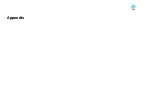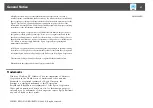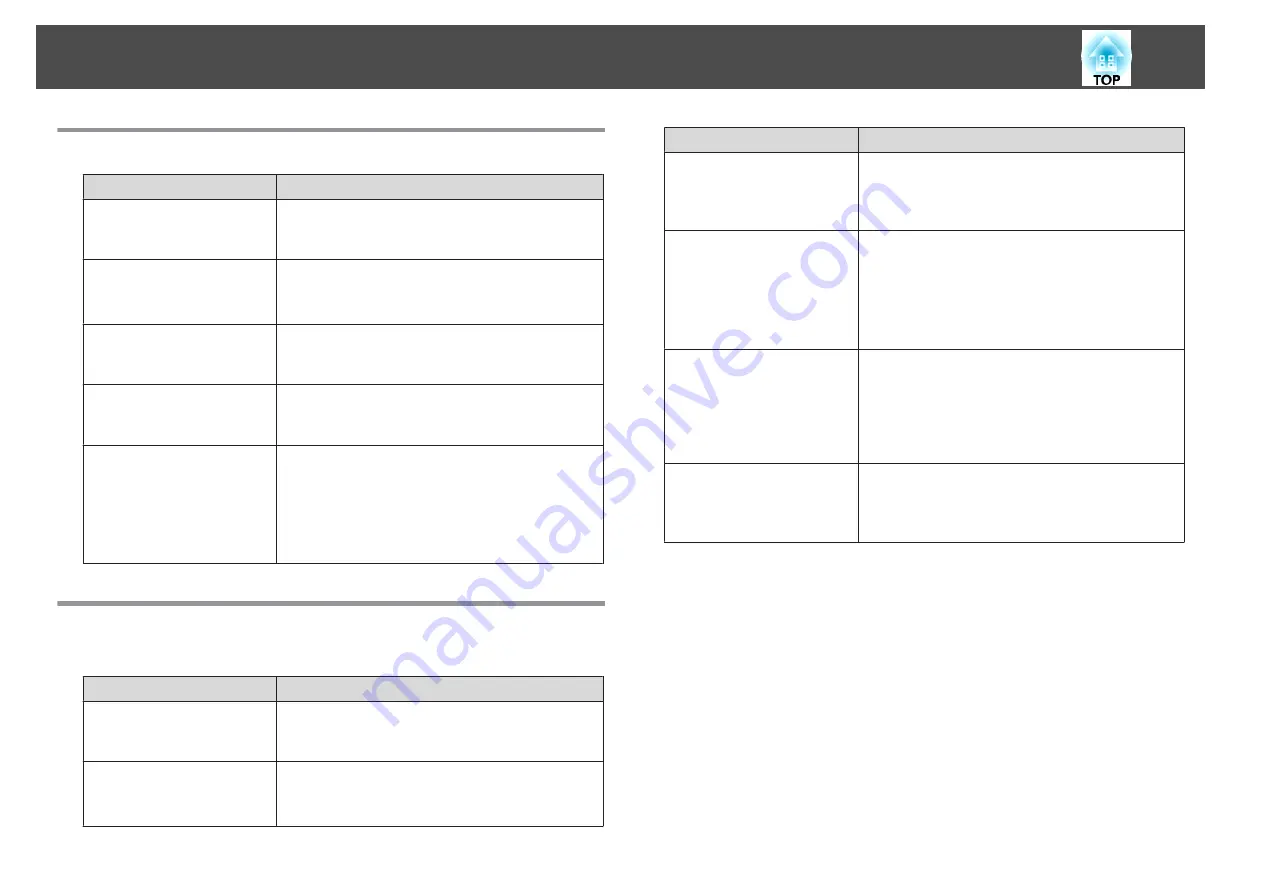
Projectors cannot be monitored or controlled
Cause
Remedy
Is the projector connected to
the network correctly?
Check that the network cable has been connected
correctly. If the cable is not connected correctly,
reconnect it.
Has the projector been set up
correctly for connection to
the network?
Check the settings for the Network configuration
menu command.
s
Projector's User's Guide
Has EMP Monitor been
installed on the computer
correctly?
Uninstall EMP Monitor and then re-install it.
s
Are all the projectors that you
want to control or monitor
registered?
Register the projectors.
s
Is the projector's Network
Monitoring or Standby Mode
configuration menu set to
ON or Network ON?
In order to use EMP Monitor to monitor and
control the projector when it is in standby mode,
the projector's Network Monitoring or Standby
Mode configuration menu must be set to ON or
Network ON.
s
Projector's User's Guide
An e-mail message is not sent when a problem
occurs with a projector
Cause
Remedy
Is the projector connected to
the network correctly?
Check that the network cable has been connected
correctly. If the cable is not connected correctly,
reconnect it.
Has the projector been set up
correctly for connection to
the network?
Check the settings for the Network configuration
menu command.
s
Projector's User's Guide
Cause
Remedy
Have the SMTP server IP
address, port number and
recipient e-mail address all
been set correctly?
Check the setting details.
Is the projector's Network
Monitoring or Standby Mode
configuration menu set to
ON or Network ON?
In order to use the mail notification function when
the projector is in standby mode, the projector's
Network Monitoring or Standby Mode
configuration menu must be set to ON or Network
ON.
s
Projector's User's Guide
Has a critical problem
developed causing the
projector to momentarily
stop working?
When the projector has momentarily stopped
working, it cannot send e-mail messages. If the
projector cannot be reset even after it has been
checked, contact your dealer or the nearest address
provided in the Support and Service Guide supplied
with the projector.
Is power being supplied to the
projector?
Check if the power supply to the location where the
projector is set up has been interrupted, or if the
circuit breaker for the electrical outlet that the
projector is connected to has been tripped.
Troubleshooting
36
Summary of Contents for EMP Monitor
Page 1: ...EMP Monitor Operation Guide V4 30 ...
Page 4: ...EMP Monitor Features ...
Page 8: ...Using EMP Monitor ...
Page 35: ...Appendix ...