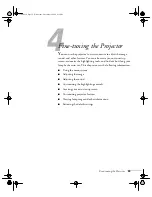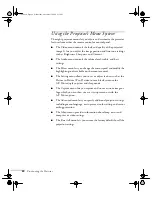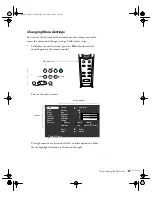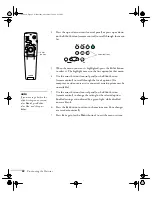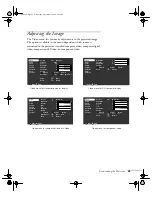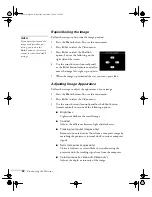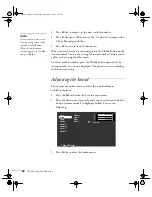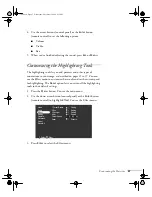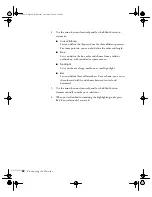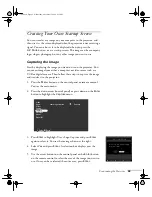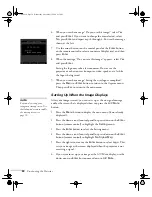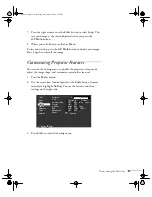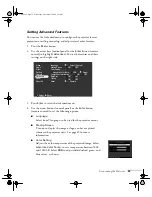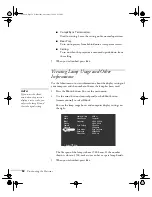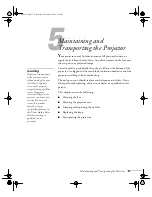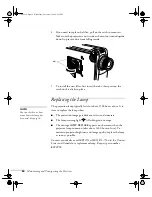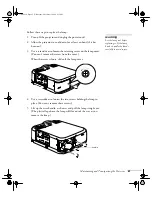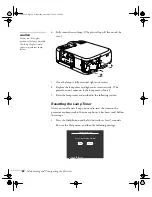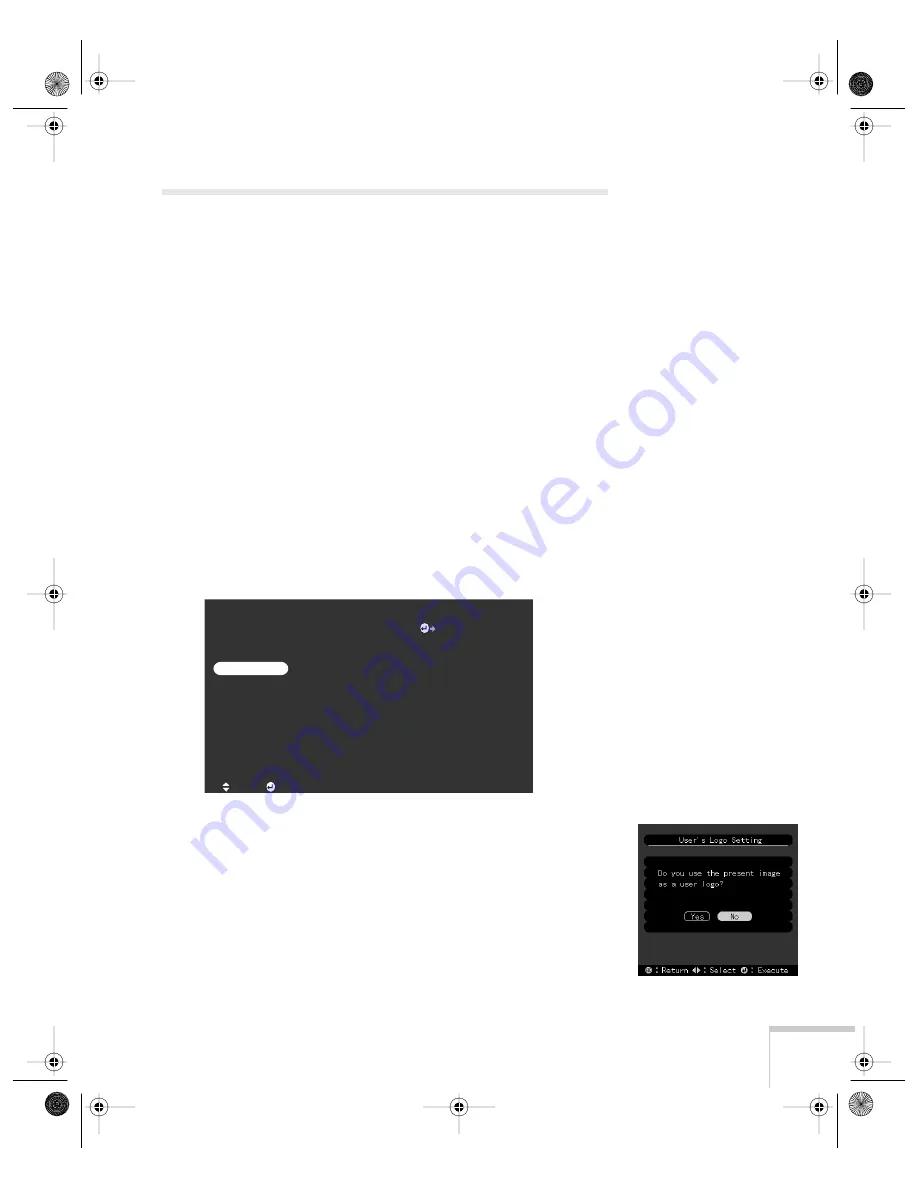
Fine-tuning the Projector
49
Creating Your Own Startup Screen
You can transfer any image on your computer to the projector, and
then use it as the screen displayed when the projector is not receiving a
signal. You can also set it to be displayed when you press the
A/V Mute
button, or as a startup screen. The image can be a company
logo, slogan, photograph, or any other image you want to use.
Capturing the Image
Start by displaying the image you want to use on the projector. You
can use an image from either a computer or video source such as a
VCR or digital camera. Then follow these steps to capture the image
and transfer it to the projector:
1. Press the
Menu
button on the control panel or remote control.
You see the main menu.
2. Press the down arrow (control panel) or press down on the
Enter
button to highlight the
Capture
menu.
3. Press
Enter
to highlight User’s Logo Capture and press
Enter
again to select it. You see the message shown at the right.
4. Select
Yes
and press
Enter
. A selection box displays over the
image.
5. Use the arrow buttons on the control panel or the
Enter
button
on the remote control to select the area of the image you want to
use. Once you have selected the entire area, press
Enter
.
User's Logo Capture
Execute
Video
Audio
Effect
Setting
Capture
Advanced
About
Reset All
:Select
:Enter
7700.book Page 49 Wednesday, November 1, 2000 6:15 PM