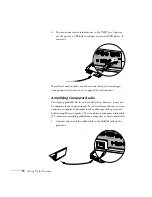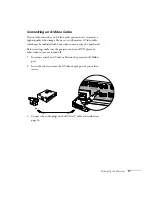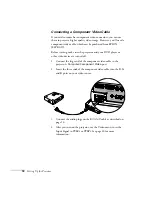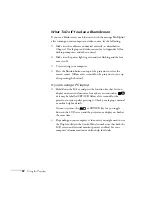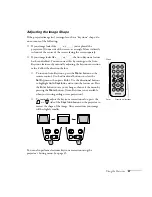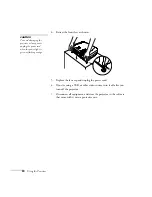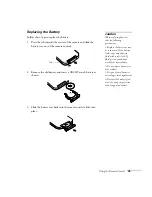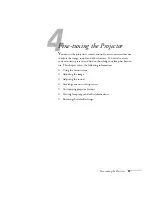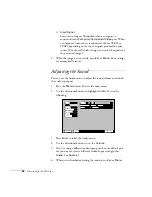Using the Projector
27
Adjusting the Image Shape
If the projected image isn’t rectangular or has a “keystone” shape, do
one or more of the following:
■
If your image looks like
or
, you’ve placed the
projector off to one side of the screen, at an angle. Move it directly
in front of the center of the screen, facing the screen squarely.
■
If your image looks like
or
, the Auto Keystone feature
has been disabled. You can correct this by turning on the Auto
Keystone feature or by manually adjusting the keystone correction
value. Follow the directions below:
■
To turn on Auto Keystone, press the
Menu
button on the
remote control. Use the directional buttons to select the
Setting
menu, then press
Enter
. Use the directional buttons
to highlight
Auto Keystone
and to turn the feature on. Press
the
Enter
button to save your changes, then exit the menu by
pressing the
Menu
button. (Auto Keystone is not available
when you’re using ceiling or rear projection.)
■
To manually adjust the keystone correction value, press the
or
side of the
Keystone
button on the projector to
correct the shape of the image. After correction, your image
will be slightly smaller.
You can also perform electronic keystone correction using the
projector’s Setting menu. See page 45.
Menu
A/V Mute
E-Zoom
Freeze
S-Video/Video
Color Mode
Computer
Page up
Page down
Power
ESC
Auto
Enter
Enter
Directional buttons
Menu
Summary of Contents for EMP-73
Page 1: ...EPSON PowerLite 53c 73c Multimedia Projector User sGuide ...
Page 6: ...vi ...
Page 14: ...8 Welcome ...
Page 42: ...36 Using the Remote Control ...
Page 56: ...50 Fine tuning the Projector ...
Page 66: ...60 Maintaining and Transporting the Projector ...
Page 80: ...74 Solving Problems ...
Page 98: ...92 Appendix B Notices ...