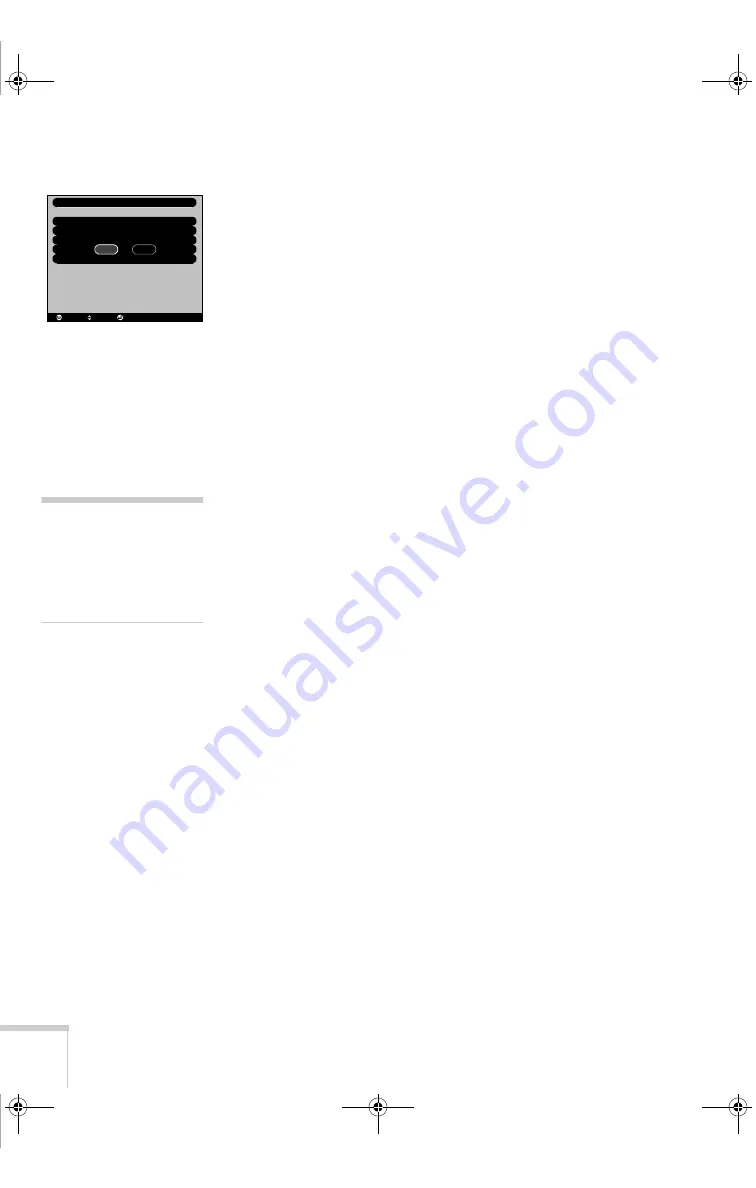
44
Fine-tuning the Projector
6. When you see the message “Do you use this image?” select
YES
and press
Enter
. If you want to change the area selected, select
NO
, press
Enter
and repeat steps 4 through 6.
7. Use the directional buttons on the remote control to select a zoom
rate (display size), and then press
Enter
.
8. When you see the message “Do you save the user logo?,” select
YES
and press
Enter
. Saving the logo may take a few minutes. Do
not use the projector or other sources (computer, video, speaker,
etc.) while the logo is being saved.
9. When you see the message “Saving the user’s logo is completed,”
press
Esc
or
Menu
.
Selecting When the Image Displays
After your image is saved, you can set it up as the no-signal message
and/or the screen that’s displayed when you press the
A/V Mute
button.
1. Press the
Menu
button to display the main menu (if not already
displayed).
2. Use the directional buttons to highlight
Setting
.
3. Press
Enter
to select the Setting menu.
4. Use the directional buttons to highlight
No-Signal Msg
.
5. Use the directional buttons to select
Logo;
then press the
Enter
button. This sets your image as the screen displayed when the
projector is not receiving a signal.
6. If you want to set up your image as the A/V Mute display, use the
directional
buttons to move down to
A/V Mute
.
7. Use the directional buttons to select
Logo;
then press the
Enter
button. This sets your image as the screen displayed when you
press the
A/V Mute
button.
8. When you’re finished, press
Esc
or
Menu
.
To test your setting, press the
A/V Mute
button to display your image.
Press it again to turn off the image.
Do you use this image?
YES
NO
User's Logo
: Select
: Return
: Execute
note
You can also set up your
image as a startup screen.
Use the Advanced menu to
enable the startup screen; see
page 46.
720-730.book Page 44 Thursday, October 30, 2003 11:32 AM
Summary of Contents for EMP 720
Page 14: ...8 Welcome 720 730 book Page 8 Thursday October 30 2003 11 32 AM ...
Page 36: ...30 Using the Projector 720 730 book Page 30 Thursday October 30 2003 11 32 AM ...
Page 42: ...36 Using the Remote Control 720 730 book Page 36 Thursday October 30 2003 11 32 AM ...
Page 56: ...50 Fine tuning the Projector 720 730 book Page 50 Thursday October 30 2003 11 32 AM ...
Page 78: ...72 Solving Problems 720 730 book Page 72 Thursday October 30 2003 11 32 AM ...
Page 96: ...90 Appendix B Notices 720 730 book Page 90 Thursday October 30 2003 11 32 AM ...
Page 102: ...96 Appendix C Technical Specifications 720 730 book Page 96 Thursday October 30 2003 11 32 AM ...






























