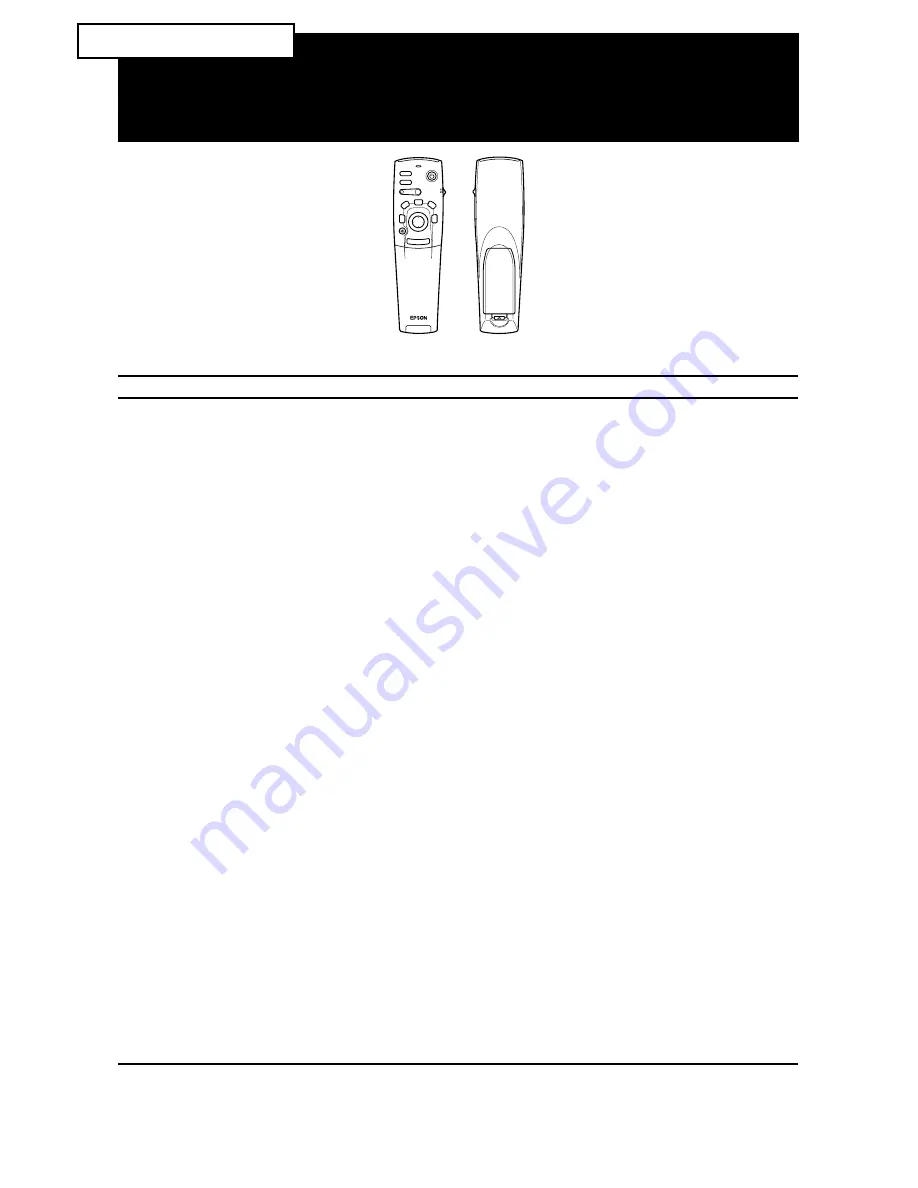
Button
Function
Freeze
Keeps the current computer or video image on the screen.
A/V Mute
Turns off the audio and video output of the projector. To turn on the audio and video output,
press either the A/V mute button or Esc button again.
E-Zoom
Pressing the right side of the button enlarges the image, pressing the left side of the button
reduces the image.
To display a portion of the enlarged image which is outside of the display area, press the
Enter button to scroll the image.
Power
Turns the projector on or off.
Effect buttons Use to display special effects that have been assigned in the Effect menu.
Enter
Use the enter button to navigate the menus or use the remote as a mouse pointer when the
projector is connected to the computer with the computer cable and the mouse cable.
You can also select a menu option by pressing the center of this button (Enter).
If you press the Enter when a menu or help is displayed, you access the next menu or screen.
When the image source is a computer, the Enter button acts as the mouse left click.
Illumination
button
Lights up all buttons on the remote control for 10 seconds.
Esc
Terminates the current function.
If you press the Esc button when a menu or help is displayed, you go back to the previous
screen or menu.
When the image source is a computer, the Esc button acts as the mouse right click.
Menu
Displays or hides the menu.
Help
Displays the Help menu.
Comp
Switches to the computer image from Computer.
S-Video
Switches to the video image from S-Video.
Video
Switches to the image from Video.
Auto
Optimizes the computer image.
Resize
Switches between the Window display and Resizing display.
P in P
Displays a subscreen on the main display. To display the subscreen, press the PinP button
once. To hide the subscreen, press it again.
To set the subscreen being displayed, press in the following order :
[Menu]
→
[Setting]
→
[P in P].
The default settings are as follows;
Subscreen size:1/9 division
Main screen input source:Computer
Subscreen input source:Video
To change the subscreen position, press the Enter button. The subscreen will move to the
selected direction.
/-
Adjusts the volume.
Power
Freeze
A/V Mute
E-Zoom
R/C ON
OFF
3
1
5
2
4
Enter
Esc
Remote control
EMP-710/700/500
Q
UICK
S
TART
Summary of Contents for EMP-710
Page 1: ......
Page 5: ... D A T A V I D E O P R O J E C T O R Owner s Manual ...
Page 10: ...Contents vi ...
Page 44: ... 26 ...
Page 78: ... 60 ...
Page 84: ... 66 ...
Page 92: ...Glossary 74 Serial A type of communication interface that transmits data over a single wire ...
Page 108: ...Printed in Japan 75420207 E ...





































