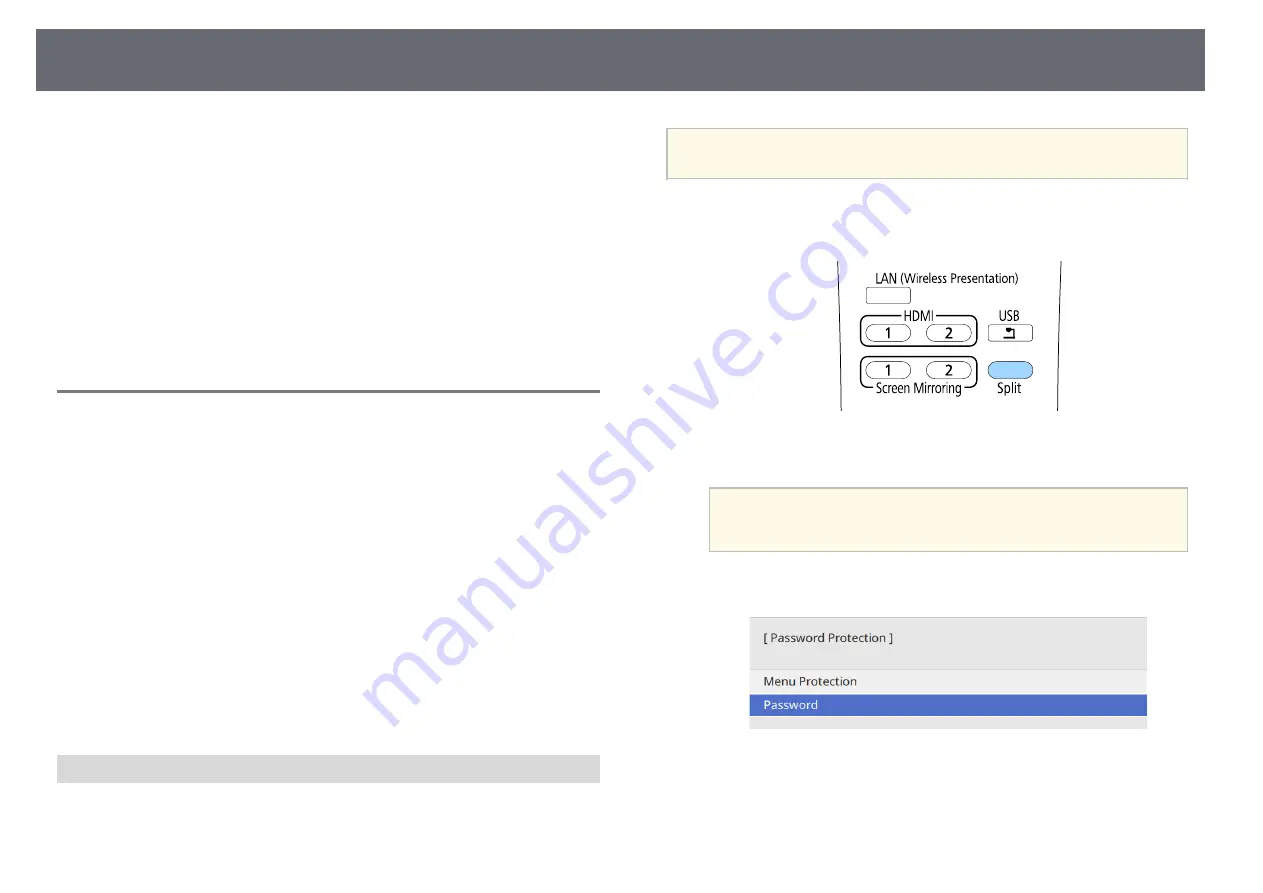
Base Unit Security Features
65
You can secure your base unit to deter theft or prevent unintended use by
setting up the following security features:
• Password security to prevent people who do not know the password from
using the base unit, and prevent changes to the settings.
This acts as an anti-theft function as the base unit cannot be used even if it
is stolen, and you can limit who can use the base unit.
• Security cabling to physically secure the base unit in place.
g
g
Related Links
• "Installing a Security Cable"
Password Security Types
You can set up the following types of password security using one shared
password:
• Power On Protection prevents anyone from using the base unit without
first entering a password. When plugging the AC adapter and turning on
the base unit at first time, you must enter the correct password. This also
applies to HDMI Auto Power On and Auto Power On.
• Menu Protection of Schedule prevents anyone from changing the base
unit's schedule settings.
• Menu Protection of Network prevents anyone from changing the base
unit's Network settings.
g
g
Related Links
• "Selecting Password Security Types"
• "Entering a Password to Use the Base Unit"
Setting a Password
To use password security, you must set a password.
a
The default password is set to "0000". Change this to your own
password.
a
Hold down the [Split] button on the remote control for about 5
seconds.
You see the Password Protection setting menu.
a
If Password Protection is already activated, you must enter the
correct password to display the Password Protection setting
menu.
b
Select Password and press Enter button.
You see the prompt "Change the password?".
c
Select Yes and press Enter button.
Summary of Contents for ELPWT01
Page 1: ...User s Guide ...






























