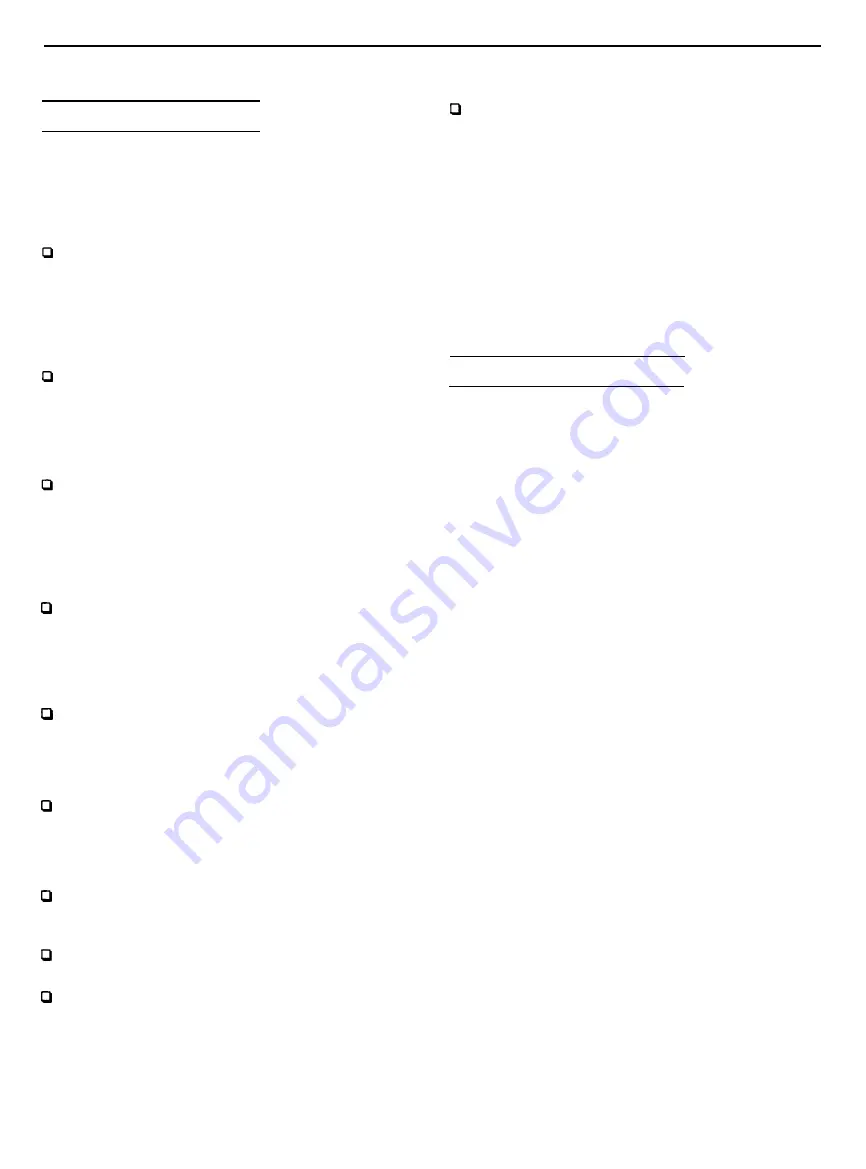
Epson EL 486UC+
Installation/Support Tips
Installing Diskette Drives
Make sure that the drive type has been correctly selected in
the SETUP program.
Installing Hard Disk Drives
When installing a hard disk drive, see the hard disk drive
type tables and use the auto-sensing feature in SETUP to
select the correct type number for the drive. If the
auto-sensing feature does not produce a match for the
drive, you can define your own drive type by selecting
User as the type and entering the drive’s exact
parameters.
If you plan to install two hard disk drives in the internal
bays, you must use flat-head screws (#6-32UNC x 8
FH,M,+) to secure the top drive to the mounting bracket.
(On a system with three or more option cards, the
installation of a second hard disk drive may overload the
power supply.)
If you are installing an ESDI hard disk drive, make sure
you disable the built-in IDE hard disk drive interface by
moving jumper J23 to position 2-3. Also be sure to remove
the hard disk drive ribbon connector from the system
board.
Overheating Problems
Make sure that the DX or DX2 processor has an adequate
heat sink and fan installed to prevent overheating. The
Epson CPU upgrade kit comes with a heat sink and a fan.
Other manufacturer’s kits may not include these items.
Software Problems
When installing a copy-protected software package, first
try the installation at fast speed. If this does not work
properly, select slow speed by pressing Ctrl Alt and the -
key on the numeric keypad. Try loading the program at
slow speed and then switching to fast speed, if possible.
When using a software package that uses a key disk as its
copy-protection method, try loading it at fast speed. If this
does not work, load it at slow speed.
Installing Option Cards
Although the EL 486UC+ will support most full-length
option cards, option cards with an I/F connector on the
back may not fit into the option slot.
Make sure the power requirements of the option cards
you install do not exceed the power supply limitations.
If the computer locks up, the power supply may be
overloaded. On a system with three or more option cards,
the installation of a second hard disk drive may overload
the power supply.
If you are installing a video adapter card that doesn’t
support VGA, make sure you disable the built-in VGA by
setting jumper J18 to the Off position.
COM Port Assignment
If you want to assign COM1 as COM3, you must set jumper
J5 to position 2-3. If you want to assign COM2 as COM4, you
must set jumper J6 to position 2-3.
Booting Sequence
If you cannot boot the computer from the hard disk, make
sure the booting sequence in is set to
A:
then
C:.
Then boot the computer from a system diskette in Drive
A.
Information Reference List
Engineering Change Notices
None.
Technical Information Bulletins
None.
Product Support Bulletins
None.
Related Documentation
TM-EL486UC
Epson EL 486UC Service Manual
ADD Epson EL 486UC+ Service Manual
Addendum
PL-
Epson EL 486UC+ Parts Price List
400275200
Epson EL 486UC+ User’s Guide
12/1/93
Epson EL 486UC+ - 9



























