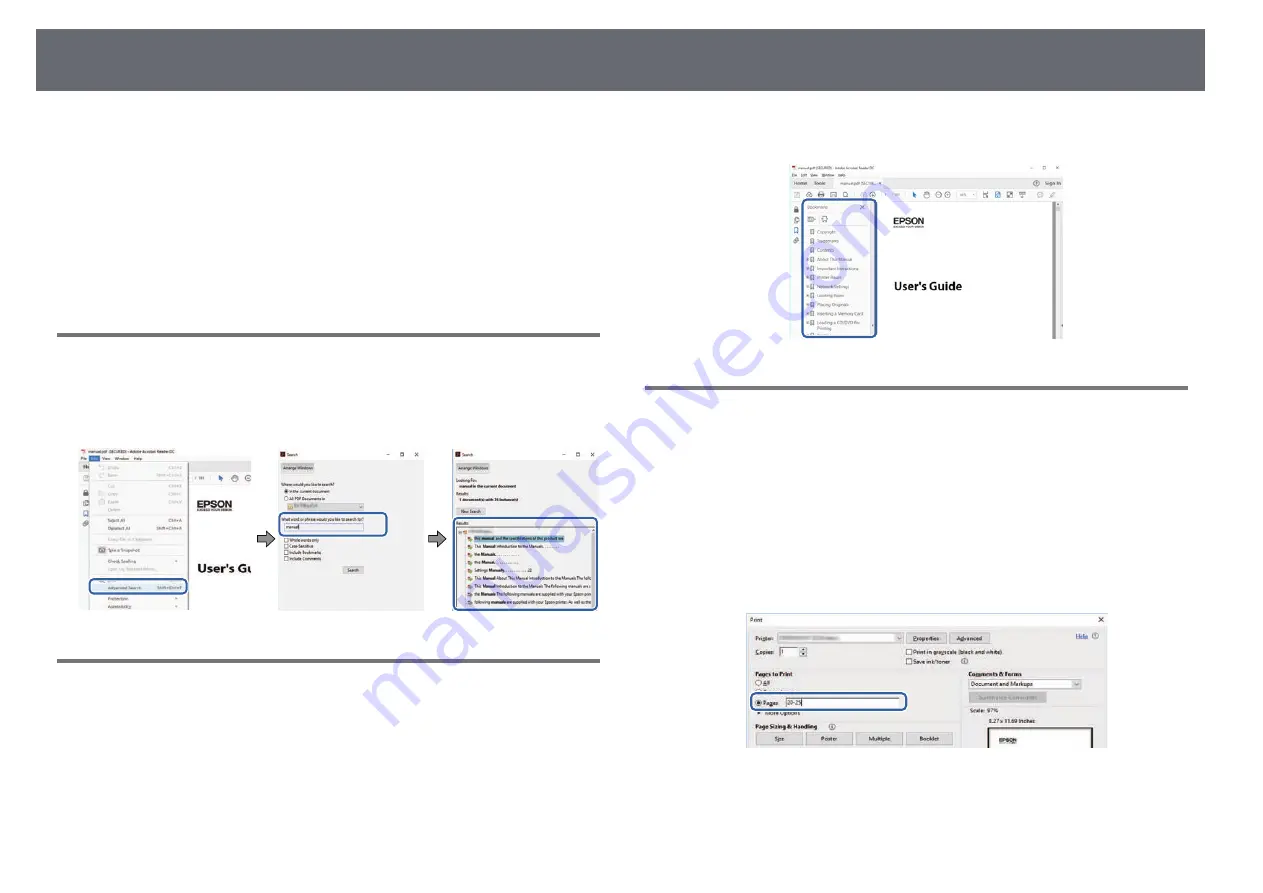
Using the Manual to Search for Information
7
The PDF manual allows you to search for information you are looking for by
keyword, or jump directly to specific sections using the bookmarks. You can
also print only the pages you need. This section explains how to use a PDF
manual that has been opened in Adobe Reader X on your computer.
g
g
Related Links
• "Jumping Directly from Bookmarks"
• "Printing Only the Pages You Need"
Searching by Keyword
Click
Edit
>
Advanced Search
. Enter the keyword (text) for information you
want to find in the search window, and then click
Search
. Hits are displayed
as a list. Click one of the displayed hits to jump to that page.
Jumping Directly from Bookmarks
Click a title to jump to that page. Click
+
or
>
to view the lower level titles in
that section. To return to the previous page, perform the following operation
on your keyboard.
• Windows: Hold down
Alt
, and then press
←
.
• Mac OS: Hold down the command key, and then press
←
.
Printing Only the Pages You Need
You can extract and print only the pages you need. Click
in the
File
menu, and then specify the pages you want to print in
Pages
in
Pages to
.
• To specify a series of pages, enter a hyphen between the start page and the
end page.
Example: 20-25
• To specify pages that are not in series, divide the pages with commas.
Example: 5, 10, 15






















