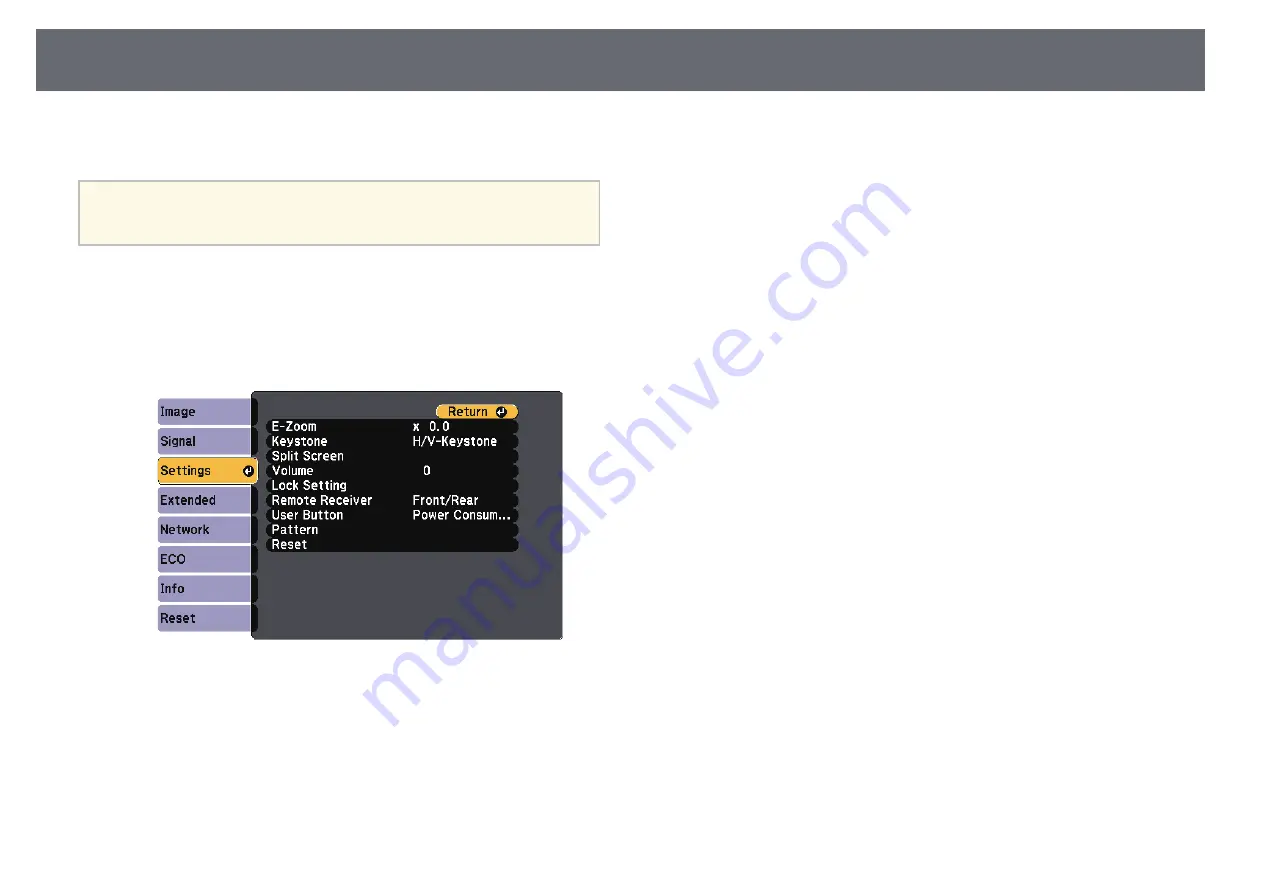
Displaying a Test Pattern
42
You can display a test pattern to adjust the projected image without
connecting a computer or video device.
a
To set menu items that cannot be set while the test pattern is being
displayed or to fine-tune the projected image, project an image from
the connected device.
a
Turn on the projector.
b
Press the [Menu] button on the control panel or remote control.
c
Select the
Settings
menu and press [Enter].
d
Select
Pattern
>
Test Pattern
, and press [Enter].
The test pattern is displayed.
e
Adjust the image as necessary.
f
Press [Esc] to clear the test pattern.
















































