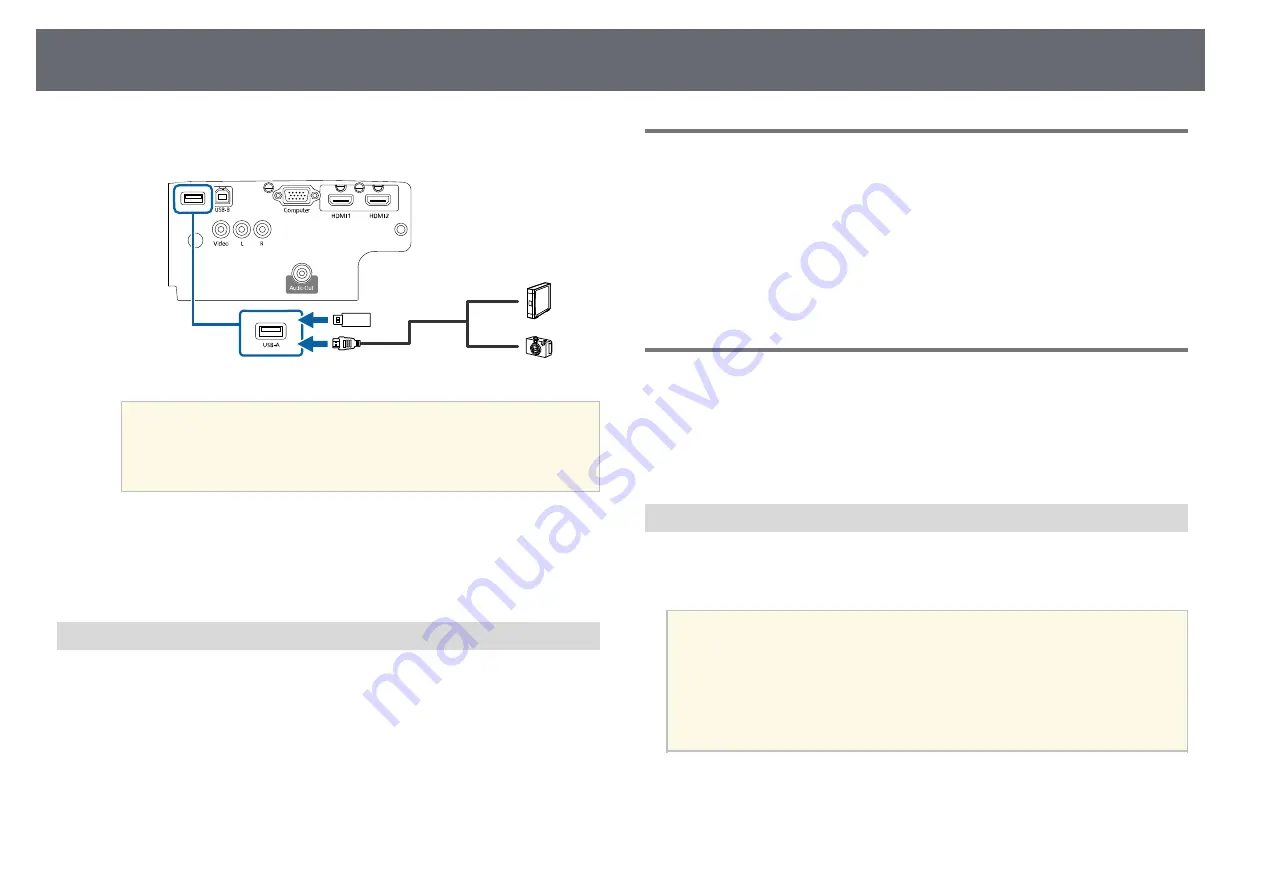
Projector Connections
27
b
Connect the USB cable or USB flash drive to the projector's USB-A port
as shown.
Attention
• Use the USB cable supplied with or specified for use with the device.
• Do not connect a USB hub or a USB cable longer than 3 meters, or the
device may not operate correctly.
c
Connect the other end to your device, if necessary.
g
g
Related Links
Disconnecting a USB Device
When you have finished presenting with a connected USB device, disconnect
the device from the projector.
a
Turn off and unplug the device, if necessary.
b
Disconnect the USB device from the projector.
Connecting to a Document Camera
You can connect a document camera to your projector to project images
viewed by the camera.
The connection method varies depending on your Epson document camera
model. See the document camera manual for details.
g
g
Related Links
Connecting to External Devices
Follow the instructions in these sections to connect external devices to the
projector.
g
g
Related Links
• "Connecting to External Speakers"
Connecting to External Speakers
To enhance the sound from your presentation, you can connect the projector
to external self-powered speakers. You can control the volume using the
projector's remote control.
a
• If you want to output audio from the external speakers when the
projector is turned off, select
Always On
as the
A/V Output
setting
in the projector's
Extended
menu.
s
Extended
>
A/V Settings
>
A/V Output
• You can also connect the projector to an amplifier with speakers.
• The projector's built-in speaker system is disabled when you connect
external speakers.
a
Make sure your computer or video source is connected to the projector
with both audio and video cables as necessary.






























