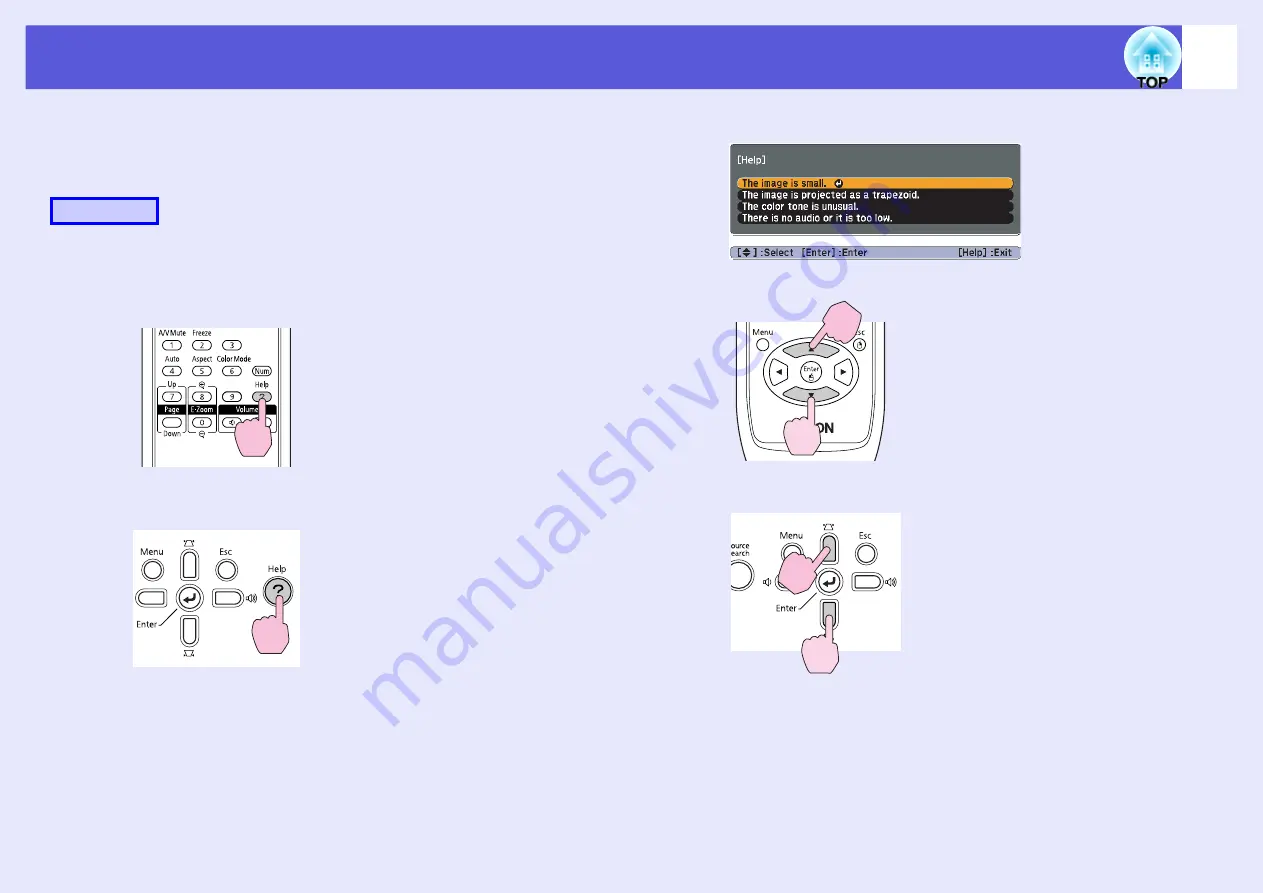
40
Using the Help
If a problem occurs with the projector, Help uses on-screen displays to
assist you in solving the problem. By answering the questions, you can
make the correct settings.
A
Press the [Help] button.
The help screen is displayed.
B
Select a menu item.
Procedure
Using the remote control
Using the control panel
Using the remote control
Using the control panel
Summary of Contents for EH-TW420
Page 1: ...1 User s Guide ...
Page 4: ...Contents 4 Appearance 96 Index 97 ...
Page 96: ...96 Appearance ...






























