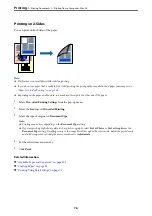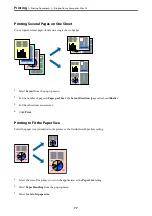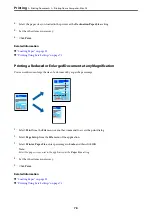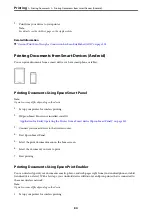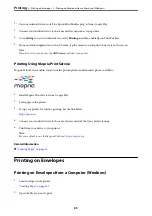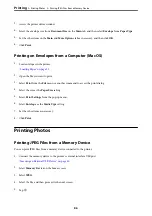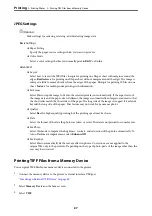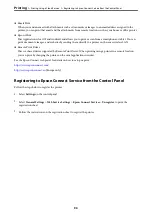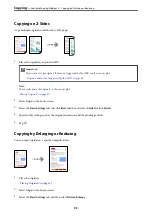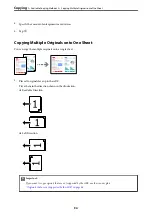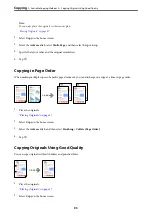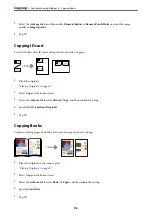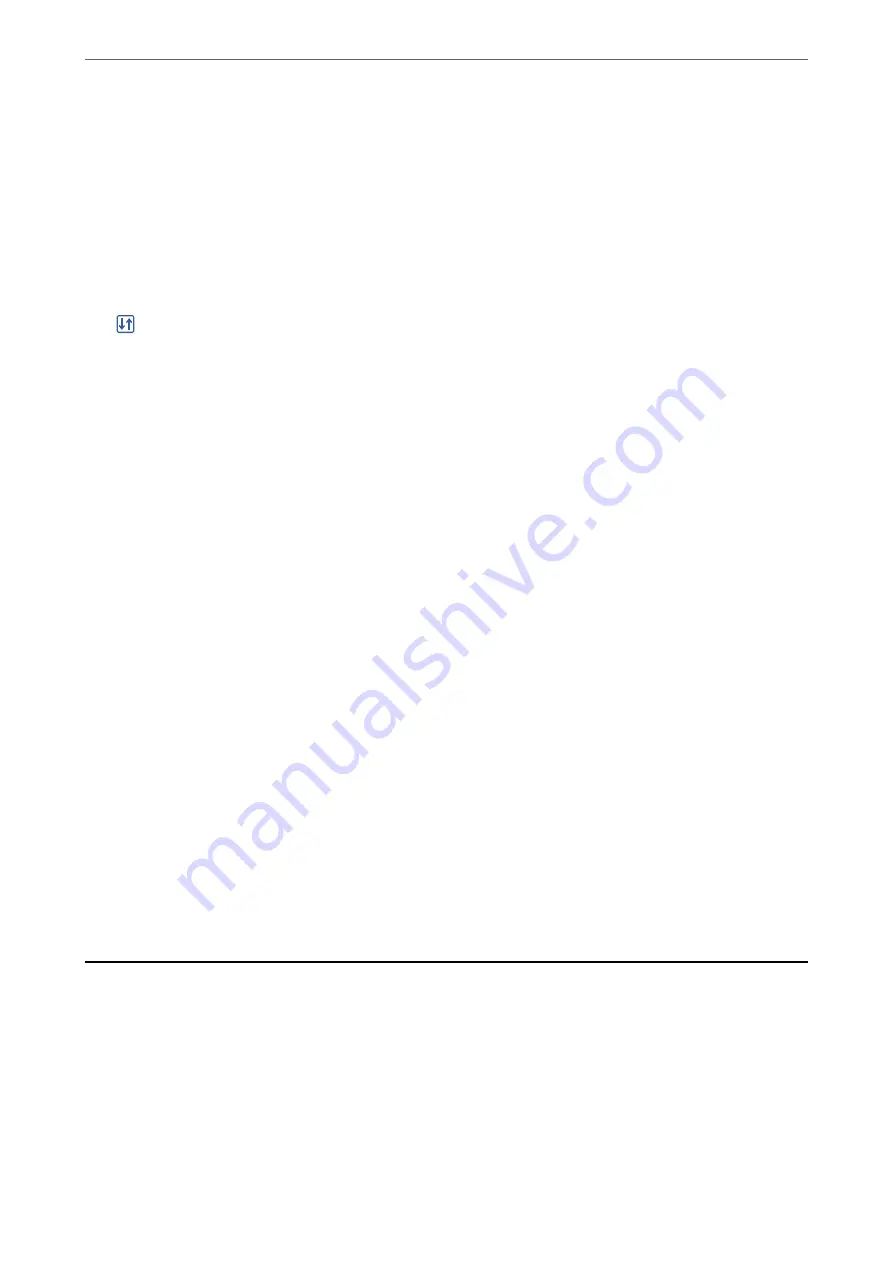
4.
Select the file, and then proceed to the next screen.
5.
Tap
x
.
TIFF Settings
You can make print settings for TIFF format files in you memory devices.
(Display order) :
Changes the order of the files.
Basic Settings:
❏
Paper Setting
Specify the paper source settings which you want to print on.
❏
Color Mode
Select a color setting whether you normally print in
B&W
or
Color
.
Advanced:
❏
Layout
Select how to layout the Multi-TIFF file.
1-up
is for printing one page per sheet with margins around
the edges.
Borderless
is for printing one page per sheet without margins around the edges. The
image is enlarged a little to remove borders from the edges of the paper.
20-up
is for printing 20
pages on one sheet.
Index
is for making index printing with information.
❏
Fit Frame
Select
On
to crop the photo to fit into the selected photo layout automatically. If the aspect ratio of
the image data and the paper size is different, the image is automatically enlarged or reduced so that
the short sides match the short sides of the paper. The long side of the image is cropped if it extends
beyond the long side of the paper. This feature may not work for panorama photos.
❏
Quality
Select
Best
for higher quality printing, but the printing speed may be slower.
❏
Print Order
Select the order for printing multi-page TIFF files.
❏
Date
Select the format of the date the photo was taken or saved. The date is not printed for some layouts.
Printing Web Pages
Printing Web Pages from a Computer
Epson Photo+ allows you to display web pages, crop the specified area, and then edit and print them. See the
application’s help for details.
>
>
Printing Web Pages from a Computer
88