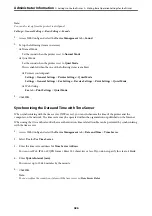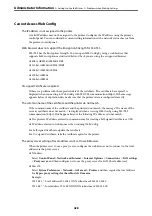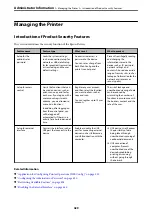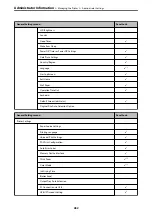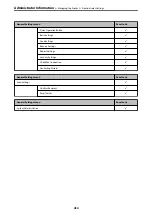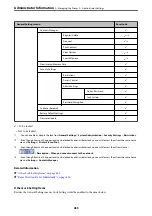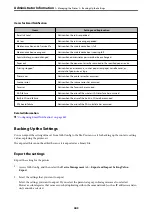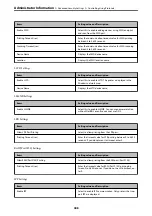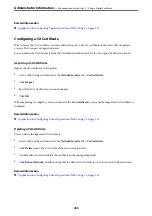Related Information
&
“Application for Configuring Printer Operations (Web Config)” on page 315
Enabling Access Control
When enabling access control, only the registered user will be able to use the printer.
1.
Access Web Config and select the
Product Security
tab >
Access Control Settings
>
Basic
.
2.
Select
Enables Access Control
.
If you select
Allows printing and scanning without authentication information
, you can print or scan from
the drivers that are not set with the authentication information. Set it when you want to control the operation
only from the printer's control panel and to permit printing and scanning from the computers.
3.
Click
OK
.
The completion message is displayed after a certain period of time.
Confirm that the icons such as copy and scan are grayed out on the printer's control panel.
Related Information
&
“Application for Configuring Printer Operations (Web Config)” on page 315
Disabling the External Interface
You can disable the interface that is used to connect the device to the printer. Make the restriction settings to
restrict printing and scanning other than via network.
Note:
You can also make the restriction settings on the printer's control panel.
❏
Memory Device :
Settings
>
General Settings
>
Printer Settings
>
Memory Device Interface
>
Memory Device
❏
PC Connection via USB :
Settings
>
General Settings
>
Printer Settings
>
PC Connection via USB
1.
Access Web Config and select the
Product Security
tab >
External Interface
.
2.
Select
Disable
on the functions you want to set.
Select
Enable
when you want to cancel controlling.
❏
Memory Device
Prohibit saving the data to external memory via USB port for external device connection.
❏
PC Connection via USB
You can restrict the usage of the USB connection from the computer. If you want to restrict it, select
Disable
.
3.
Click
OK
.
>
>
Disabling the External Interface
440