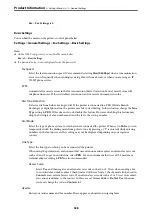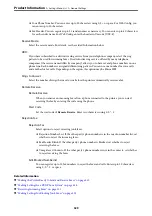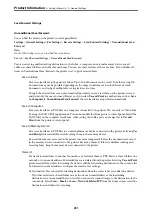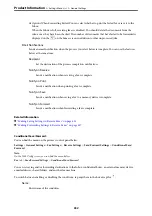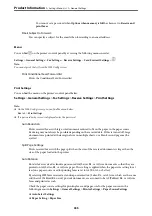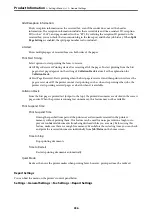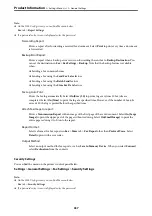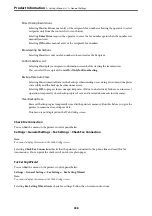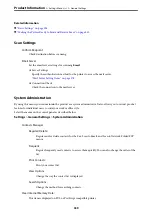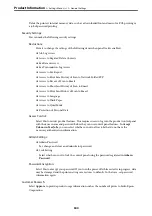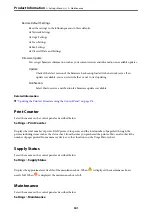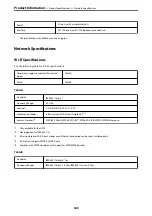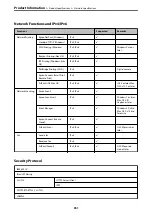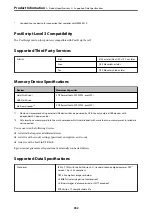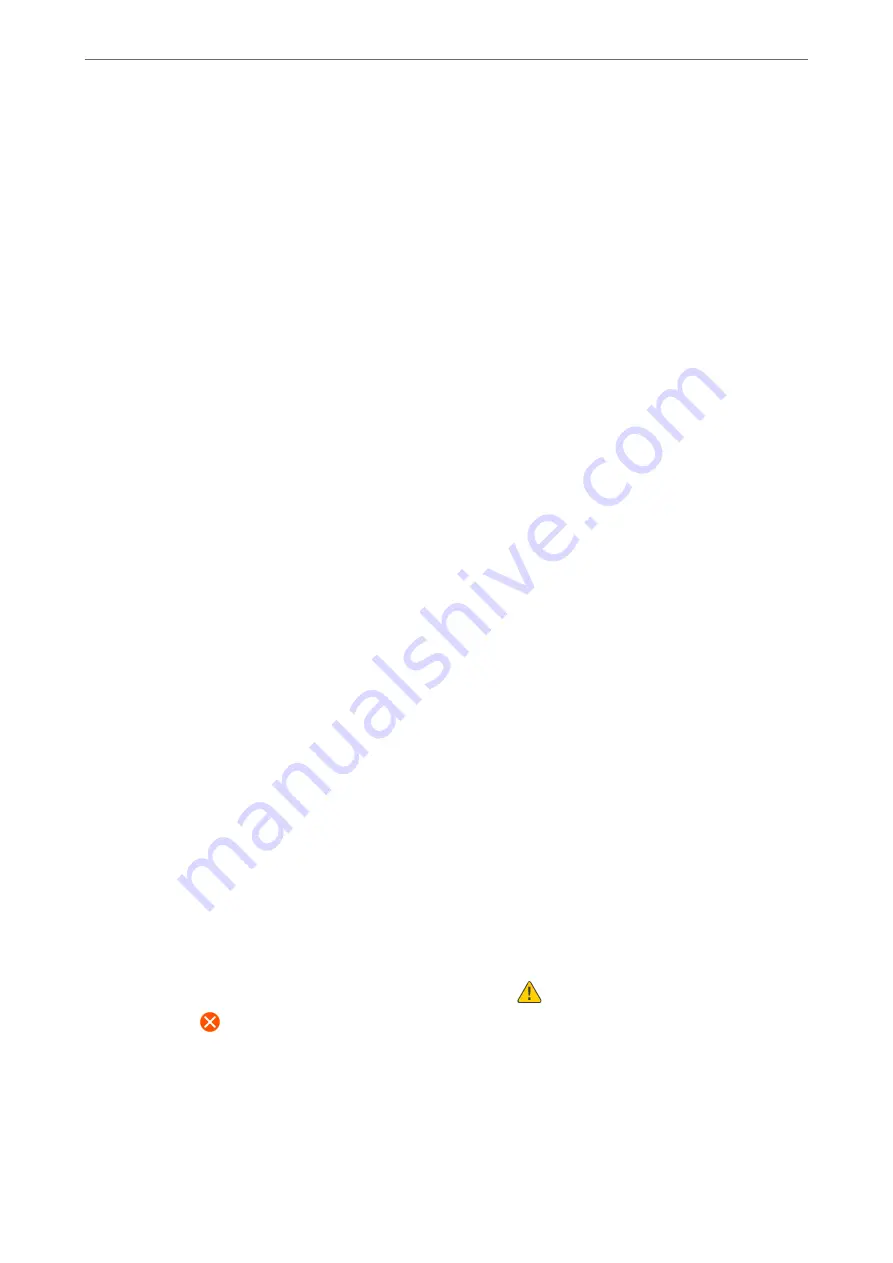
Restore Default Settings:
Reset the settings in the following menus to their defaults.
❏
Network Settings
❏
Copy Settings
❏
Scan Settings
❏
Fax Settings
❏
Clear All Data and Settings
Firmware Update:
You can get firmware information such as your current version and information on available updates.
Update:
Check if the latest version of the firmware has been uploaded to the network server. If an
update is available, you can select whether or not to start updating.
Notification:
Select
On
to receive a notification if a firmware update is available.
Related Information
&
“Updating the Printer's Firmware using the Control Panel” on page 176
Print Counter
Select the menus on the control panel as described below.
Settings
>
Print Counter
Displays the total number of prints, B&W prints, color prints, and the total number of pages fed through the
printer including items such as the status sheet, from the time you purchased the printer. You can also check the
number of pages printed from a memory device or other functions on the Usage History sheet.
Supply Status
Select the menus on the control panel as described below.
Settings
>
Supply Status
Displays the approximate service life of the maintenance box. When
is displayed, the maintenance box is
nearly full. When
is displayed, the maintenance box is full.
Maintenance
Select the menus on the control panel as described below.
Settings
>
Maintenance
>
>
341