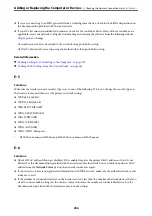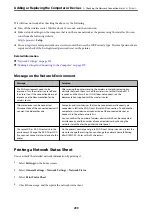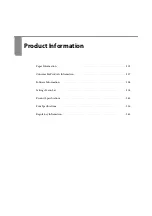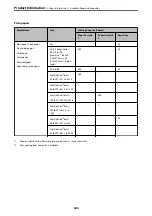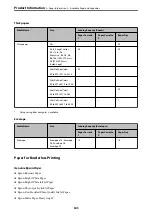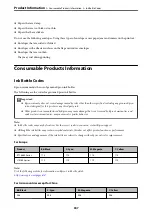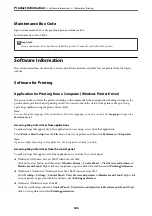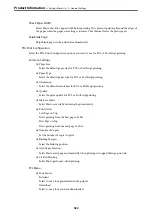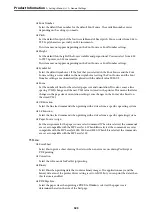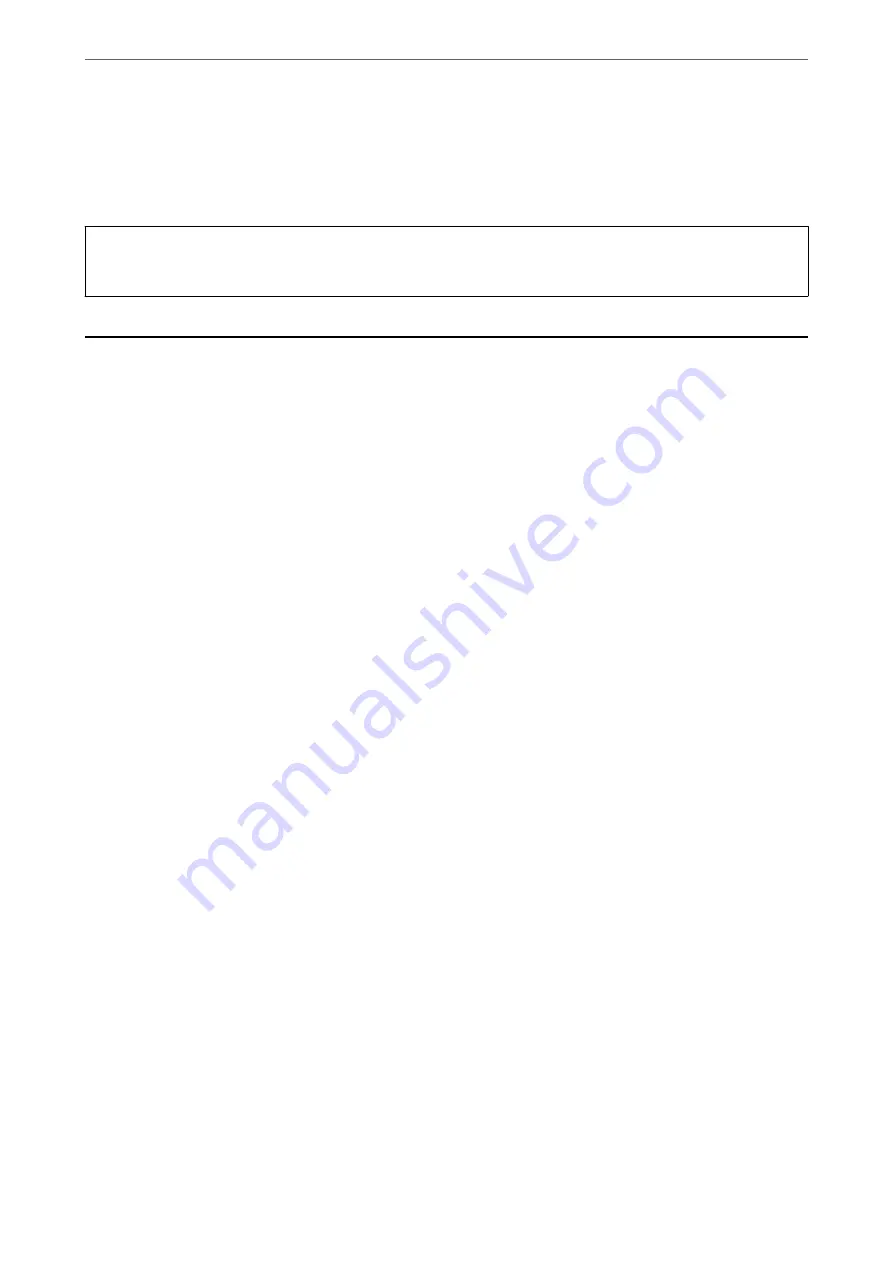
Maintenance Box Code
Epson recommends the use of a genuine Epson maintenance box.
Maintenance box code: C9345
c
Important:
Once a maintenance box has been installed in a printer it cannot be used with other printers.
Software Information
This section introduces the network services and software products available for your printer from the Epson
website.
Software for Printing
Application for Printing from a Computer (Windows Printer Driver)
The printer driver controls the printer according to the commands from an application. Making settings on the
printer driver provides the best printing results. You can also check the status of the printer or keep it in top
operating condition using the printer driver utility.
Note:
You can change the language of the printer driver. Select the language you want to use from the
Language
setting on the
Maintenance
tab.
Accessing the printer driver from applications
To make settings that apply only to the application you are using, access from that application.
Select
or
Print Setup
from the
File
menu. Select your printer, and then click
Preferences
or
Properties
.
Note:
Operations differ depending on the application. See the application's help for details.
Accessing the printer driver from the control panel
To make settings that apply to all of the applications, access from the control panel.
❏
Windows 10/Windows Server 2019/Windows Server 2016
Click on the start button, and then select
Windows System
>
Control Pane
l >
View devices and printers
in
Hardware and Sound
. Right-click on your printer, or press and hold it and then select
Printing preferences
❏
Windows 8.1/Windows 8/Windows Server 2012 R2/Windows Server 2012
Select
Desktop
>
Settings
>
Control Panel
>
View devices and printers
in
Hardware and Sound
. Right-click
on your printer, or press and hold it and then select
Printing preferences
❏
Windows 7/Windows Server 2008 R2
Click the start button, and select
Control Panel
>
View devices and printers
in
Hardware and Sound
. Right-
click on your printer and select
Printing preferences
.
>
>
308