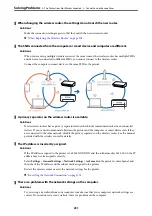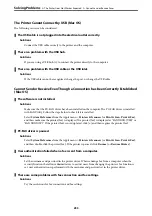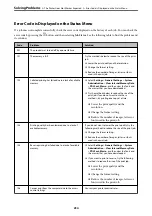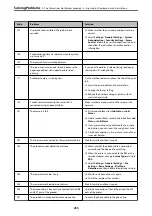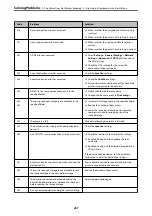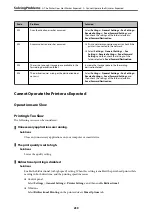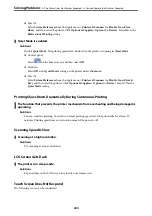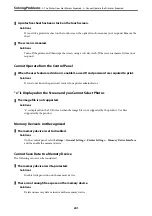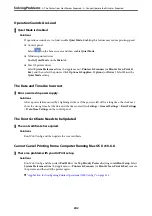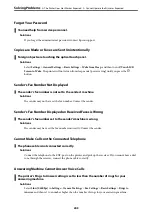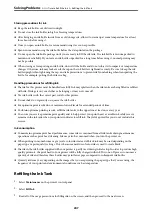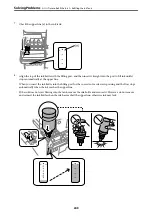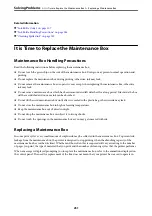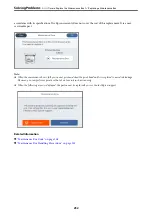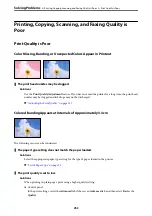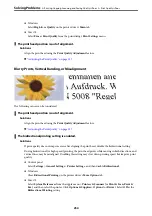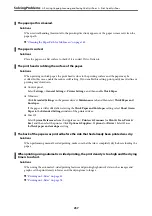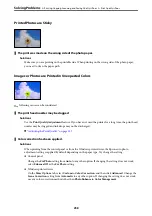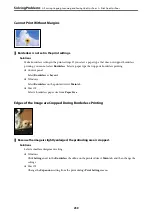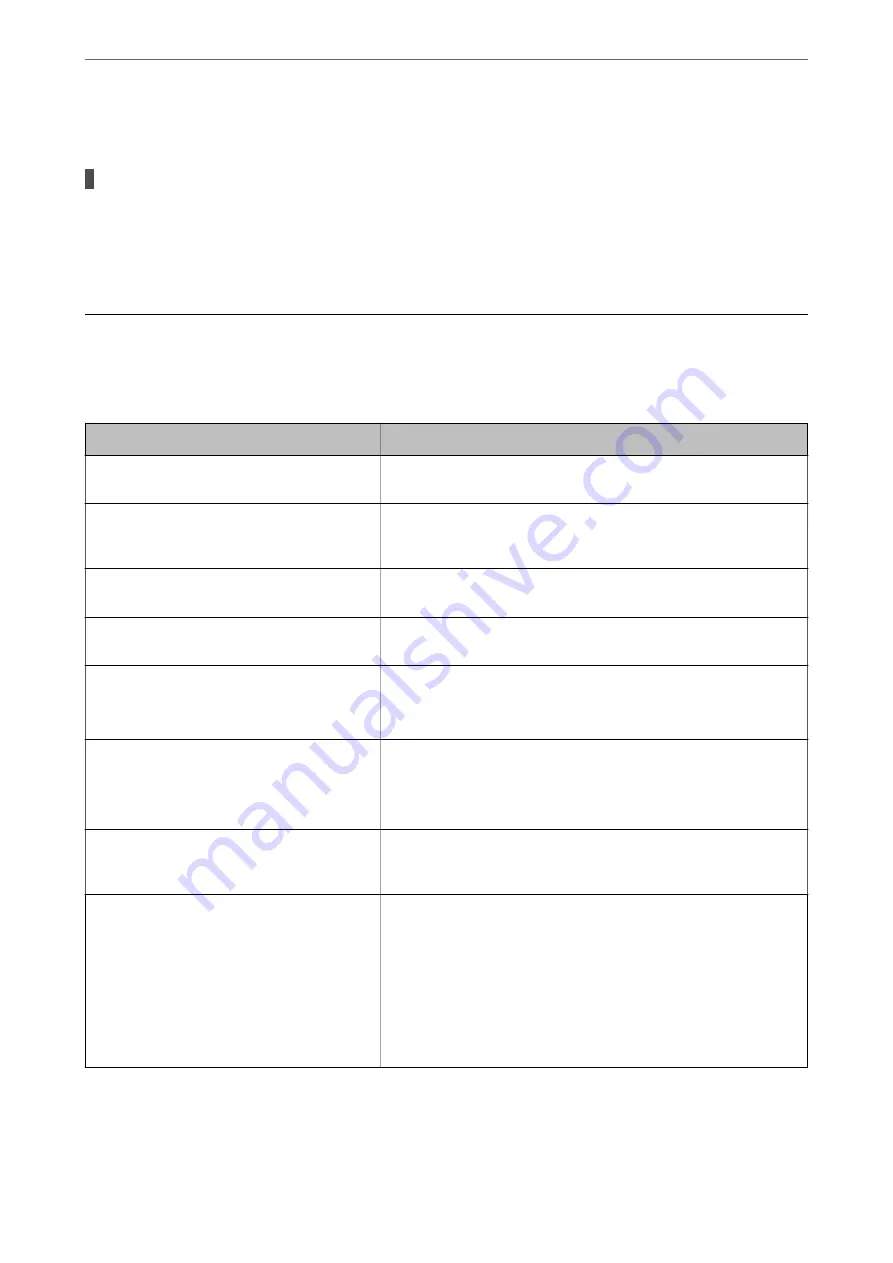
A Lot of Junk Faxes Have Been Received
The printer's feature to block junk faxes has not been set up.
Solutions
Make
Rejection Fax
settings in
Settings
>
General Settings
>
Fax Settings
>
Basic Settings
.
“Making Settings for Blocking Junk Faxes” on page 423
A Message is Displayed on the LCD Screen
If an error message is displayed on the LCD screen, follow the on-screen instructions or the solutions below to
solve the problem.
Error Messages
Solutions
Printer error. Turn the power off and on again. If
the problem persists, contact Epson Support.
Remove any paper or protective material in the printer. If the error
message is still displayed, contact Epson support.
Printer error. Contact Epson Support. Non-
printing features are available.
The printer may be damaged. Contact Epson support or an authorised
Epson service provider to request repairs. However, non-printing
features such as scanning are available.
Printer error. For details, see your
documentation.
The printer may be damaged. Contact Epson support or an authorised
Epson service provider to request repairs.
Paper out in XX. Load paper. Paper Size: XX/
Paper Type: XX
Load paper in the displayed paper source, and if you load paper in the
paper cassette, insert it all the way.
The printer's borderless printing ink pad is
nearing the end of its service life. It is not a user-
replaceable part. Please contact Epson support.
Contact Epson or an authorised Epson service provider to replace the
borderless printing ink pad*. It is not a user-serviceable part.
Tap
OK
to resume printing.
The printer's borderless printing ink pad has
reached the end of its service life. It is not a user-
replaceable part. Please contact Epson support.
Contact Epson or an authorised Epson service provider to replace the
borderless printing ink pad*. It is not a user-serviceable part.
Borderless printing is not available, but printing with a border is
available.
Paper Setup Auto Display is set to Off. Some
features may not be available. For details, see
your documentation.
If
Paper Setup Auto Display
is disabled, you cannot use AirPrint.
No dial tone is detected.
This problem might be resolved by selecting
Settings
>
General
Settings
>
Fax Settings
>
Basic Settings
>
Line Type
and then
selecting
PBX
. If your phone system requires an external access code to
get an outside line, set the access code after selecting
PBX
. Use # (hash)
instead of the actual access code when entering an outside fax number.
This makes connection more secure.
If the error message is still displayed, set the
Dial Tone Detection
settings to disabled. However, disabling this feature may drop the first
digit of a fax number and send the fax to the wrong number.
>
A Message is Displayed on the LCD Screen
244