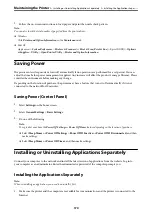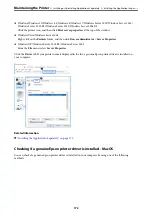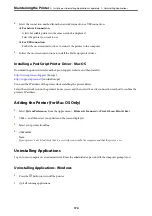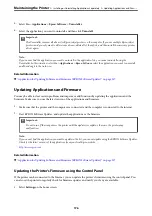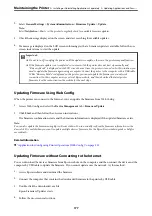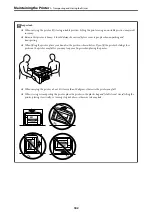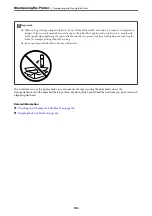3.
Follow the on-screen instructions to load paper and print the nozzle check pattern.
Note:
You can also check the total number of pages fed from the printer driver.
❏
Windows
Click
Printer and Option Information
on the
Maintenance
tab.
❏
Mac OS
Apple menu >
System Preferences
>
Printers & Scanners
(or
Print & Scan
,
Print & Fax
) > Epson(XXXX) >
Options
& Supplies
>
Utility
>
Open Printer Utility
>
Printer and Option Information
Saving Power
The printer enters sleep mode or turns off automatically if no operations are performed for a set period. You can
adjust the time before power management is applied. Any increase will affect the product's energy efficiency. Please
consider the environment before making any change.
Depending on the location of purchase, the printer may have a feature that turns it off automatically if it is not
connected to the network for 30 minutes.
Saving Power (Control Panel)
1.
Select
Settings
on the home screen.
2.
Select
General Settings
>
Basic Settings
.
3.
Do one of the following.
Note:
Your product may have the
Power Off Settings
or
Power Off Timer
feature depending on the location of purchase.
❏
Select
Sleep Timer
or
Power Off Settings
>
Power Off If Inactive
or
Power Off If Disconnected
, and then
make settings.
❏
Select
Sleep Timer
or
Power Off Timer
, and then make settings.
Installing or Uninstalling Applications Separately
Connect your computer to the network and install the latest version of applications from the website. Log in to
your computer as an administrator. Enter the administrator password if the computer prompts you.
Installing the Applications Separately
Note:
When reinstalling an application, you need to uninstall it first.
1.
Make sure the printer and the computer are available for communication, and the printer is connected to the
Internet.
>
Installing or Uninstalling Applications Separately
>
Installing the Applications Separ
170