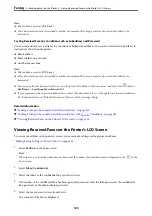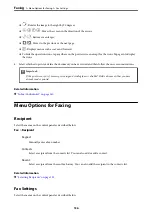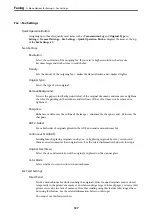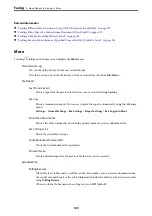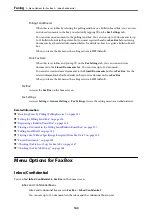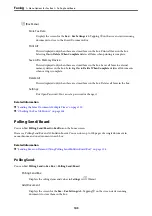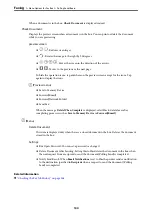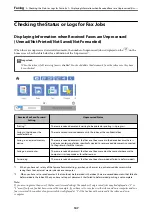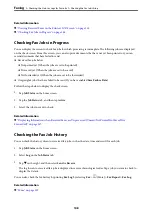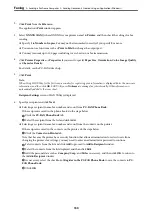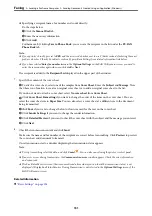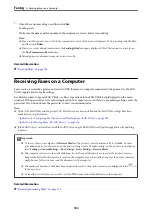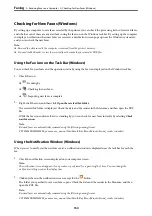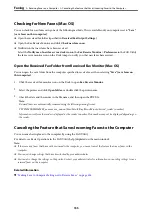Reprinting Received Documents
You can reprint received documents from the logs of printed fax jobs.
Note that the printed received documents are deleted in chronological order when the printer runs out of memory.
1.
Tap
Job/Status
on the home screen.
2.
Select
Log
on the
Job Status
tab.
3.
Tap
d
on the right, and then select
.
The history of sent or received fax jobs is displayed in reverse chronological order.
4.
Select a job with
from the history list.
Check the date, time, and result to determine if it is the document you want print.
5.
Tap
Print Again
to print the document.
Sending a Fax from a Computer
You can send faxes from the computer by using the FAX Utility and PC-FAX driver.
Note:
❏
Check if the FAX Utility and the printer's PC-FAX driver has been installed before using this feature.
“Application for Configuring Fax Operations and Sending Faxes (FAX Utility)” on page 314
“Application for Sending Faxes (PC-FAX Driver)” on page 314
❏
If the FAX Utility is not installed, use one of the following methods and install the FAX Utility.
❏
Using the EPSON Software Updater (application for updating software)
“Application for Updating Software and Firmware (EPSON Software Updater)” on page 317
❏
Using the disc supplied with your printer. (Windows users Only )
Related Information
&
“Enabling Sending Faxes from a Computer” on page 423
Sending Documents Created Using an Application (Windows)
By selecting a printer fax from the
menu of an application like Microsoft Word or Excel, you can directly
transmit data such as documents, drawings, and tables you have created, with a cover sheet.
Note:
The following explanation uses Microsoft Word as an example. The actual operation may differ depending on the application
you use. For details, see the application’s help.
1.
Using an application, create a document to transmit by fax.
>
>
Sending Documents Created Using an Application (Windows)
149