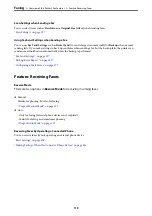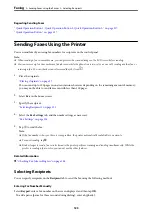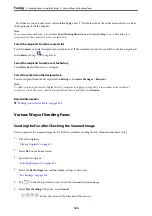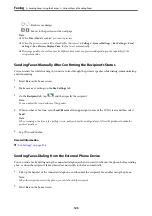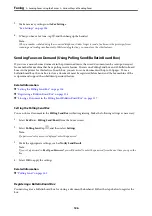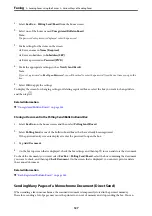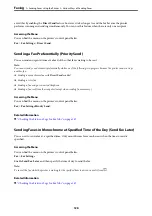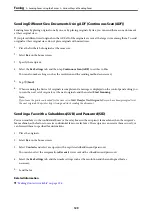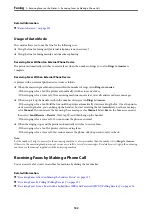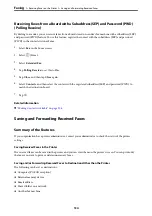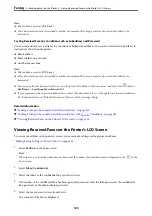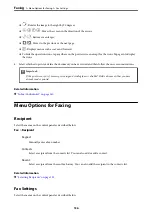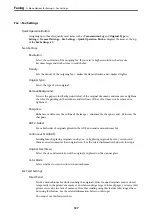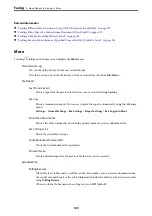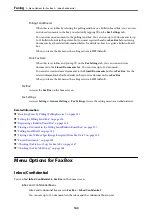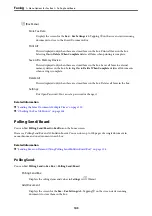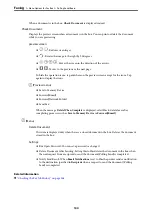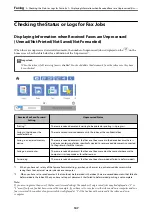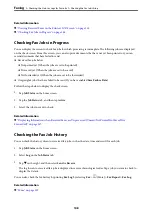Receiving Faxes After Confirming the Sender's Status
You can receive a fax while listening to sounds or voices through the printer's speaker while dialing,
communicating, and transmitting. You can use this feature when you want to receive a fax from a fax information
service by following an audio guide.
1.
Select
Fax
on the home screen.
2.
Tap
, and then specify the sender.
Note:
You can adjust the sound volume of the speaker.
3.
Wait until the sender answers your call. When you hear a fax tone, select
Send/Receive
at the upper right
corner of the LCD screen, and then select
Receive
.
Note:
When receiving a fax from a fax information service, and you hear the audio guidance, follow the guidance to make the
printer operations.
4.
Tap
x
.
Receiving Faxes by Polling (Polling Receive)
You can receive a fax stored on another fax machine by dialing the fax number. Use this feature to receive a
document from a fax information service.
Note:
❏
If the fax information service has an audio guidance feature that you need to follow to receive a document, you cannot
use this feature.
❏
To receive a document from a fax information service that uses audio guidance, just dial the fax number using the
On
Hook
feature or the connected telephone, and operate the phone and the printer following the audio guidance.
1.
Select
Fax
on the home screen.
2.
Tap
(More).
3.
Select
Extended Fax
.
4.
Tap the
Polling Receive
box to set this to
On
.
5.
Tap
Close
, and then tap
Close
again.
6.
Enter the fax number.
Note:
If you cannot manually enter a fax number,
Direct Dialing Restrictions
in
Security Settings
is set to
On
. Select fax
recipients from the contacts list or the sent fax history.
7.
Tap
x
.
>
Receiving Faxes on the Printer
>
Receiving Faxes by Making a Phone Call
133