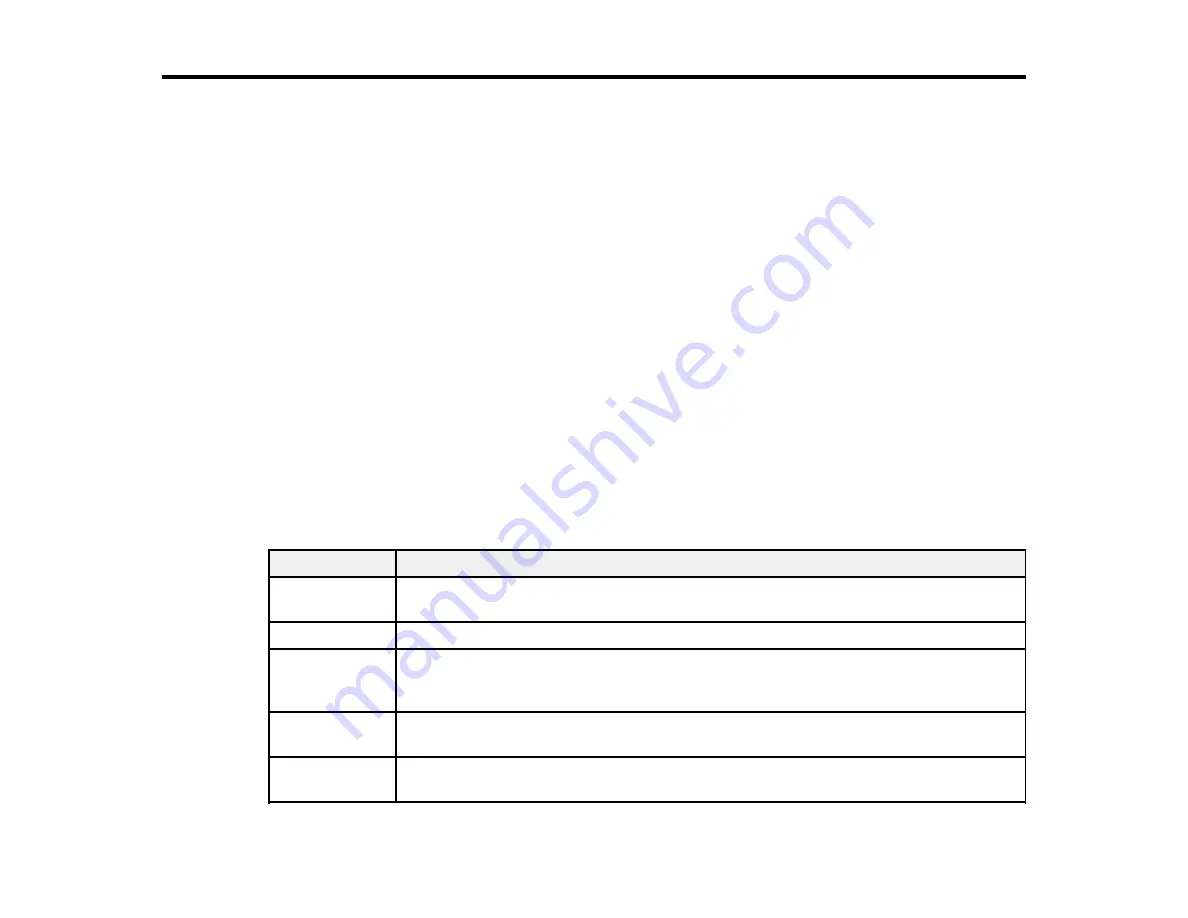
136
Solving Problems
Check these sections for solutions to problems you may have using your product.
Product Status Messages
Message Appears Prompting You to Reset the Ink Level
Running a Product Check
Resetting Control Panel Defaults
Solving Setup Problems
Solving Copying Problems
Solving Paper Problems
Solving Problems Printing from a Computer
Solving Page Layout and Content Problems
Solving Print Quality Problems
Solving Scanning Problems
Solving Scanned Image Quality Problems
Uninstall Your Product Software
Where to Get Help
Product Status Messages
You can often diagnose problems with your product by checking the messages on its LCD screen.
LCD code
Condition/solution
(E-01)
A printer error has occurred. Turn the product off and back on again. If the error
continues, check for a paper jam. If there is no paper jam, contact Epson for support.
(E-02)
A scanner error has occurred. Turn the product off and back on again.
(W-01)
Paper is jammed in the product. Remove the jammed paper, then press the button
indicated on the LCD screen to clear the error. If the error continues, turn the product
off and back on again.
(I-41)
The
Paper Setup Auto Display
option is disabled. You must enable
Paper Setup
Auto Display
to use certain features.
Recovery Mode A firmware update has failed. Try updating the firmware again. If you still receive this
error message, contact Epson for support.
Summary of Contents for EcoTank M2140
Page 1: ...M2140 User s Guide ...
Page 2: ......
Page 84: ...84 You see an Epson Scan 2 window like this ...
Page 86: ...86 You see an Epson Scan 2 window like this ...
Page 88: ...88 You see this window ...






























