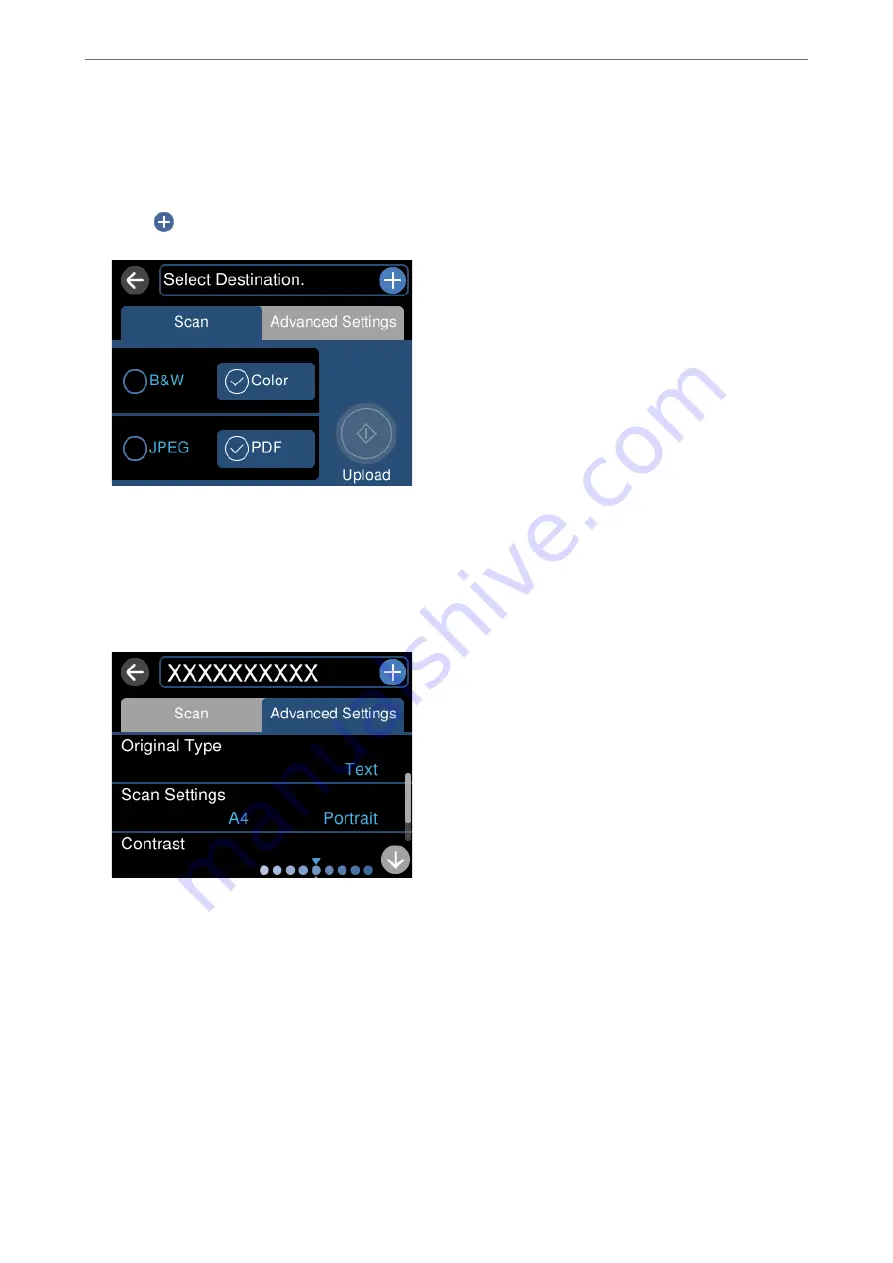
3.
Select
Scan
on the control panel.
4.
Select
Cloud
.
5.
Select
on the top of the screen, and then select a destination.
6.
Set items on
Scan
tab, such as the save format.
“Scan Options for Scanning to the Cloud” on page 122
7.
Select
Advanced Settings
tab, and then check settings, and change them if necessary.
“Advanced Options for Scanning to the Cloud” on page 123
8.
Select
Scan
tab again, and then tap
x
.
Note:
The color, size, and border of the scanned image will not be exactly the same as the original.
Scan Options for Scanning to the Cloud
B&W/Color
Select whether to scan in monochrome or in color.
>
Scanning Originals to the Cloud
>
Scan Options for Scanning to the Cloud
122
Summary of Contents for EcoTank ET-8500 Series
Page 1: ...User s Guide Printing Copying Scanning Maintaining the Printer Solving Problems NPD6547 01 EN ...
Page 16: ...Part Names and Functions Front 17 Inside 19 Rear 20 ...
Page 30: ...Loading Papers and CD DVDs Loading Paper 31 Loading a CD DVD 36 ...
Page 38: ...Placing Originals Placing Originals 39 ...
Page 40: ...Related Information Scanner Specifications on page 273 Placing Originals Placing Originals 40 ...
Page 127: ...Saving and Sharing Data Sharing Data on a Memory Device 128 ...
Page 282: ...Where to Get Help Technical Support Web Site 283 Contacting Epson Support 283 ...






























