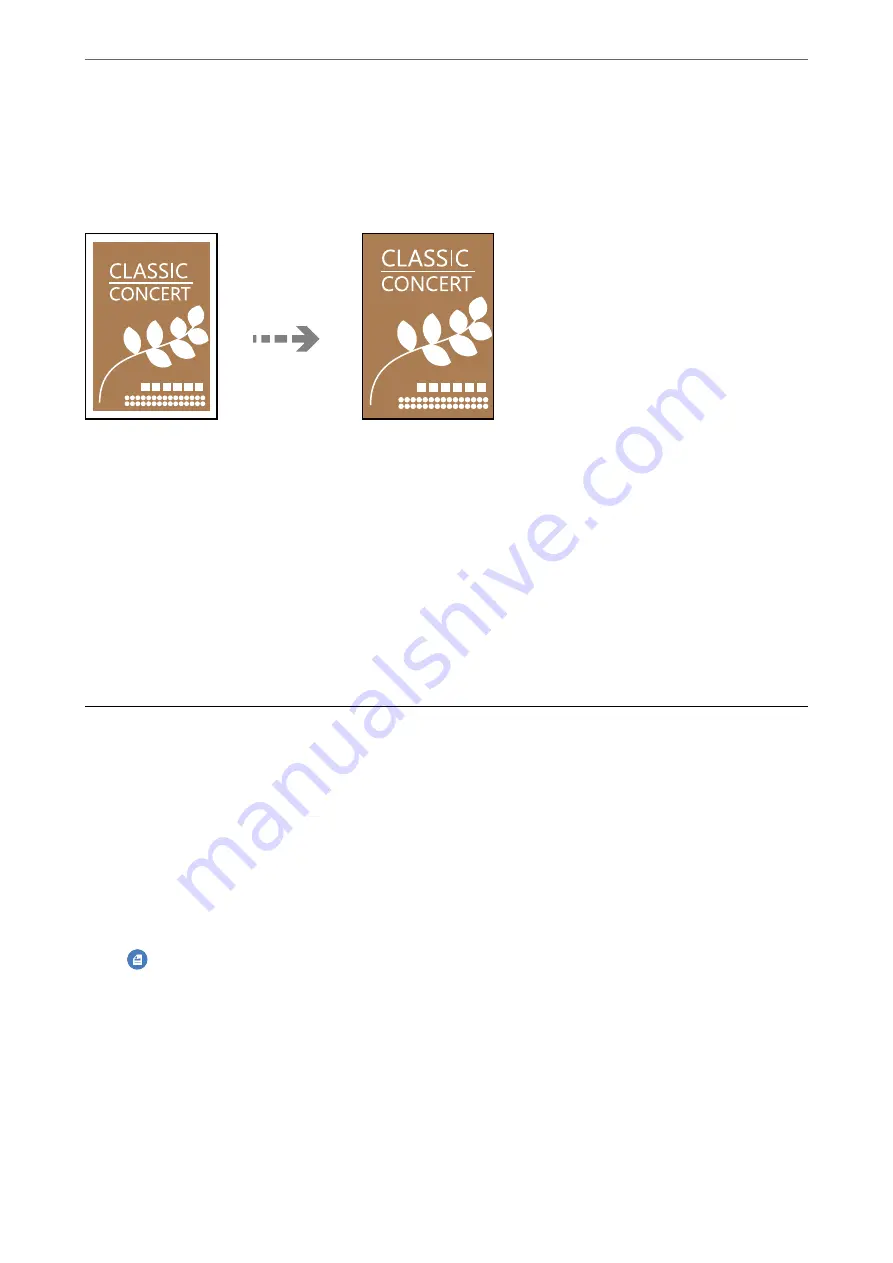
Copying Without Margins
Copies without margins around the edges. The image is enlarged a little to remove margins from the edges of the
paper.
1.
Place the original on the scanner glass.
“Placing Originals” on page 32
2.
Select
Copy
on the home screen.
3.
Select the
Advanced Settings
tab, and then enable
Borderless Copy
.
4.
Specify the
Expansion
.
5.
Tap
x
on the
Copy
tab.
Basic Menu Options for Copying
Note:
The items may not be available depending on other settings you made.
B&W:
Copies the original in black and white (monochrome).
Color:
Copies the original in color.
(2-Sided):
Select 2-sided layout.
❏
1→1-Sided
Copies one side of an original onto a single side of paper.
❏
1→2-Sided
Copies two single-sided originals onto both sides of a single sheet of paper. Select the orientation
of your original and the binding position of the paper.
>
Basic Menu Options for Copying
71
Summary of Contents for EcoTank ET-4856
Page 16: ...Part Names and Functions Part Names and Functions 17 ...
Page 27: ...Loading Paper Paper Handling Precautions 28 Paper Size and Type Settings 28 Loading Paper 30 ...
Page 31: ...Placing Originals Placing Originals 32 Originals that are not Supported by the ADF 33 ...
Page 300: ...Where to Get Help Technical Support Web Site 301 Contacting Epson Support 301 ...






























