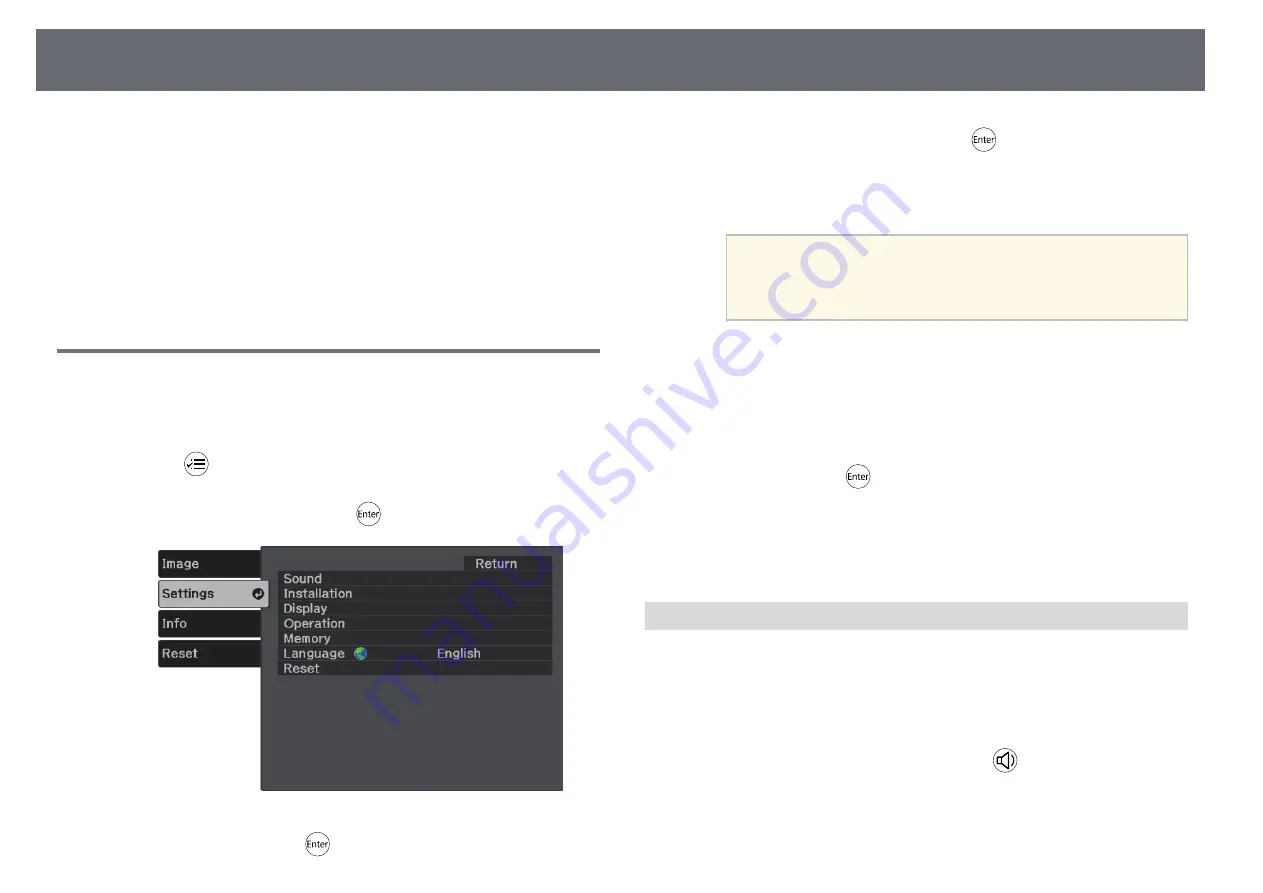
Projector Security Features
55
You can secure your projector to deter theft or prevent unintended use by
setting up the following security features:
• Button lock security to block operation of the projector using the buttons
on the control panel.
• Security cabling to physically secure the projector in place.
g
g
Related Links
• "Locking the Projector's Buttons"
• "Installing a Security Cable"
Locking the Projector's Buttons
You can lock the buttons on the control panel to prevent anyone from using
the projector. The projector can still be operated using the remote control.
a
Press the
button on the remote control.
b
Select the Settings menu and press
.
c
Select Operation and press
.
d
Select one of these lock types and press
:
• To lock the projector's power button, select Child Lock. To turn the
projector on, you must press the power button for longer than three
seconds.
a
Child Lock does not prevent the projector from turning on
when the power cord is connected if the Direct Power On
setting is set to On.
s
Settings > Operation > Direct Power On
• To lock all of the projector's buttons, select Control Panel Lock >
Full Lock.
• To lock all buttons except the power button, select Control Panel
Lock > Partial Lock.
You see a confirmation prompt.
e
Select Yes and press
.
g
g
Related Links
• "Unlocking the Projector's Buttons"
• "Projector Feature Settings - Settings Menu"
Unlocking the Projector's Buttons
If the projector's buttons have been locked, do one of the following to unlock
them.
• To release Child Lock, select Off as the Child Lock setting in the projector's
Settings menu.
s
Settings > Operation > Child Lock
• To release Control Panel Lock, hold down the
button on the control
panel for seven seconds.
A message is displayed and the lock is released.






























