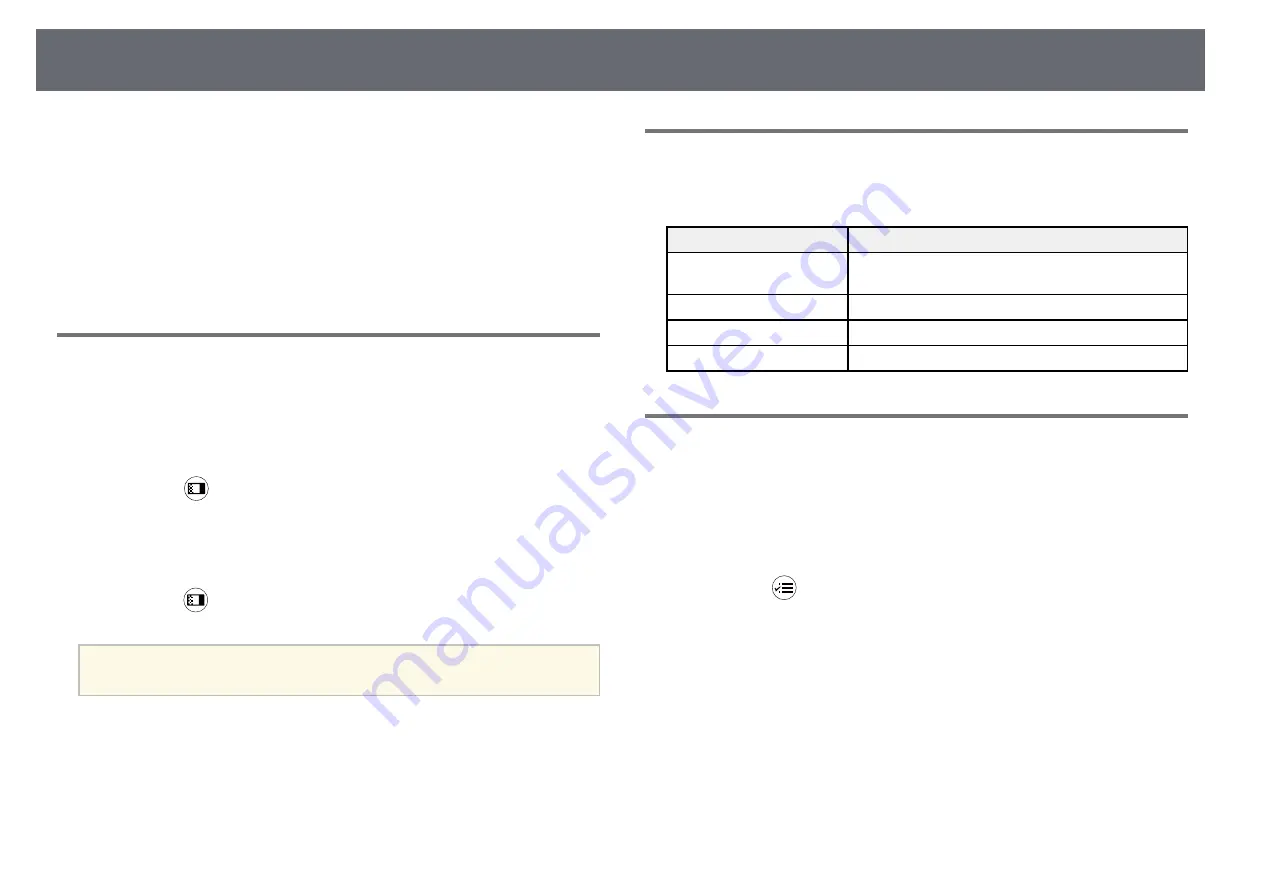
Adjusting Image Quality (Color Mode)
40
The projector offers different color modes to provide optimum brightness,
contrast, and color for a variety of viewing environments and image types.
You can select the mode designed to match your image and environment, or
experiment with the available modes.
g
g
Related Links
• "Turning On Automatic Luminance Adjustment"
Changing the Color Mode
You can change the projector's Color Mode using the remote control to
optimize the image for your viewing environment.
a
Turn on the projector and display an image.
b
Press the
button on the remote control to change the Color Mode.
The name of the Color Mode appears briefly on the screen and then
image appearance changes.
c
To cycle through all of the available color modes for your input signal,
press the
button repeatedly.
a
You can also set the Color Mode setting in the projector's Image
menu.
g
g
Related Links
• "Image Quality Settings - Image Menu"
Available Color Modes
You can set the projector to use these color modes, depending on your
environment and image types.
Color mode
Description
Dynamic
This is the brightest mode. Best for prioritizing
brightness.
Bright Cinema
Best for projecting vivid images.
Natural
Best for adjusting the image color.
Cinema
Best for enjoying content such as movies.
Turning On Automatic Luminance Adjustment
You can turn on Dynamic Contrast to automatically optimize the image
luminance. This improves the image contrast based on the brightness of the
content you project.
a
Turn on the projector and display an image.
b
Press the
button on the remote control.






























