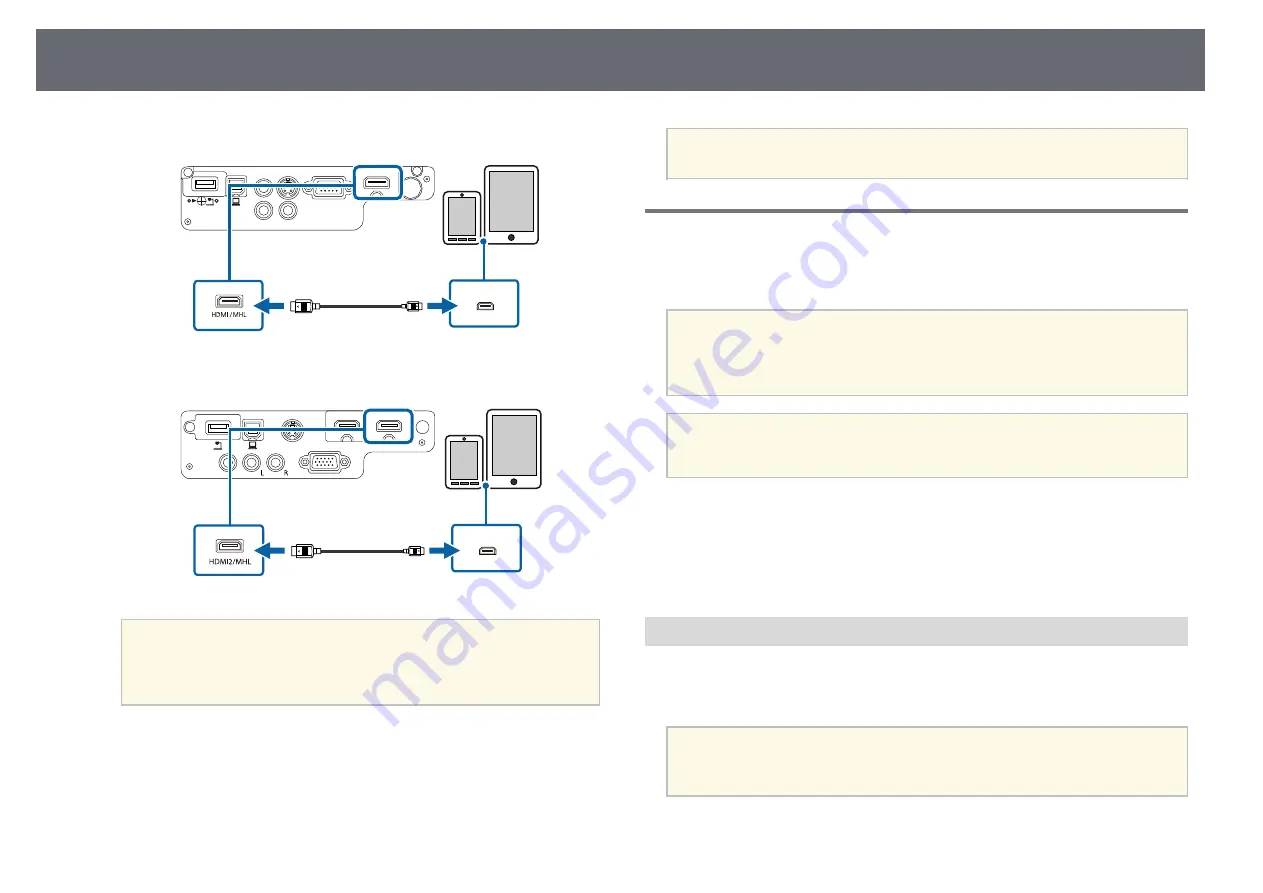
24
Projector Connections
a
Connect the HDMI cable to your video source's HDMI output port.
EB-W32/EB-W31
If images are not projected correctly, disconnect and then reconnect
the MHL cable.
a
Connecting to Video Sources
Follow the instructions in these sections to connect video devices to the
projector.
Attention
Check the shape and orientation of the connectors on any cable you plan to
connect. Do not force a connector into a port if it does not fit. The device or your
projector could be damaged or could malfunction.
EB-U32/EB-U04/EB-U130
If the port on the device you connect has an unusual shape, use the
cable supplied with the device or an optional cable to connect to the
a
projector.
g
g
Related Links
• "Connecting to an HDMI Video Source"
• "Connecting to a Component-to-VGA Video Source"
• "Connecting to an S-Video Video Source"
• "Connecting to a Composite Video Source"
Connecting to an HDMI Video Source
Attention
If you connect an MHL cable that does not support the MHL standard, the
If your video source has an HDMI port, you can connect it to the projector
smartphone or tablet device may become hot, or leakage or explosion may
using a commercially available HDMI cable and send the image source's audio
happen.
with the projected image.
The connected smartphone or tablet begins charging when images are
Attention
projected. If you connect using a commercially available MHL-HDMI
Do not turn on the video source before connecting it to the projector. Doing so
conversion adapter, charging the smartphone or tablet device may not
could damage the projector.
work or you may not be able to perform operations using the
projector's remote control.
Summary of Contents for EB-S04
Page 1: ...User s Guide ...
Page 45: ...45 Image Shape Projector Feature Settings Settings Menu p 105 g g Related Links ...
Page 97: ...97 Using ESC VP21 Commands Flow control None Data length 8 bit Parity None Stop bit 1 bit ...
Page 102: ...102 Image Quality Settings Image Menu Available Color Modes p 53 g g Related Links ...
















































