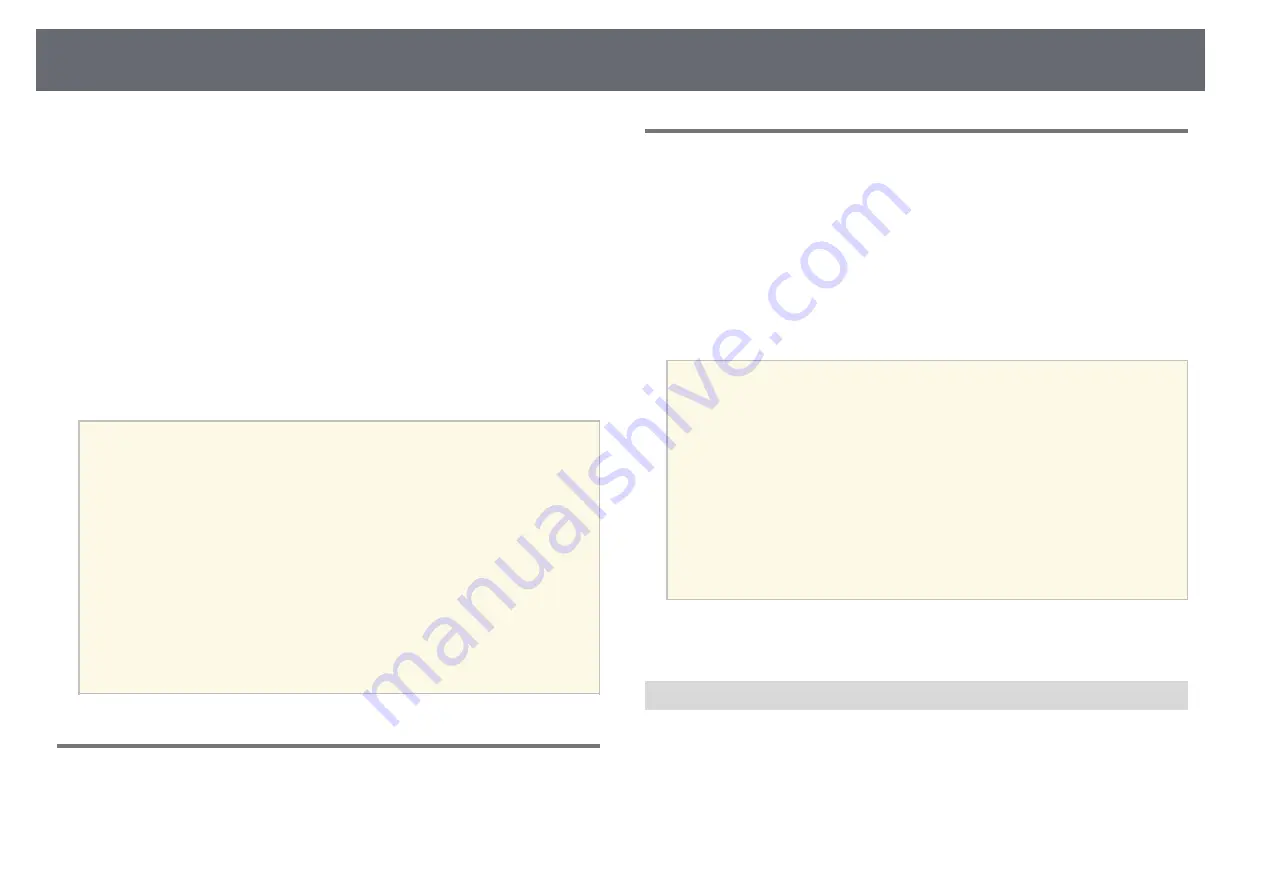
Extended Menu
102
s
Extended
>
Multi-Projection
>
Screen Matching
>
Black Level
You can adjust the brightness and tone differences in overlapping images.
Color Adjustment
You can adjust the brightness and tone of the areas. The adjustment areas
are displayed based on the
Edge Blending
setting.
When multiple screens are overlapping, adjust overlapping areas starting
with the brightest areas first. Adjust the non-overlapping area (darkest
part) last.
Area Correction
If the tone for some areas does not match, you can adjust it individually.
Reset
You can reset all adjustment values on the
Black Level
menu to their
default settings.
a
• The Black Level feature is only available when the following
conditions are met in the
Edge Blending
settings.
• When
Edge Blending
is set to anything except for
Off
• When at least one of
Top Edge
,
Bottom Edge
,
Left Edge
, and
Right Edge
are set to
On
• You cannot adjust the
Black Level
setting when a test pattern is
displayed.
• If the
Geometry Correction
value is very large, you may not be able
to adjust the
Black Level
correctly.
• The brightness and tone may differ in areas where the images overlap
as well as in other areas even after performing
Black Level
adjustment.
• If you change one of
Top Edge
,
Bottom Edge
,
Left Edge
, and
Right
Edge
, the
Black Level
setting returns to its default value.
Reset (Multi-Projection menu)
s
Extended
>
Multi-Projection
>
Reset
You can reset all adjustment values on the
Multi-Projection
menu to their
default settings.
Screen Matching
s
Extended
>
Multi-Projection
>
Screen Matching
You can adjust the tint, brightness, black level, and blend curve of multiple
projectors so that they match better.
If your projectors are on a network, the brightness and tint for multiple
projectors are corrected automatically based on the darkest projector.
If your projectors are not on a network or automatic adjustment was
unsuccessful, you can adjust the tint and brightness of multiple projectors
manually.
a
• The auto adjustment feature is only available under the following
conditions.
• When you set the position of each image using
Location Setup
in
the
Tiling
menu
• When
Color Calibration
is set to
On
• You can undo or redo the screen matching procedure only when
Light Source Mode
is set to
Custom
.
• The required time for screen matching varies depending on the
projector layout. It takes up to approximately 18 minutes.
• This function is not available when you use the following optional
lenses:
• ELPLL08
g
g
Related Links
• "Conditions for Screen Matching"
Conditions for Screen Matching
You can use the screen matching feature under the following conditions:
• All of the projectors are the same model and the optional external camera is
installed on each projector.
• You are projecting on a matte white diffusion screen that is flat and even.
• The projector is placed so it squarely faces the screen, not at an angle.
• Nothing is blocking the optional external camera and the projected image.






























