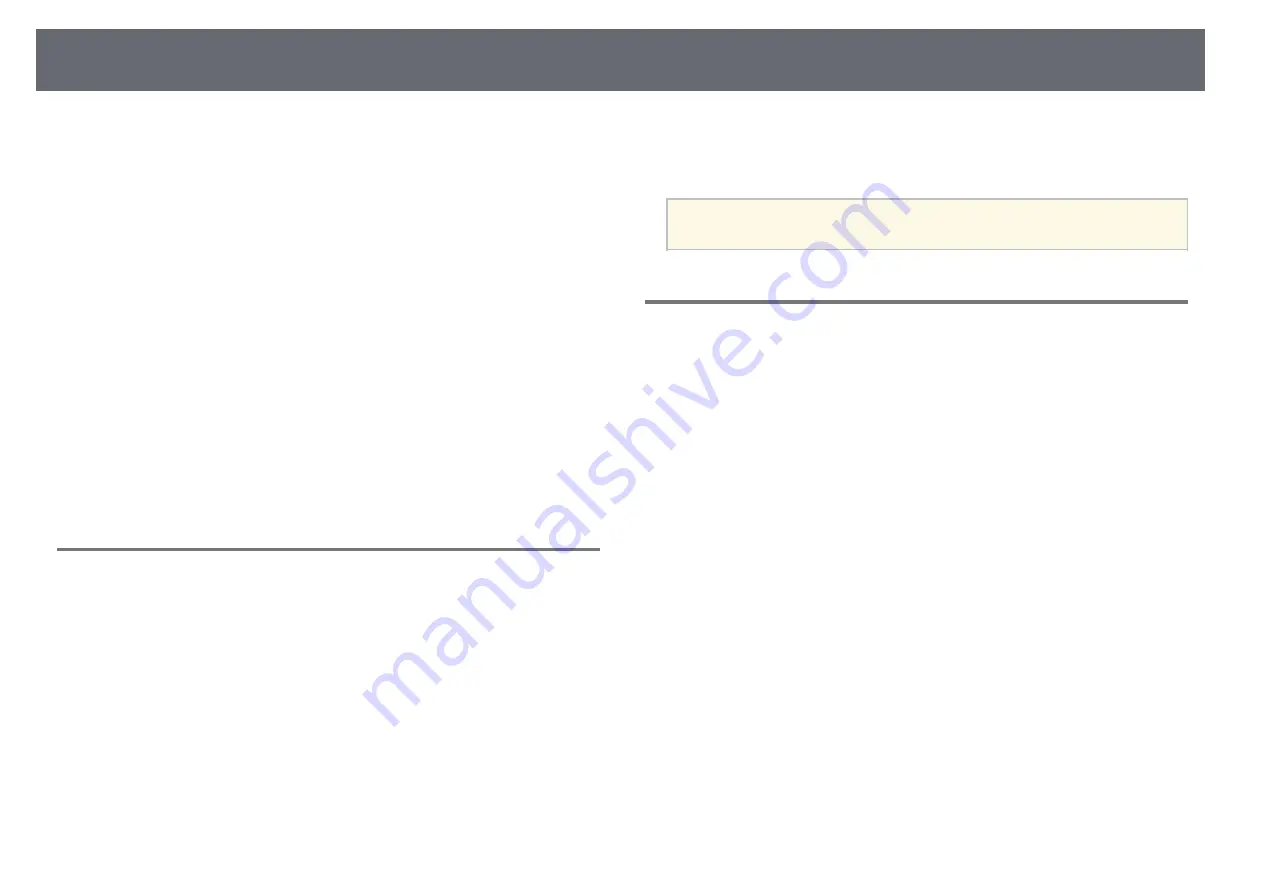
Signal Menu
75
Normally, the projector automatically detects and optimizes the input signal
settings. If you need to customize the settings, you can use the
Signal
menu.
The available settings depend on the currently selected input source. The
settings are saved separately for each selected input source.
g
g
Related Links
• "Aspect"
• "Sync."
• "EDID"
• "Scale"
Resolution
s
Signal
>
Resolution
You can set the input signal resolution.
Auto
Select to automatically identify the resolution of the input signal.
If not detected automatically using the
Auto
option, select the following
options.
Wide
For wide screens.
Normal
For 4:3 or 5:4 screens depending on the connected computer.
Manual
You can specify the resolution. This is ideal when connected computer is
fixed.
a
Setting is only displayed when the current source is Computer.
Aspect
s
Signal
>
Aspect
The projector can display images in different width-to-height ratios called
aspect ratios. Normally, the input signal from your video source determines
the image's aspect ratio. However, for certain images you can change the
aspect ratio to fit your screen.
Auto
Automatically sets the aspect ratio according to the input signal and the
Resolution
setting.
Normal
Displays images using the full projection area and maintains the aspect
ratio of the image.
4:3
Converts the aspect ratio of the image to 4:3.
16:9
Converts the aspect ratio of the image to 16:9.
Full
Displays images using the full size of the projection area, but does not
maintain the aspect ratio.
H-Zoom/V-Zoom
Displays images using the full width (H-Zoom) or full height (V-Zoom) of
the projection area and maintains the aspect ratio of the image. Areas that
exceed the edges of the projected screen are not projected.






























