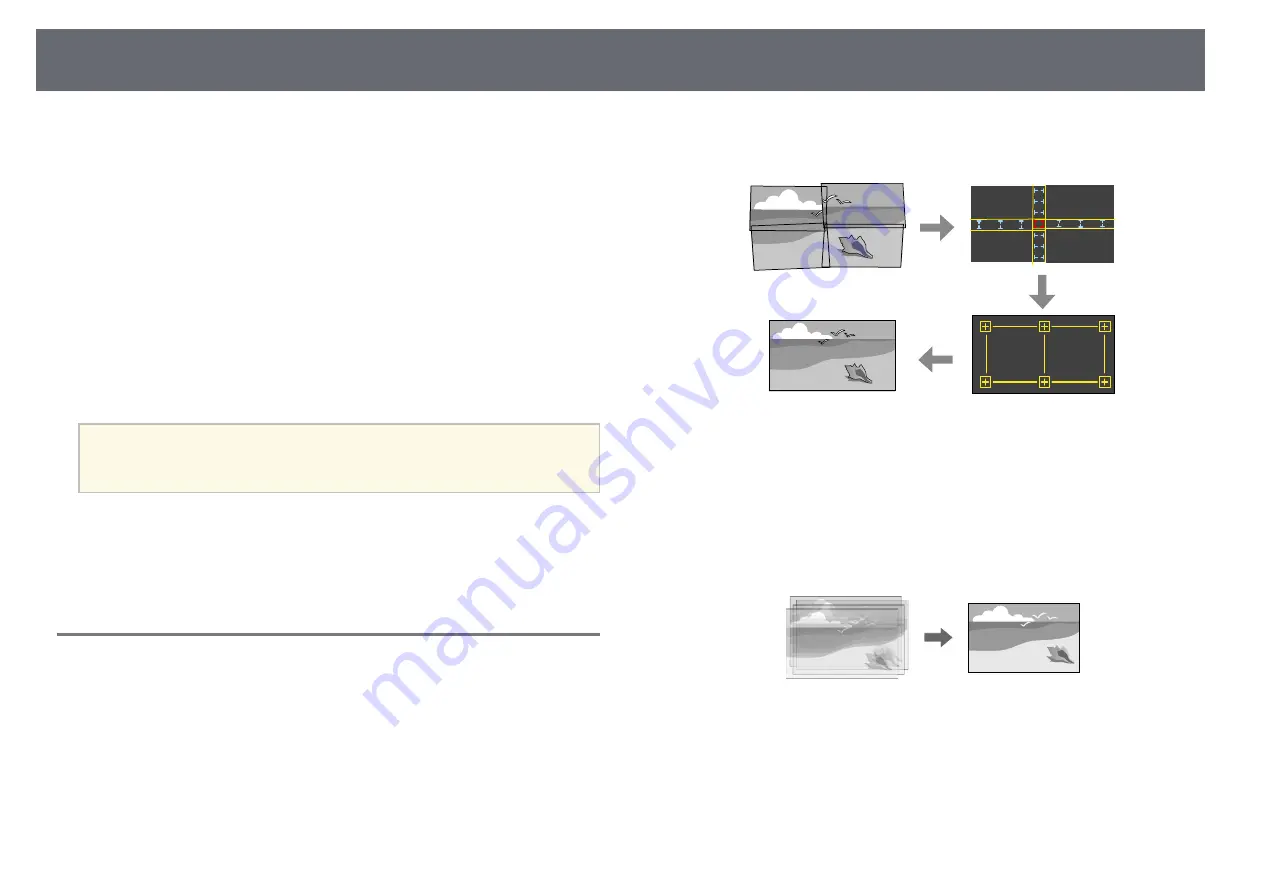
External Camera Usage
122
You can use extended functions such as the Camera Assist function and
Remote Camera Access with the optional external camera.
The extended functions reduce the time and effort needed to adjust the image.
When using the optional external camera, the following operations that are
normally required for general camera solutions become unnecessary:
• Preparation such as securing installation location and adjusting the angle of
view.
As the optional external camera is installed on the projector or the lens, a
tripod and installation space is unnecessary. There is also no need to adjust
the focus, angle, and exposure.
• Activation
Epson Projector Professional Tool software and Epson Web Control allow
you to use the extended functions.
a
You can download the Epson Projector Professional Tool software and
manual from the following website.
g
g
Related Links
Camera Assist Function
You can automatically adjust the image using the optional external camera.
The following camera assist functions are available with your projector:
•
Geometry Correction Assist - Tiling Function
(with the Epson Projector
Professional Tool software)
You can easily and quickly create a single seamless image from multiple
projectors when projecting on a flat screen.
By selecting the appropriate
Edge Blending
setting and adjusting the
approximate size and position of your image, the projectors automatically
combine these images and correct the image shape.
•
Geometry Correction Assist - Stacking Function
(with the Epson
Projector Professional Tool software)/
Simple Stacking
You can easily and quickly create a bright image by overlapping the images
of multiple projectors.
By adjusting the approximate size and position of your image, the projectors
automatically overlap these images to create one image.
If you do not have access to the Epson Projector Professional Tool software,
you can easily and quickly create a bright image by using the
Simple
Stacking
menu in the projector's menu.
















































