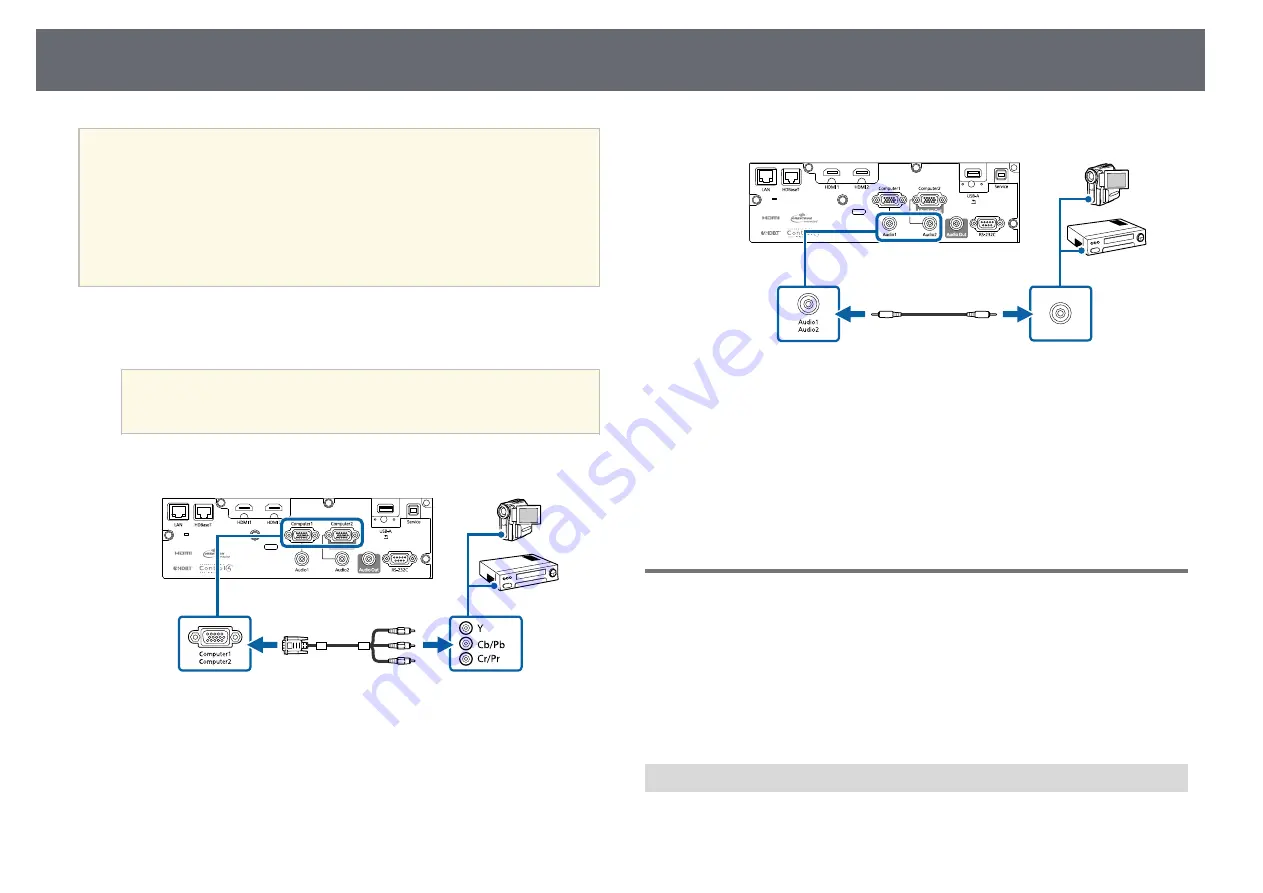
Projector Connections
25
a
• To project an image source connected to the Computer2/Monitor
Out port, set
Monitor Out Port
to
Computer2
in the projector's
Extended
menu.
s
Extended
>
Operation
>
Monitor Out Port
• You can also set the port used for audio input in the projector's
Extended
menu.
s
Extended
>
A/V Settings
>
Audio Settings
>
Audio Output
• Make sure the audio cable is labeled "No resistance".
a
Connect the component connectors to your video source's color-coded
component video output ports.
a
The ports usually labeled Y, Pb, Pr or Y, Cb, Cr. If you are using
an adapter, connect these connectors to your component video
cable.
b
Connect the VGA connector to a Computer port on the projector.
c
Tighten the screws on the VGA connector.
d
Connect the audio cable to your video source's audio-out ports.
e
Connect the other end to the projector's Audio port.
If your image colors appear incorrectly, you may need to change the
Input
Signal
setting in the projector's
Signal
menu.
s
Signal
>
Advanced
>
Input Signal
g
g
Related Links
• "Input Signal Settings - Signal Menu"
• "Projector Setup Settings - Extended Menu"
Connecting to External USB Devices
Follow the instructions in these sections to connect external USB devices to
the projector.
g
g
Related Links
• "Connecting to a USB Device"
• "Disconnecting a USB Device"
USB Device Projection
You can project images and other content without using a computer or video
device by connecting any of these devices to your projector:
• USB flash drive
Summary of Contents for EB-L400U
Page 1: ...User s Guide ...
















































