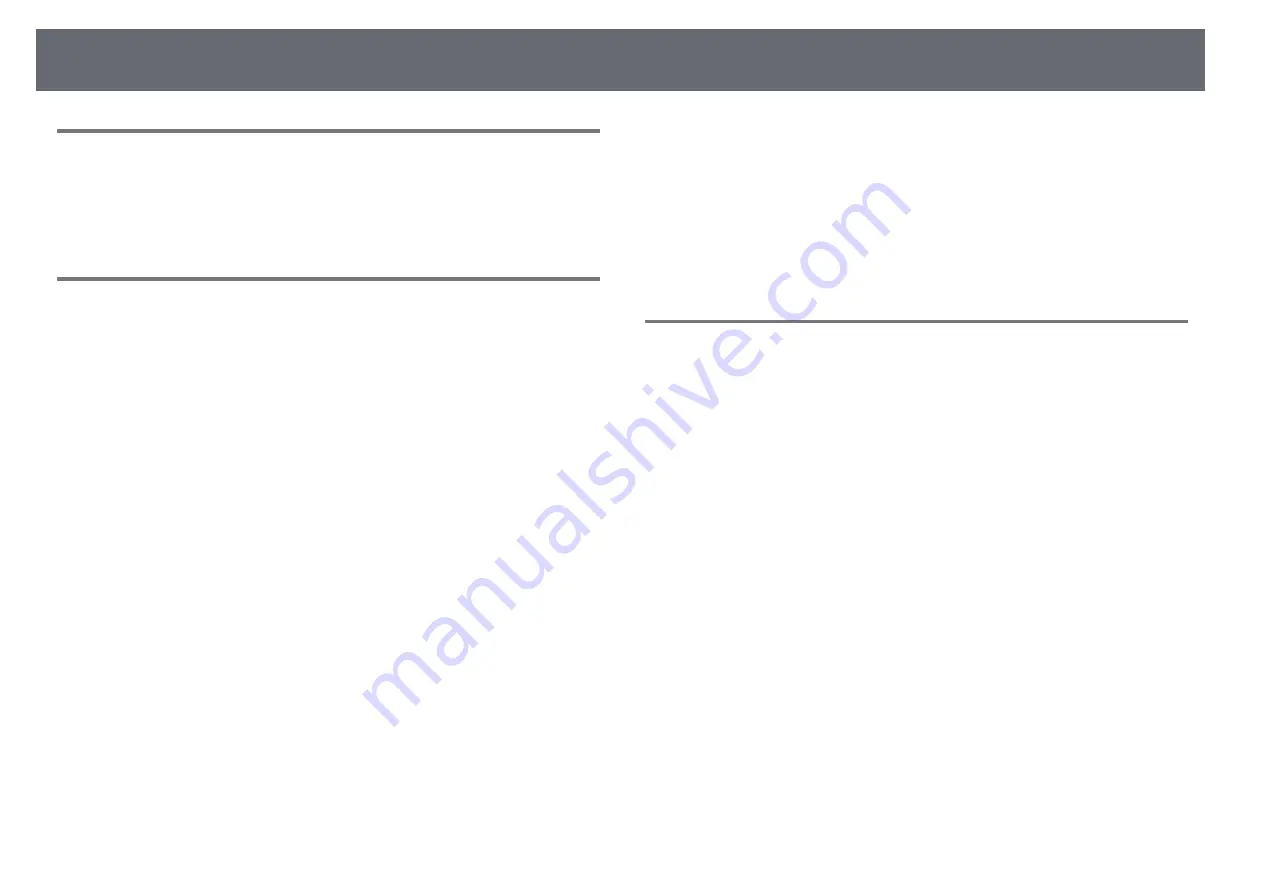
Solving Image or Sound Problems
197
Solutions When an Afterimage Remains on the
Projected Image
If you see an afterimage in the projected image, use the Refresh Mode feature
to clear it. Select
Refresh Mode
>
Start
in the projector's
Reset
menu.
Solutions to Sound Problems
If there is no sound or the volume is too low or high, try the following
solutions:
• Adjust the projector's volume settings.
• Press the [A/V Mute] button on the remote control to resume video and
audio if they were temporarily stopped.
• Check your computer or video source to make sure the volume is turned up
and the audio output is set for the correct source.
• Disconnect the audio cable, and then reconnect it.
• Check the audio cable connections between the projector and your video
source.
• If you do not hear sound from an HDMI source, set the connected device to
PCM output.
• Make sure any connected audio cables are labeled "No Resistance".
• Select the correct audio input in the
A/V Settings
setting in the projector's
Extended
menu.
• When you are connecting the projector to a Mac using an HDMI cable,
make sure your Mac supports audio through the HDMI port. If not, you
need to connect an audio cable.
• If you want to use a connected audio source when the projector is off, set
the
Standby Mode
option to
Communication On
and make sure the
A/V
Settings
options are set correctly in the projector's
Extended
menu.
s
Extended
>
Standby Mode
>
Standby Mode
• If the volume for the computer is set to the minimum while the projector is
set to the maximum, the noise may be mixed. Turn up the computer's
volume and turn down the projector's volume. (When you use Epson
iProjection (Windows/Mac).)
g
g
Related Links
• "Projector Setup Settings - Extended Menu"
• "Projector Setup Settings - Extended Menu"
• "Controlling the Volume with the Volume Buttons"
Solutions When Image File Names are not Displayed
Correctly in PC Free
If any file names are longer than the display area or include unsupported
symbols, the file names are shortened or changed in PC Free. Shorten or
change the file name.
Summary of Contents for EB-L400U
Page 1: ...User s Guide ...






























