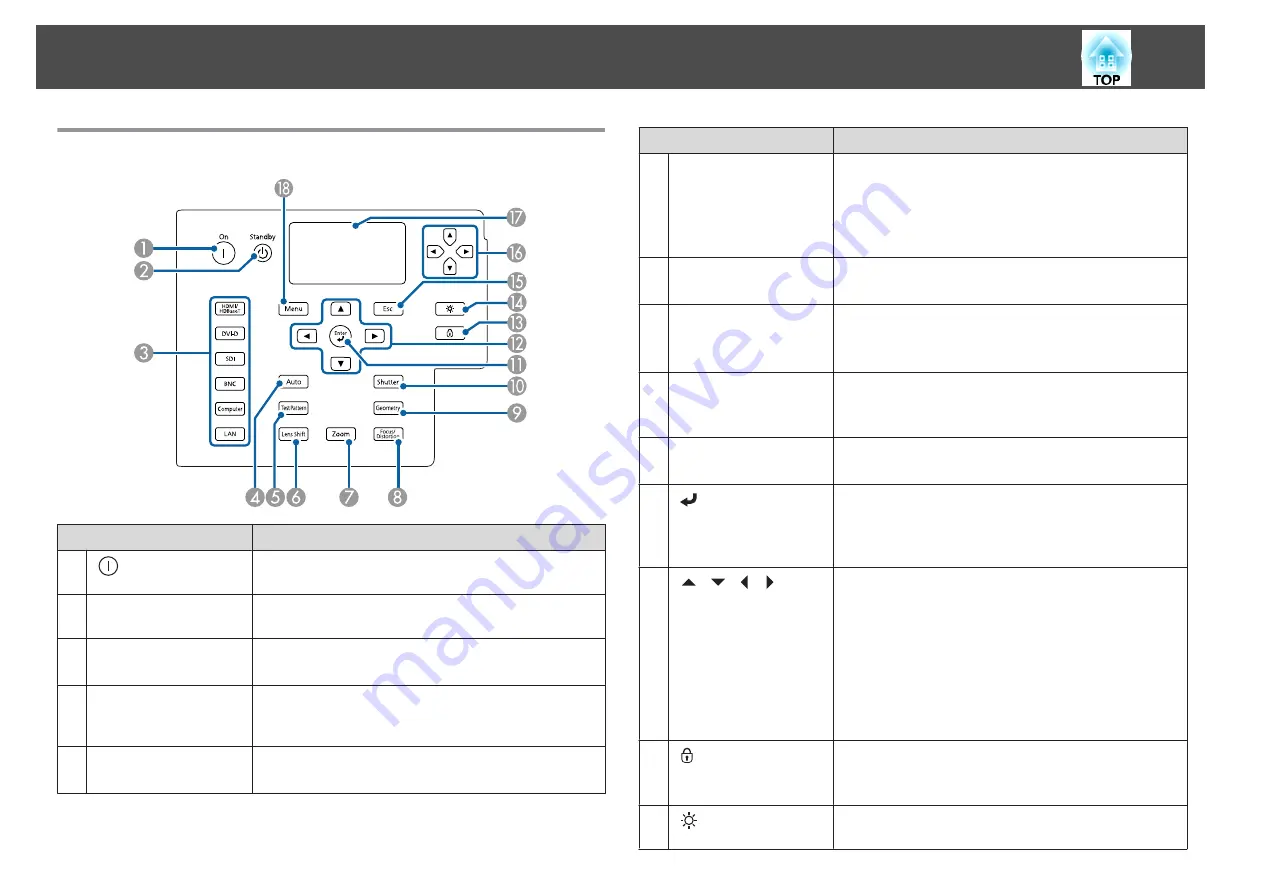
Control Panel
Name
Function
A
[
] button
Starts projection when the main power switch is on and
the projector is in standby mode.
B
[
t
] button
Places the projector in standby mode when the main
power switch is on and it is projecting.
C
Change input buttons
Changes to images from each input port.
s
"Switching to the Target Image"
D
[Auto] button
If pressed while projecting analog RGB signals from the
Computer port or the BNC port, you can automatically
optimize Tracking, Sync., and Position.
E
[Test Pattern] button
Displays a test pattern.
s
Name
Function
F
[Lens Shift] button
Press to adjust the lens shift.
s
"Adjusting the Position of the Projected Image (Lens
If pressed for more than three seconds, the lens position
moves to the home position.
G
[Zoom] button
Press to adjust the zoom.
s
H
[Focus/Distortion]
button
Press this to adjust the focus or correct distortion.
s
s
"Correcting Distortion (Image Warping)"
I
[Geometry] button
Corrects distortion in the projected image.
s
"Correcting Distortion in the Projected Image"
J
[Shutter] button
Press to turn the image on or off temporarily.
s
"Hiding the Image Temporarily (Shutter)"
K
[
] button
When the Configuration menu or the Help screen is
displayed, it accepts and enters the current selection and
moves to the next level.
s
"Configuration Menu Operations"
L
[
][
][
][
]
buttons
Press to adjust focus, zoom, distortion, and lens shift.
s
"Adjusting the Position of the Projected Image
s
s
If pressed when the Configuration menu or the Help
screen is displayed, menu items and setting values are
selected.
s
"Configuration Menu Operations"
M
[
] button
Displays the Control Panel Lock screen allowing you to
make settings to lock the control panel buttons.
s
N
[
] button
Press to turn on or off the buttons on the control panel and
the LCD display.
Part Names and Functions
22
Summary of Contents for EB-L30000U
Page 1: ...User s Guide ...
Page 16: ...Introduction This chapter explains the names for each part ...
Page 56: ...Basic Usage This chapter explains how to project and adjust images ...
Page 120: ...Security Functions 120 ...
Page 136: ...Configuration Menu This chapter explains how to use the Configuration menu and its functions ...
Page 229: ...Appendix ...






























