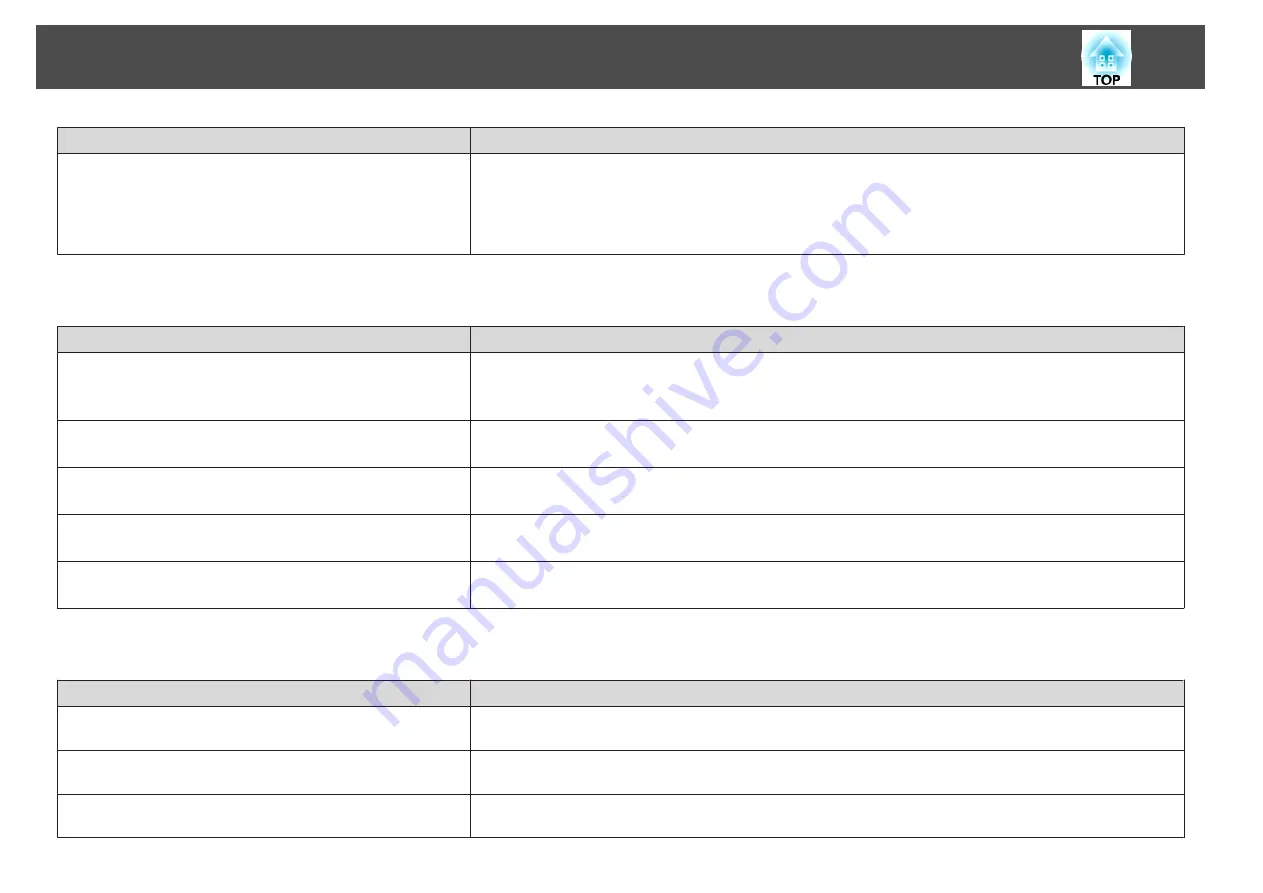
Check
Remedy
Are you projecting from multiple projectors at the same time?
Make sure that
Light Source Calibration
from the
Reset
menu is set correctly for all of the projectors. If Light Source
Calibration is only executed for some of the projectors, there may be differences between the White Balance or the
Brightness Level.
If you perform Screen Matching regularly, make sure you execute Screen Matching after performing Light Source
Calibration. If there are still differences in the color, set
Light Source Calibration
to
Off
.
Images appear dark
Check
Remedy
Is the image brightness set correctly?
Check the
Brightness
and
Brightness Settings
values from the Configuration menu.
s
Image
-
Brightness
s
Settings
-
Brightness Settings
Is the Contrast adjusted correctly?
Adjust the
Contrast
setting from the Configuration menu.
s
Image
-
Contrast
Is only one projector being used?
Check if the following item is set to dark.
s
Extended
-
Multi-Projection
-
Screen Matching
-
Brightness Settings
Is the HDR adjusted correctly?
Adjust
HDR10 Setting
and
HLG Setting
from the Configuration menu.
s
Signal
-
Dynamic Range
-
HDR10 Setting
,
HLG Setting
Is the video level adjusted correctly?
Check the
Video Range
from the Configuration menu.
s
Signal
-
Dynamic Range
-
Advanced
-
Video Range
Automatic adjustments are not performed correctly
Check
Remedy
Have at least 20 minutes passed since the power was turned on?
(Error Code: 0101)
Auto adjustment does not work correctly until the temperature of the projector is stable. Perform auto adjustment 20
minutes after turning on the projector or canceling Shutter.
Is the cover of the built-in camera or the projection lens clean? (Error
Code: 0101)
Make sure that the cover of the built-in camera or the projection lens is clean. Clean them if they are dirty.
Is the built-in camera or the screen obstructed during calibration?
(Error Code: 0102)
Auto adjustment is performed using the camera built into the front of the projector. Do not block the camera or the
projected images.
Problem Solving
206
Summary of Contents for EB-L30000U
Page 1: ...User s Guide ...
Page 16: ...Introduction This chapter explains the names for each part ...
Page 56: ...Basic Usage This chapter explains how to project and adjust images ...
Page 120: ...Security Functions 120 ...
Page 136: ...Configuration Menu This chapter explains how to use the Configuration menu and its functions ...
Page 229: ...Appendix ...
















































